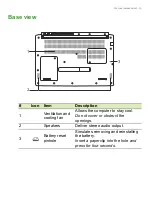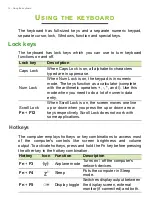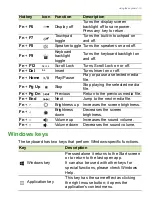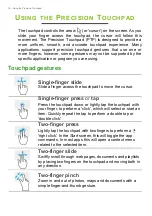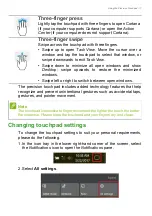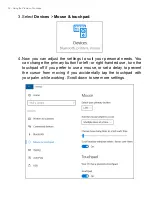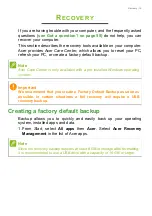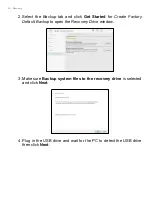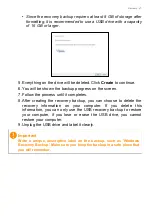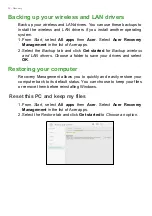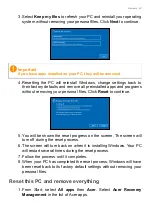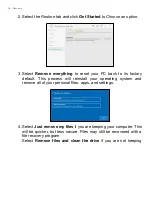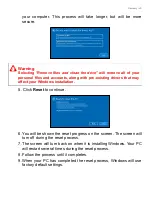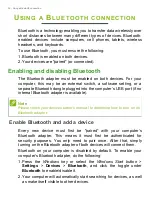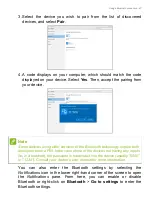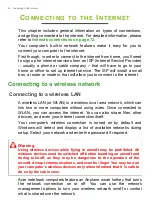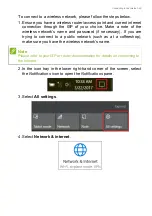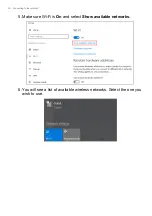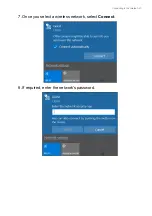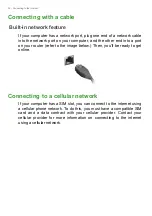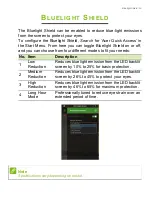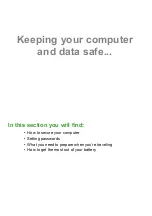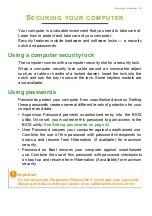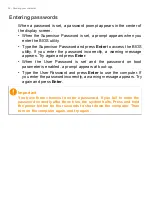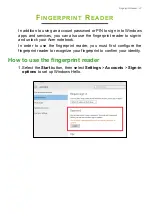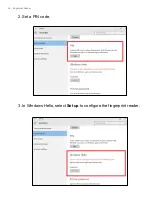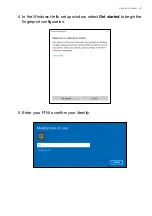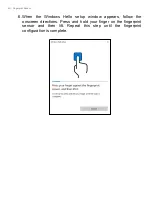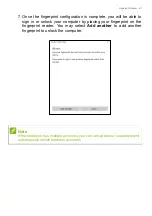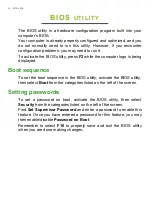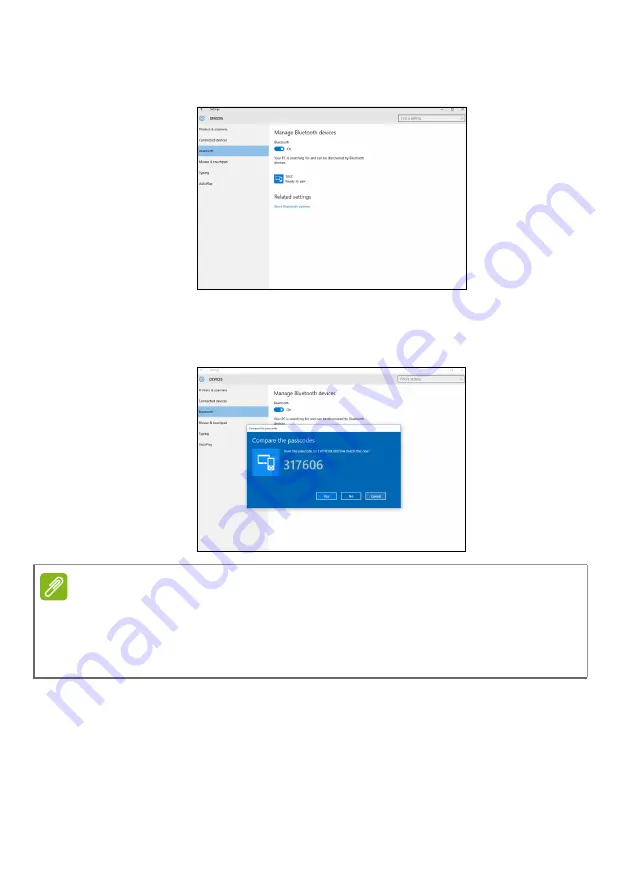
Using a Bluetooth connection - 27
3. Select the device you wish to pair from the list of discovered
devices, and select
Pair
.
4. A code displays on your computer, which should match the code
displayed on your device. Select
Yes
. Then, accept the pairing from
your device.
You can also enter the Bluetooth settings by selecting the
Notifications
icon in the lower right-hand corner of the screen to open
the
Notifications
pane. From here, you can enable or disable
Bluetooth or right-click on
Bluetooth
>
Go to settings
to enter the
Bluetooth settings.
Note
Some devices using older versions of the Bluetooth technology require both
devices to enter a PIN. In the case of one of the devices not having any inputs
(as in a headset), the passcode is hardcoded into the device (usually "0000"
or "1234"). Consult your device’s user manual for more information.