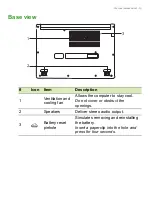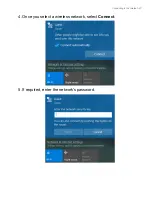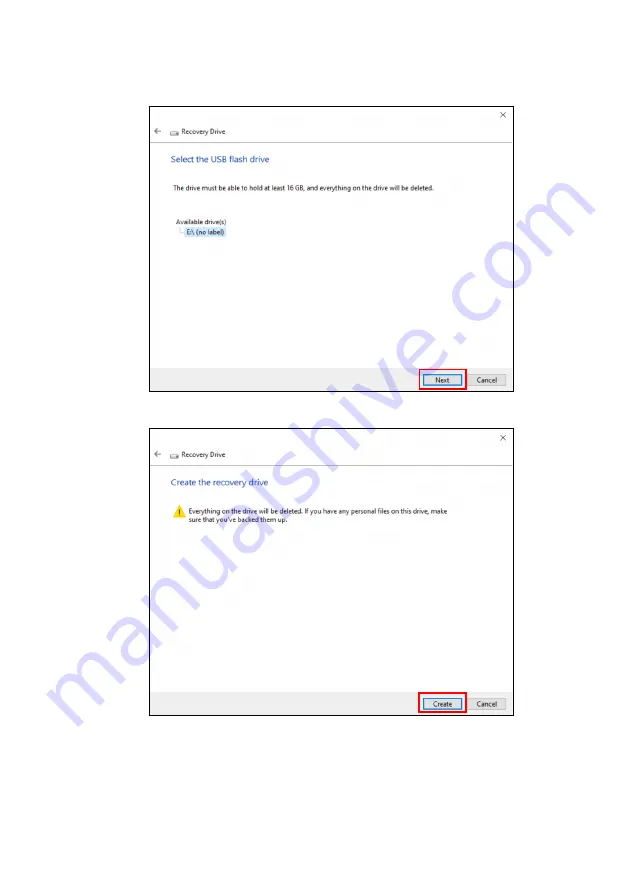
26 - Recovery
7. Plug in the USB drive and wait for the PC to detect the USB drive
then click
Next
.
8. Everything on the drive will be deleted. Click
Create
to continue.
9. You will be shown the backup progress on the screen.
10.Follow the process until it completes.
11.Unplug the USB drive and label it clearly.