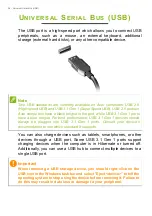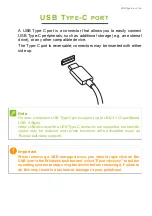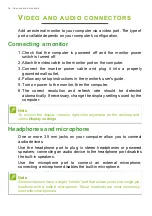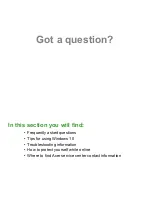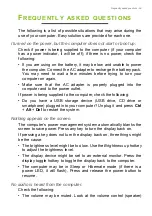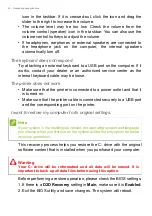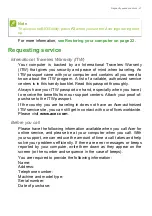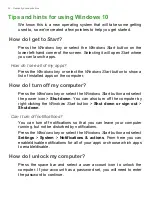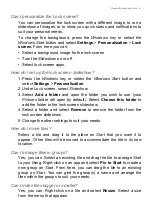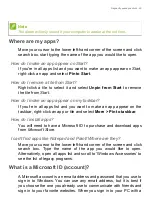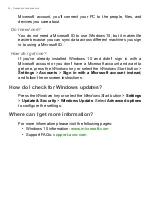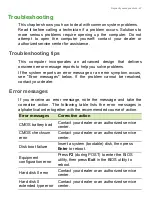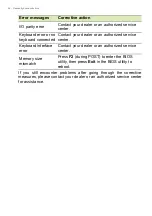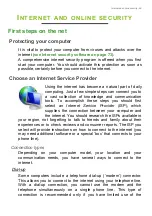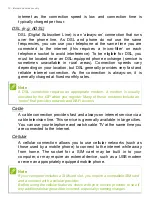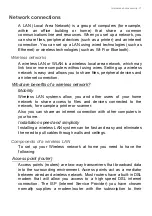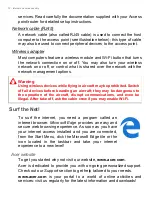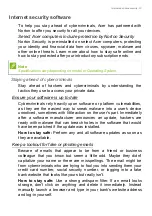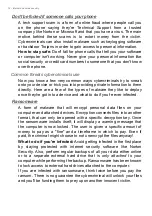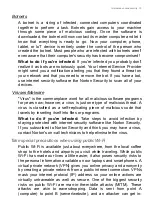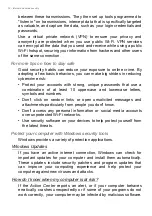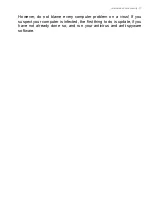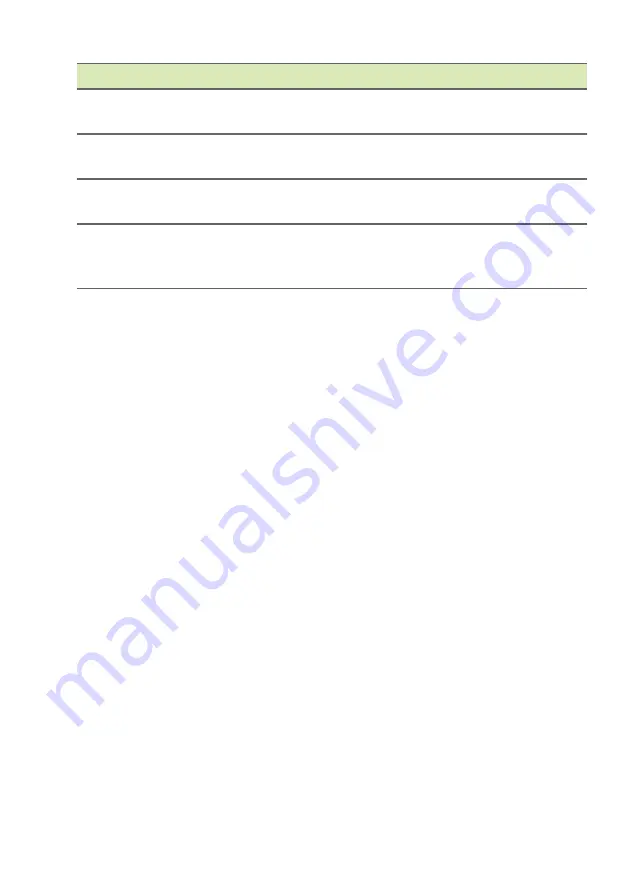
68 - Frequently asked questions
If you still encounter problems after going through the corrective
measures, please contact your dealer or an authorized service center
for assistance.
I/O parity error
Contact your dealer or an authorized service
center.
Keyboard error or no
keyboard connected
Contact your dealer or an authorized service
center.
Keyboard interface
error
Contact your dealer or an authorized service
center.
Memory size
mismatch
Press
F2
(during POST) to enter the BIOS
utility, then press
Exit
in the BIOS utility to
reboot.
Error messages
Corrective action