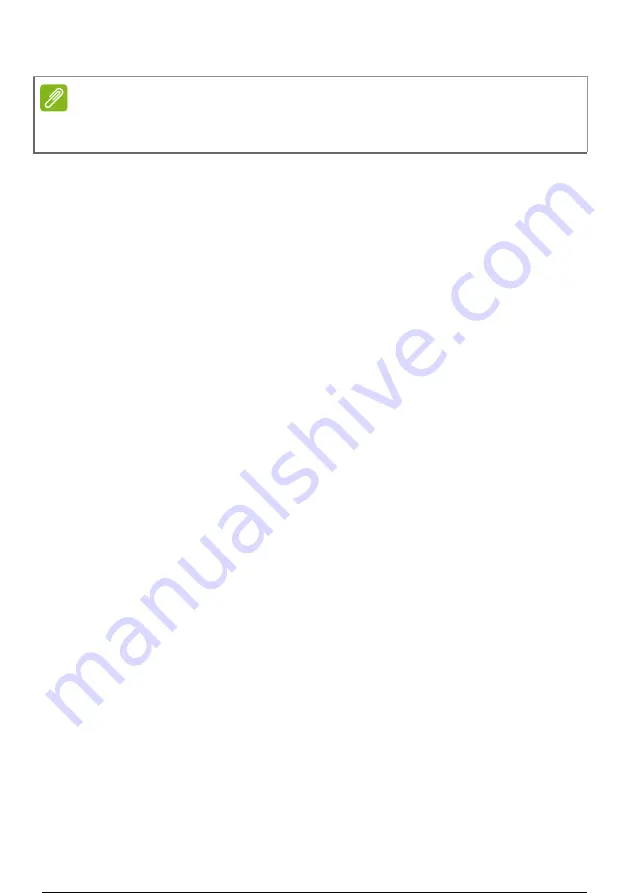
60 - Frequently asked questions
For more information,
see Restoring your computer on page 26
.
Requesting service
International Travelers Warranty (ITW)
Your computer is backed by an International Travelers Warranty
(ITW) that gives you security and peace of mind when traveling. An
ITW passport came with your computer and contains all you need to
know about the ITW program. A list of available, authorized service
centers is in this handy booklet. Read this passport thoroughly.
Always have your ITW passport on hand, especially when you travel,
to receive the benefits from our support centers. Attach your proof-of-
purchase to the ITW passport.
If the country you are traveling in does not have an Acer-authorized
ITW service site, you can still get in contact with our offices worldwide.
Please visit
www.acer.com
.
Before you call
Please have the following information available when you call Acer for
online service, and please be at your computer when you call. With
your support, we can reduce the amount of time a call takes and help
solve your problems efficiently. If there are error messages or beeps
reported by your computer, write them down as they appear on the
screen (or the number and sequence in the case of beeps).
You are required to provide the following information:
Name:
Address:
Telephone number:
Machine and model type:
Serial number:
Date of purchase:
Note
To access the BIOS utility, press
F2
when you see the Acer logo during boot
up.
61 / 73
60 / 71
61 / 73
Содержание A315-59-59XB
Страница 2: ...USER S MANUAL...
Страница 40: ...Connecting to the Internet 39 6 If required enter the network s password...













































