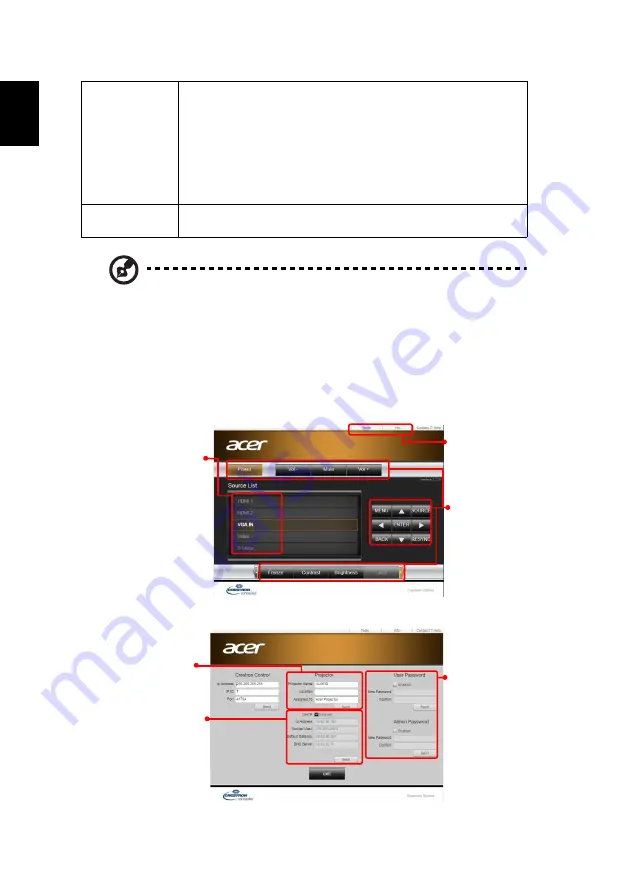
26
English
Using a web browser to control your projector
1. Make sure that your PC and the projector are connected to the same local
area network.
2. Open the web browser on your PC and type in the LAN IP of the projector.
(See the LAN IP in the Setting > LAN > LAN IP/ Mask menu.)
3. The remote network operation page displays and you can control the
projector. If not, perform LAN Reset in the Setting > LAN menu of the
projector’s OSD menu and then try again.
Note 1 : An overview of the remote network operation page
Note 2 : An overview of the Tools page
LAN
LAN
The default value is "Off". Choose "On" to enable the LAN
connection.
LAN IP/ Mask
Identify IP and Mask address.
LAN Reset
Press "ENTER" after choosing "Yes" to return all items on the
Tools page to the default settings.
Reset
Press "ENTER" after choosing "Yes" to return the display
parameters on all menus to the factory default settings.
To switch input
signals, click your
desired signal.
These buttons
function the
same as those
on the OSD
menus,
projector
control panel,
or remote
control.
See Note 2 and
Note 3.
You can enter
the projector
information.
DHCP can be
disabled and
these settings
have to be
configured
manually.
You can set the
user password/
administrator
password to
prevent
unauthorized use
of the remote
network
operation/Tools
page.






























