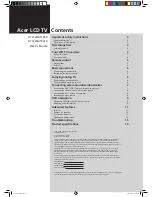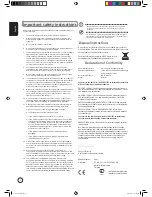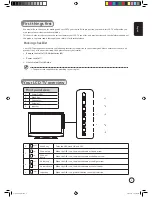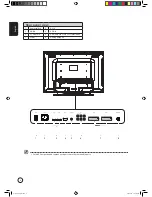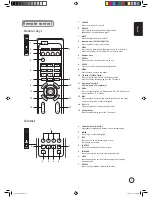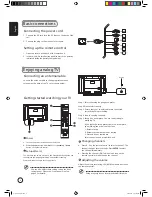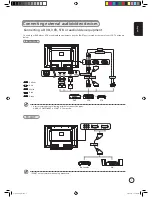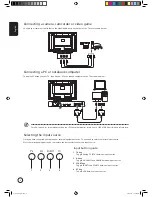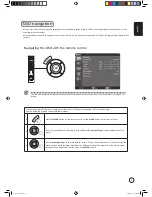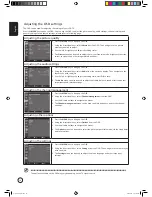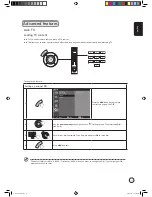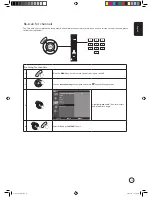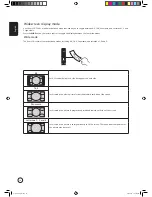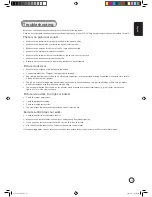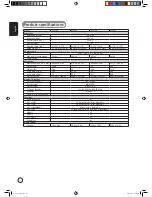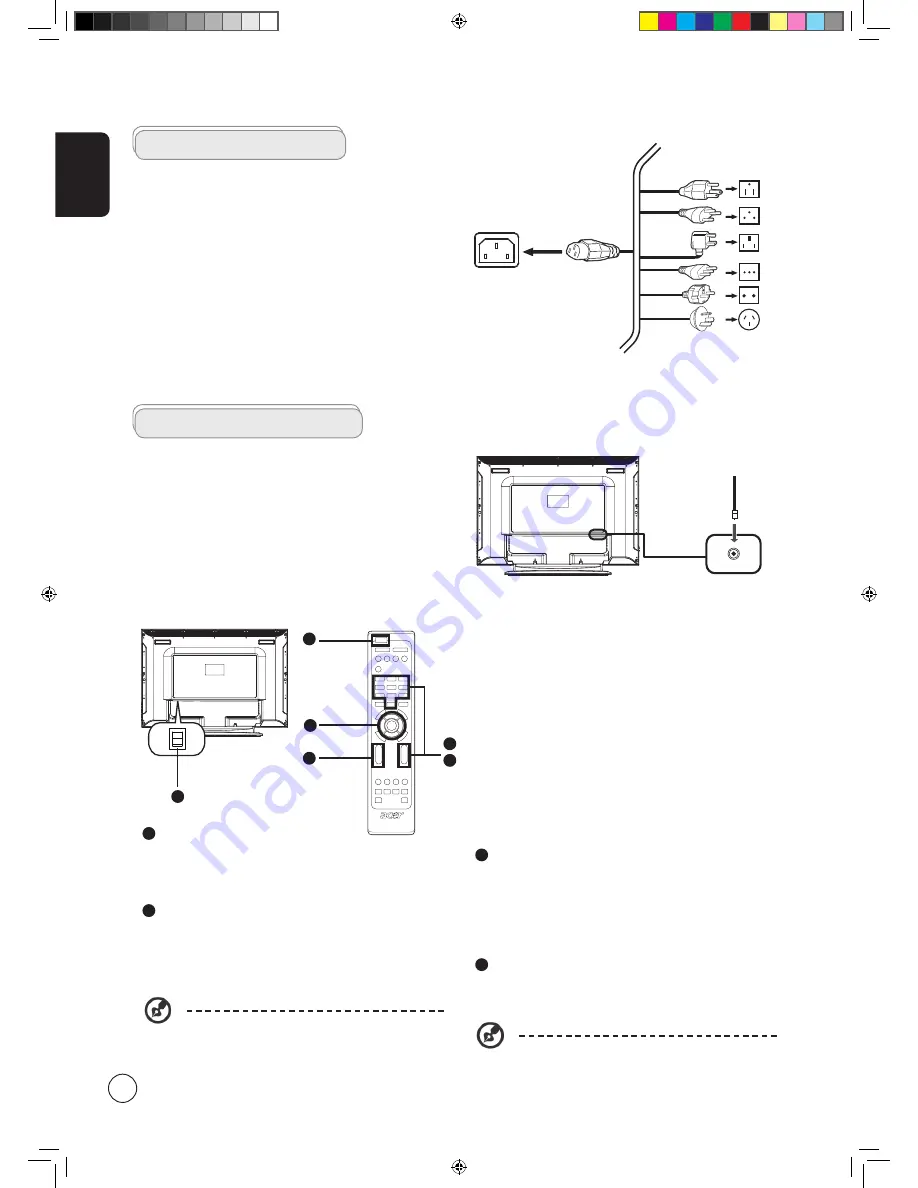
English
6
Connecting the power cord
1 Connect the AC cord into the AC input on the back of the
set.
2 Connect the plug to the wall outlet as shown.
Setting up the remote control
1 Open the cover on the back of the remote unit.
2 Insert two AAA batteries (supplied) to match the polarity
indicated inside the battery compartment.
Basic connections
Getting started watching your TV
You can also adjust these settings using the front
control panel. Please see "Front panel view" on
page 3 for details.
Enjoying analog TV
Connecting an antenna/cable
Connect the antenna cable to the appropriate antenna
terminal on the back of the TV set as shown below.
Analog
I
O
1
Power
a. Turn on the power switch beneath the screen.
b. Press the
power
button,
number
keys or
channel up / down
button on the remote control.
2
Setup Wizard
The first time you switch on the TV, the Setup Wizard will guide you
to complete the language selection and channel scanning.
Press the
OK
key to begin the setup process.
Step 1. Select the setup language you prefer.
Step 2. Please select country.
Step 3. Ensure that your co-axial cables are connected
correctly before proceeding.
Step 4. Scan for analog channels.
Step 5. Setup is now complete. You are ready to begin
watching TV.
If you leave the setup process before it is complete,
you will be given a choice of options:
1. Resume setup
2. Resume setup wizard at next startup
3. Exit and do not remind me
Select an option and press
OK
to exit.
3
Changing channels
a. Press 0 - 9 on the remote control to select a channel. The
channel changes after 2 seconds. Press
ENTER
to select
the channel immediately.
b. Pressing the channel (
CH
) up / down button on the
remote control will also change the channel.
4
Adjusting the volume
Adjust the volume level using the (
VOL )
up/down button on
the remote control.
Setup may vary due to local broadcast differences.
1
2
4
1
1
3
Acer.TV.EU.UK.indb 6
6/23/2006 9:37:05 AM