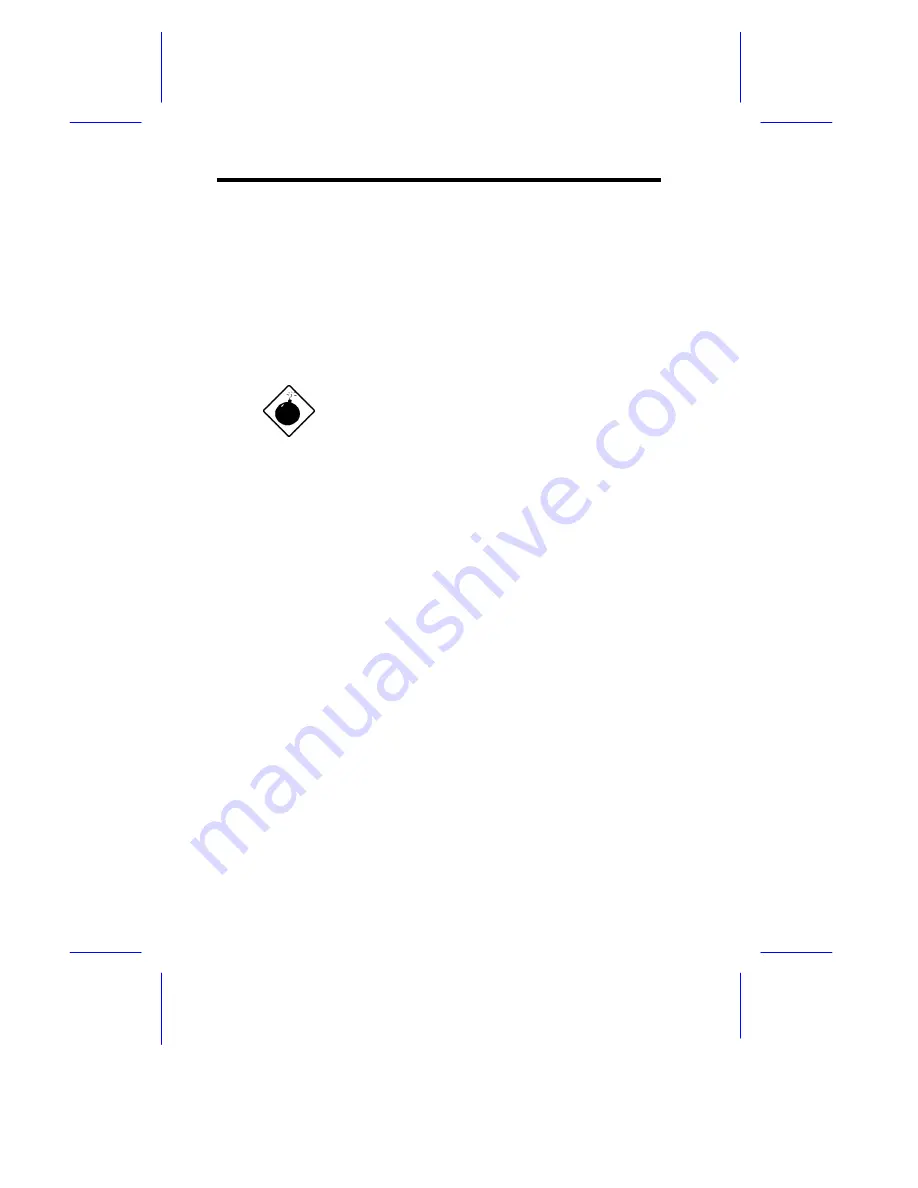
1-4
User’s Guide
1.2
ESD Precautions
Always observe the following precautions before installing any system
component:
1.
Do not remove a board from its packaging unless you are ready
to install it.
2.
Wear a wrist grounding strap before handling electronic
components. Wrist grounding straps are available at most
electronic component stores.
DO NOT attempt the procedures in the
following sections unless you are confident of
your capability to perform them. Otherwise,
ask a service technician for assistance.
1.3
Upgrading the Memory
The system comes with a standard 8/16-MB memory, expandable up
to 128 MB, 192 MB, or 256 MB depending on the type of CPU board
installed. You can upgrade the system memory by installing single
inline memory modules (SIMMs) into the SIMM sockets or by
changing the SIMMs for a higher memory configuration. The four 72-
pin SIMM sockets support 4-MB and 16-MB single-density as well as
8-MB and 32-MB double-density SIMMs.
1.3.1
Rules for Adding Memory
•
Always install SIMMs from the lowest bank first. For example,
use bank 0 before bank 1, bank 1 before bank 2, and so on.
•
Always remove SIMMs from the highest bank first. For example,
bank 3 before bank 2, and so on.
•
Use only the same type of SIMM in a given bank
•
You may combine different types of SIMMs for a particular
memory configuration as long as the SIMMs in each bank are of
the same type.

































