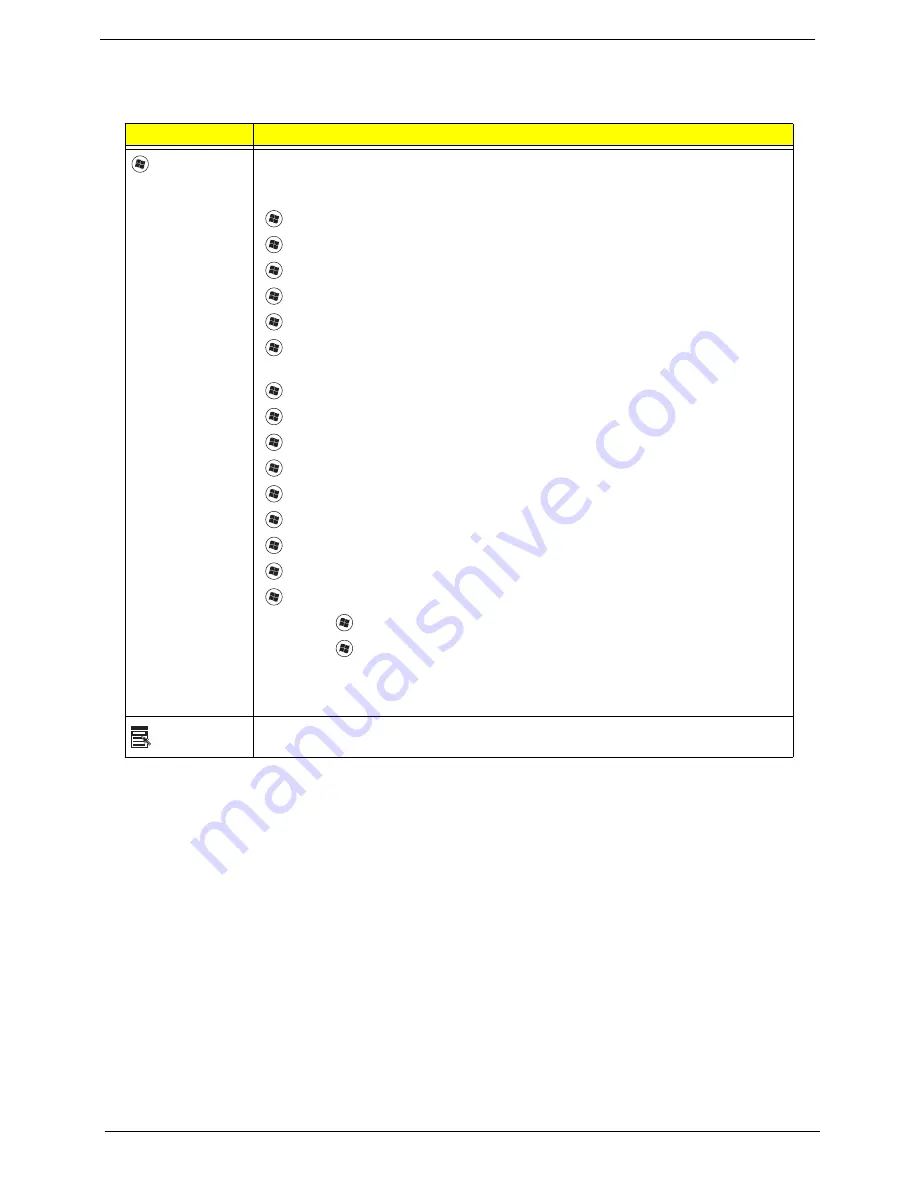
12
Chapter 1
Windows Keys
The keyboard has two keys that perform Windows-specific functions.
Key
Description
Windows key
Pressed alone, this key has the same effect as clicking on the Windows Start button;
it launches the Start menu. It can also be used with other keys to provide a variety of
functions:
<
>
:
Open or close the Start menu
<
>
+ <D>:
Display the desktop
<
>
+ <E>:
Open Windows Explore
<
>
+ <F>:
Search for a file or folder
<
>
+ <G>:
Cycle through Sidebar gadgets
<
>
+ <L>:
Lock your computer (if you are connected to a network domain), or
switch users (if you're not connected to a network domain)
<
>
+ <M>:
Minimizes all windows
<
>
+ <R>:
Open the Run dialog box
<
>
+ <T>:
Cycle through programs on the taskbar
<
>
+ <U>:
Open Ease of Access Center
<
>
+ <X>:
Open Windows Mobility Center
<
>
+ <BREAK>:
Display the System Properties dialog box
<
>
+ <SHIFT+M>:
Restore minimized windows to the desktop
<
>
+ <TAB>:
Cycle through programs on the taskbar by using Windows Flip 3-D
<
>
+ <SPACEBAR>:
Bring all gadgets to the front and select Windows Sidebar
<CTRL> +
<
>
+ <F>:
Search for computers (if you are on a network)
<CTRL> +
<
>
+ <TAB>:
Use the arrow keys to cycle through programs on the
taskbar by using Windows Flip 3-D
Note:
Depending on your edition of Windows Vista, some shortcuts may not function
as described.
Application
key
This key has the same effect as clicking the right mouse button; it opens the
application's context menu.
Содержание 5515 5879 - Aspire - Athlon 1.6 GHz
Страница 6: ...VI ...
Страница 10: ...X Table of Contents ...
Страница 31: ...Chapter 1 21 ...
Страница 51: ...40 Chapter 2 ...
Страница 56: ...Chapter 3 45 3 Carefully open the memory cover 4 Remove the HDD cover as shown ...
Страница 59: ...48 Chapter 3 7 Press down on the locking catch to release the ODD cover and remove ...
Страница 72: ...Chapter 3 61 5 Turn the computer over Disconnect the power and camera cables from the mainboard ...
Страница 74: ...Chapter 3 63 8 Carefully remove the LCD module from the chassis ...
Страница 104: ...Chapter 3 93 18 Reconnect the left side of the spring as shown ...
Страница 107: ...96 Chapter 3 2 Replace the four screws and the rubber screw caps provided ...
Страница 112: ...Chapter 3 101 7 Replace the six securing screws in the mainboard ...
Страница 115: ...104 Chapter 3 ...
Страница 122: ...Chapter 3 111 2 Replace the four screws in numerical order from screw 1 to screw 4 to secure the Thermal Module 1 2 3 4 ...
Страница 129: ...118 Chapter 3 ...
Страница 155: ...144 Chapter 5 ...
Страница 173: ...162 Appendix B Microsoft Windows Vista Environment Test Vendor Type Description Adapter Test Audio Codec ...
Страница 175: ...164 Appendix C ...
















































