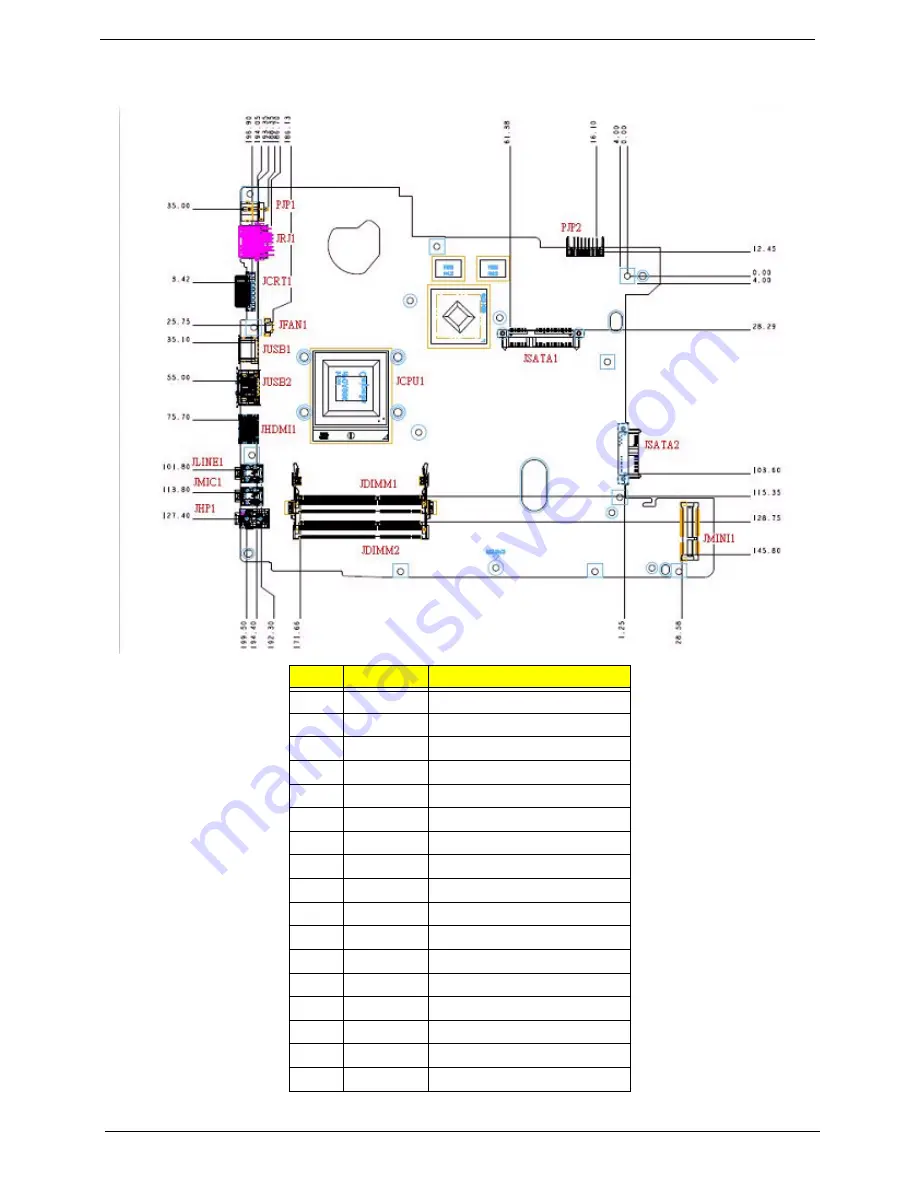
162
Chapter 5
Bottom View
Item
Pin
Description
1
PJP1
DC IN Connector
2
JRJ1
Lan Connector
3
JCRT1
CRT Connector
4
JFAN1
Fan Connector
5
JUSB1
USB Connector
6
JUSB2
USB Connector
7
JHDMI1
HDMI Connector
8
JLINE1
Line In Connector
9
JMIC1
External Mic Connector
10
JHP1
Head Phone Connector
11
JCPU1
Cpu Socket Connector
12
JDIMM1
DRAM Socket Connector
13
JDIMM2
DRAM Socket Connector
14
PJP2
Battery Charger Connector
15
JSATA1
HDD Connector
16
JSATA2
ODD Connector
17
JMINI1
Mini Card Connector
Содержание 4740G series
Страница 6: ...VI ...
Страница 10: ...X Table of Contents ...
Страница 56: ...46 Chapter 2 ...
Страница 63: ...Chapter 3 53 5 Carefully open the HDD Cover ...
Страница 65: ...Chapter 3 55 5 Remove two 2 screws from the WLAN bracket and lift it clear of the device ...
Страница 90: ...80 Chapter 3 5 Remove the TouchPad Bracket from the Upper Cover ...
Страница 92: ...82 Chapter 3 Step Size Quantity Screw Type Media Board M2 5 3 2 ...
Страница 94: ...84 Chapter 3 5 Lift the FFC to detach the adhesive from the casing 6 Lift the USB Board clear of the casing ...
Страница 97: ...Chapter 3 87 Step Size Quantity Screw Type Bluetooth Module M2 5 3 1 ...
Страница 99: ...Chapter 3 89 7 Lift one edge of the mainboard as shown to remove it from the base ...
Страница 107: ...Chapter 3 97 4 Lift the bezel away from the panel ...
Страница 110: ...100 Chapter 3 4 Lift the LCD Panel out of the casing as shown ...
Страница 117: ...Chapter 3 107 13 Ensure that the securing pin is properly located ...
Страница 129: ...Chapter 3 119 ...
Страница 134: ...124 Chapter 3 4 Turn the computer over Replace the fifteen screws on the bottom panel ...
Страница 141: ...Chapter 3 131 4 Turn the computer over and replace the six 6 securing screws as shown ...
Страница 186: ...176 Chapter 6 ...
Страница 187: ...Chapter 6 177 ...
Страница 208: ...Appendix A 198 ...
Страница 214: ...204 Appendix B ...
Страница 216: ...206 Appendix C ...
















































