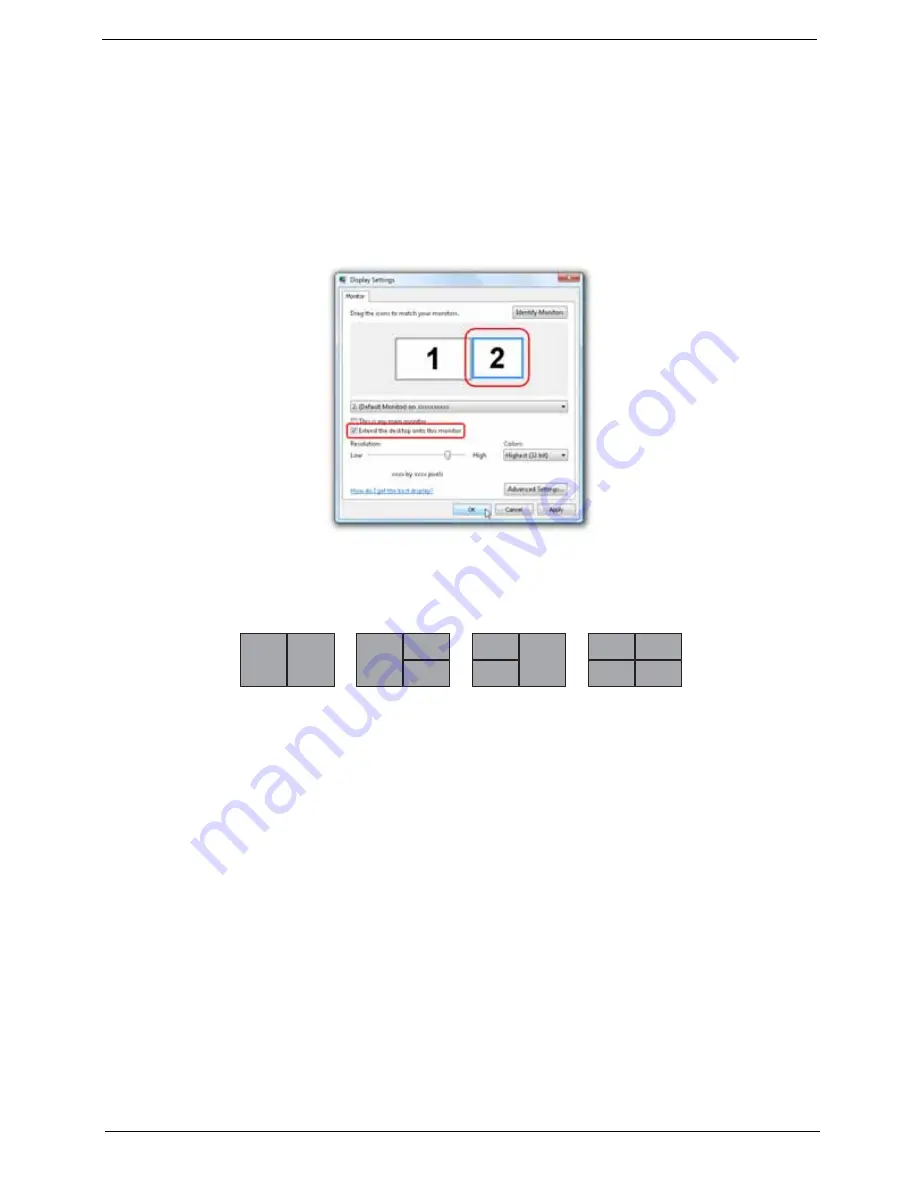
Chapter 1
29
Using the System Utilities
Acer GridVista (dual-display compatible)
To enable the dual display feature of your notebook, first ensure that a second display is connected, then,
open the
Display Settings
properties box using the Control Panel or by right-clicking the Windows desktop
and selecting
Personalize
. Select the secondary monitor
(2)
icon in the display box and then click the check
box
Extend the desktop onto this monitor
. Finally, click
Apply
to confirm the new settings and click
OK
to
complete the process.
Acer GridVista is a handy utility that offers four pre-defined display settings so you can view multiple windows
on the same screen. To access this function, please go to
Start
,
All Programs
and click on
Acer GridVista
.
You may choose any one of the four display settings indicated below:
Double (vertical), Triple (primary at left), Triple (primary at right), or Quad
Acer Gridvista is dual-display compatible, allowing two displays to be partitioned independently.
Acer GridVista is simple to set up:
1.
Run Acer GridVista and select your preferred screen configuration for each display from the taskbar.
2.
Drag and drop each window into the appropriate grid.
3.
Enjoy the convenience of a well-organized desktop.
1
2
1
2
3
1
2
3
3
4
1
2
Содержание 4310 2176 - Aspire - Celeron M 1.6 GHz
Страница 10: ...x ...
Страница 56: ...46 Chapter 2 ...
Страница 90: ...80 Chapter 3 19 Carefully detach the RTC battery from the SD card slot ...
Страница 118: ...108 Chapter 4 ...
Страница 119: ...Chapter 5 109 System Block Diagram System Block Diagram and Connector Locations Chapter 5 ...
Страница 122: ...112 Chapter 5 Switch Setting Short G68 to clear password ...
Страница 126: ...116 Chapter 4 Aspire 4710 4310 Exploded Diagram ...
Страница 155: ...145 Appendix A ...
Страница 156: ...Appendix A 146 ...
Страница 164: ...154 Appendix C ...






























