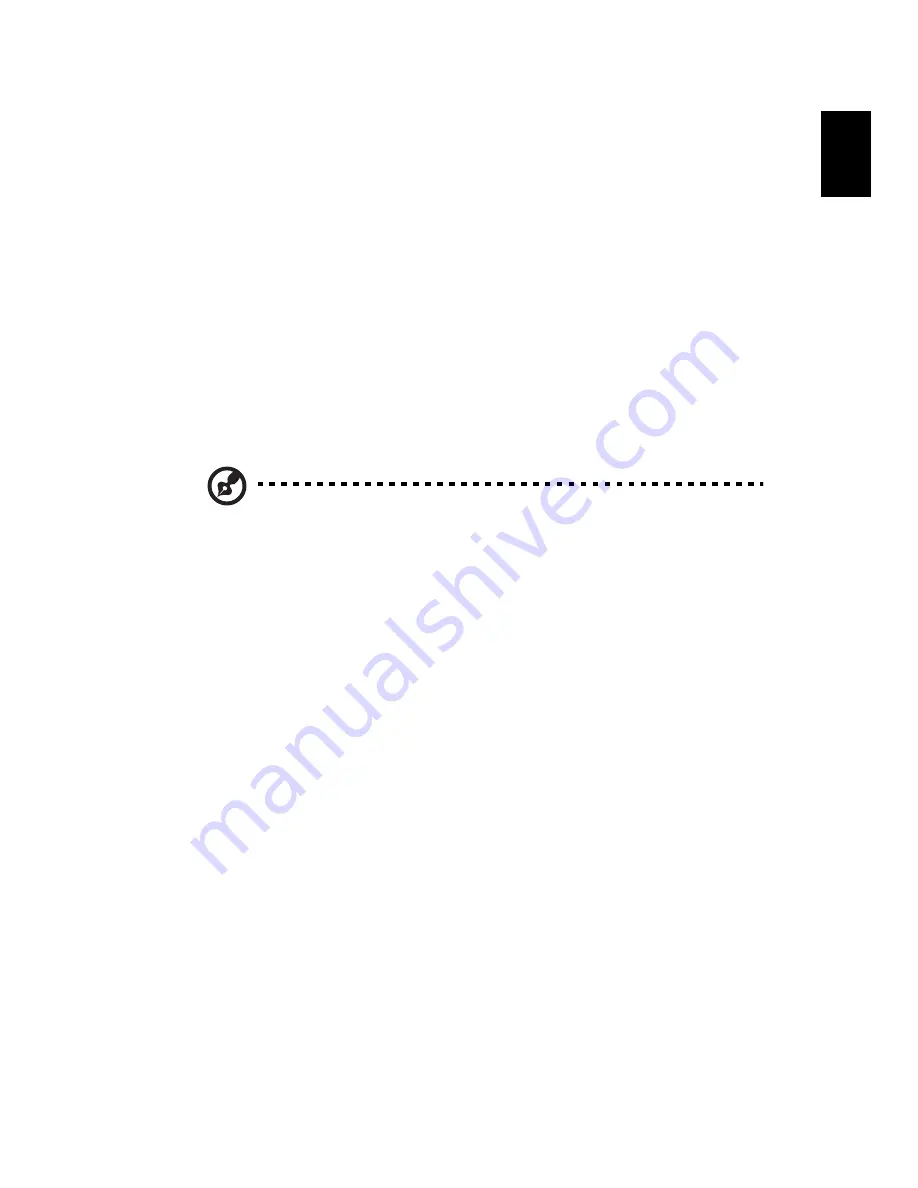
35
Eng
lis
h
2
Slide the battery into the battery bay and gently push until the
battery locks in place.
To remove a battery pack:
1
Slide the battery release latch to release the battery.
2
Pull the battery from the battery bay.
Charging the battery
To charge the battery, first make sure that it is correctly installed in the
battery bay. Plug the AC adapter into the computer, and connect to a
mains power outlet. You can continue to operate your computer on AC
power while your battery is charging. However, charging the battery
with the computer turned off results in a significantly faster charge
time.
Note: You are advised to charge the battery before retiring for
the day. Charging the battery overnight before traveling enables
you to start the next day with a fully charged battery.
Checking the battery level
The Windows Power Meter indicates the current battery level. Rest the
cursor over the battery/power icon on the taskbar to see the battery's
present charge level.
Optimizing battery life
Optimizing battery life helps you get the most out of battery
operation, prolonging the charge/recharge cycle and improving
recharging efficiency. You are advised to follow the suggestions set
out below:
•
Purchase an extra battery pack.
•
Use AC power whenever possible, reserving battery for on-the-go
use.
•
Eject a PC Card if it is not being used, as it will continue to draw
power.
•
Store the battery pack in a cool, dry place. The recommended
temperature is 10°C to 30°C. Higher temperatures cause the
Содержание 2200 Series
Страница 1: ...TravelMate 2200 2700 Series User s Guide ...
Страница 6: ...vi English ...
Страница 10: ......
Страница 11: ...Getting familiar with your computer ...
Страница 40: ...Getting familiar with your computer 30 English ...
Страница 41: ...Operating on battery power ...
Страница 48: ...Operating on battery power 38 English ...
Страница 49: ...Peripherals and options ...
Страница 58: ...Peripherals and options 48 English ...
Страница 59: ...Moving with your computer ...
Страница 66: ...Moving with your computer 56 English ...
Страница 67: ...Software ...
Страница 74: ...Software 64 English ...
Страница 75: ...Troubleshooting ...
Страница 81: ...Appendix A Specifications ...
Страница 82: ...This appendix lists the general specifications of your computer ...
Страница 86: ...Appendix A Specifications 76 English ...
Страница 87: ...Appendix B Regulation safety ...
Страница 88: ...This appendix lists the general notices for your computer ...
Страница 102: ...Appendix B Regulation safety notices 92 English ...
















































