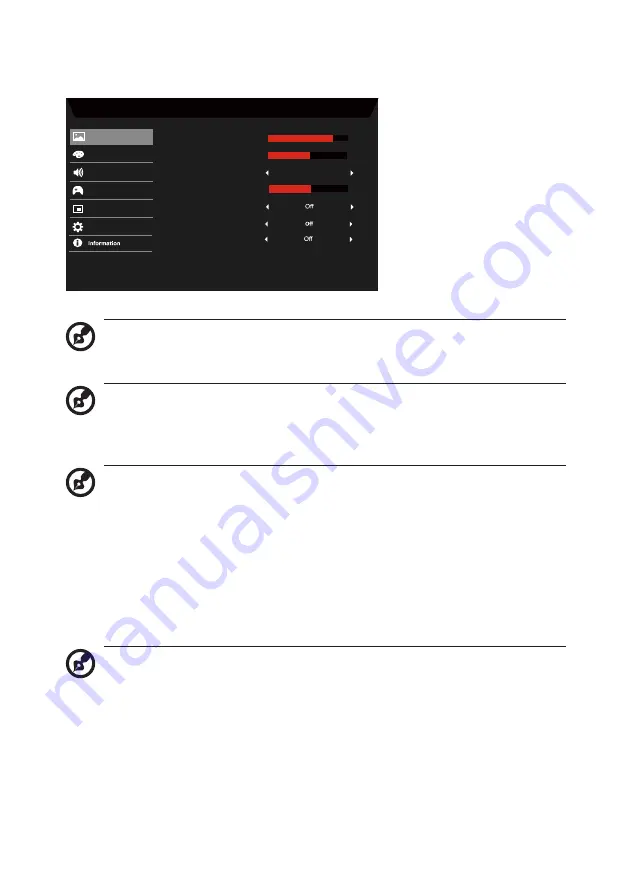
16
Adjusting the Picture
Mode - Standard
80
50
Color
Audio
Gaming
OSD
System
Brightness
Contrast
ACM
Picture
Super Sharpness
Black Boost
5
HDR
Low Blue Light
Standard
1. Brightness: Adjust the brightness from 0 to 100.
Note:
Adjusts the balance between light and dark shades.
2. Contrast: adjust the contrast from 0 to 100.
Note:
Sets the degree of difference between light and dark areas.
3. Low Blue Light: Filter out blue light to protect your eyes by adjusting
how much blue light is shown --Level 1, 2, 3, 4.
Note:
A lower level allows more blue light to pass through, so in
order to achieve the best protection, please select a higher level, of
which Level 4 is in the best state.
4. Black Boost: This boosts the amplitude of the dark color levels of the
display— blacks will be less black. The higher the level, the higher the
boost.
5. ACM: Turn ACM on or off. The default is off.
6. HDR: Turn HDR Off, Auto or HDR. The default is Off. Select Auto
enables this function to automatically detect and process HDR signal.
Note:
1. If HDR is “Auto”, then Modes is set to “HDR” automatically.
2. If HDR is “Auto”, certain parameters (ACM, Gamma, Contrast,
Low Blue Light, Color Temperature, Black Boost, Grayscale
Mode, 6-axis Hue, 6-axis Saturate, and VRB/TVR) are grayed
out and disabled.
3. HDR function is only available for HDMI 2.0. or DP.
7. Super Sharpness technology can simulate high-resolution images by
boosting the pixel density of the original source. It can make images
sharper and clear.
Содержание 193199140210
Страница 1: ...Acer LCD Monitor User s Guide ...
Страница 37: ...KA220Q xxxxxx KA220Q x 0 9 a z A Z or blank ...
Страница 38: ......













































