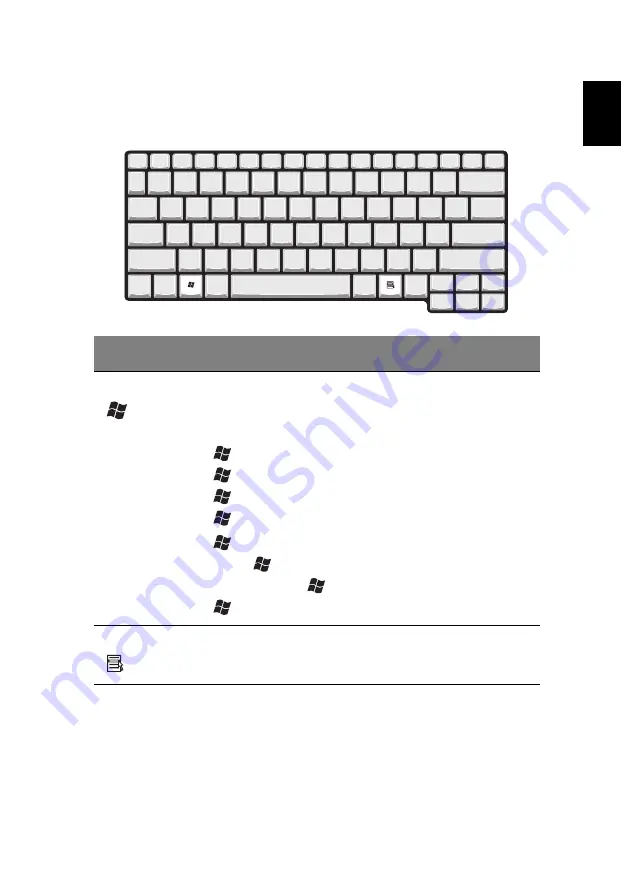
15
Eng
lish
English
Windows keys
The keyboard features two keys that provide Windows-specific
functions.
Key
Description
Windows key
Pressed alone, this key has the same effect as clicking on
the Windows Start button; it launches the Start menu. It
can also be used with other keys to provide a variety of
functions:
+ Tab Activates the next Taskbar button.
+ E Opens the My Computer window.
+ F1 Opens Help and Support.
+ F Opens the Find: All Files dialog box.
+ M Minimizes all windows.
Shift +
+ M Undoes Minimize all windows
(
+ M) action.
+ R Opens the Run dialog box.
Application key
This key has the same effect as clicking the right mouse
button; it opens the application's context menu.
Содержание 1350 series
Страница 1: ...Acer Aspire 1360 1520 Series User s Guide ...
Страница 6: ...vi English ...
Страница 10: ...English ...
Страница 11: ...Getting familiar with your computer ...
Страница 39: ...Operating on battery power ...
Страница 46: ...Operating on battery power 36 English ...
Страница 47: ...Peripherals and options ...
Страница 57: ...Moving with your computer ...
Страница 64: ...Moving with your computer 54 English ...
Страница 65: ...Software ...
Страница 72: ...Software 62 English ...
Страница 73: ...Troubleshooting ...
Страница 79: ...Appendix A Specifications ...
Страница 80: ...This appendix lists the general specifications of your computer ...
Страница 85: ...Appendix B Regulation safety notices ...
Страница 86: ...This appendix lists the general notices for your computer ...
Страница 100: ...Appendix B Regulation safety notices 90 English ...
Страница 103: ...93 English English V volume adjusting 26 W warranty International Traveler s Warran ty 68 Windows keys 14 ...
Страница 104: ...94 English ...
















































