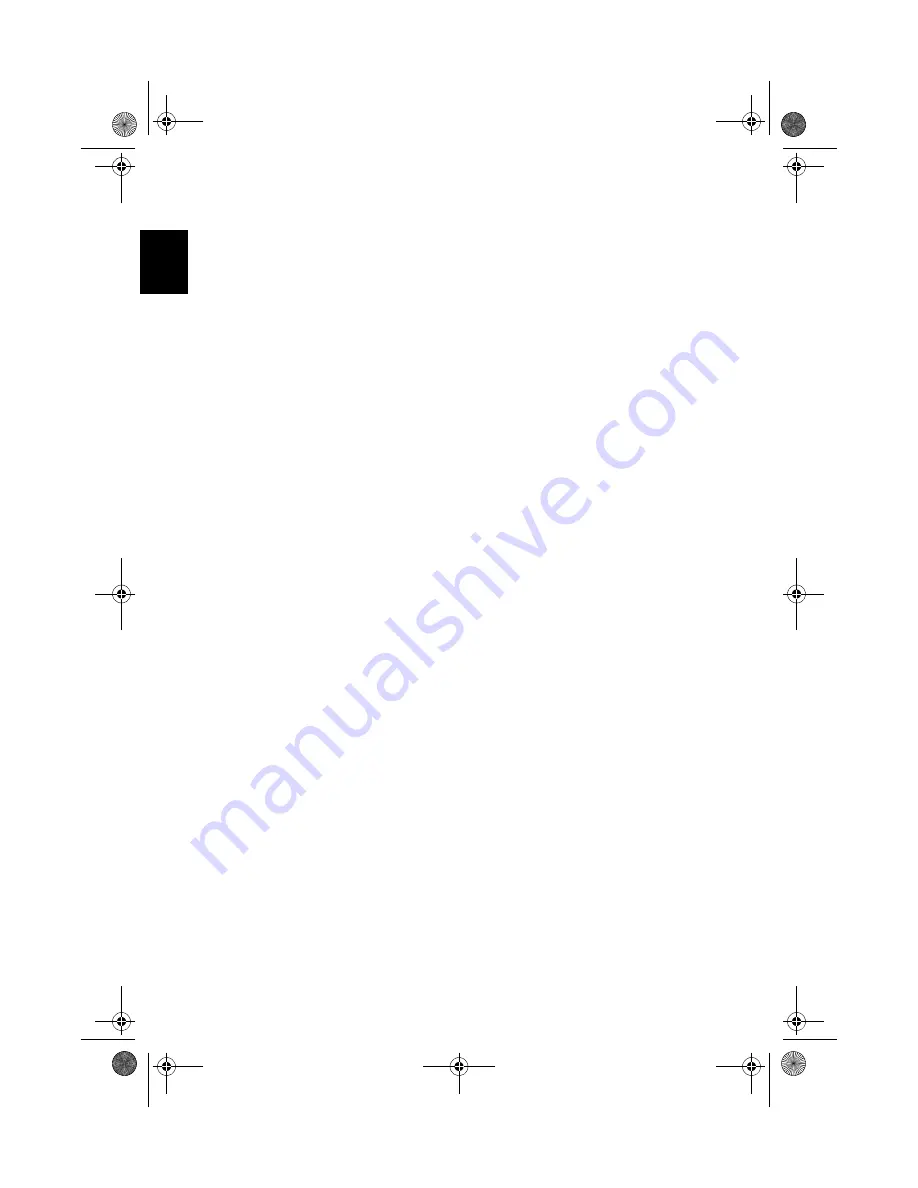
Troubleshooting
68
En
glish
There is no audio coming from my computer.
Check the following:
•
The volume may be muted. In Windows, look at the volume control icon on the
taskbar. If it is crossed-out, click on the icon and deselect the Mute option.
•
The volume level may be too low. In Windows, click on the volume control icon
on the taskbar, and then use the slider control to increase the volume level.
•
If headphones are connected to the headphone jack on the computer, your
computer's built-in speakers will be turned off.
My external microphone does not work.
Check the following:
•
Make sure that the external microphone is properly plugged into the
microphone-in jack on the computer.
•
Make sure that the volume is not muted or set too low (see the problem, "There is
no audio coming from my computer").
I can't eject the optical drive tray with my computer turned off.
The computer needs to be turned on for the optical drive eject button to function. If
you need to eject the optical drive tray when the computer is turned off, push a
straightened paper clip into the optical drive emergency eject hole. See "Emergency
ejection of the optical drive tray" for more information.
The keyboard does not respond.
Try attaching an external USB keyboard to one of your computer's USB ports. If it
works, the internal keyboard might have become disconnected. Contact your dealer or
an authorized service center.
The floppy disk drive cannot read a diskette.
Check the following:
•
Make sure that the diskette is properly inserted in the floppy disk drive.
•
Make sure that the diskette is formatted.
•
Try to read a second diskette. If this works, then the first diskette might have a
problem.
•
If the diskette is not the cause of the problem, then the drive head might be dirty.
Clean it using a drive head cleaning kit.
As1300_E.book Page 68 Tuesday, July 9, 2002 2:01 PM
Содержание 1300 series
Страница 1: ...Acer Aspire 1300 series User s guide As1300_E book Page i Tuesday July 9 2002 2 01 PM ...
Страница 6: ...vi English As1300_E book Page vi Tuesday July 9 2002 2 01 PM ...
Страница 10: ...x English As1300_E book Page x Tuesday July 9 2002 2 01 PM ...
Страница 11: ...Getting familiar with your computer As1300_E book Page 1 Tuesday July 9 2002 2 01 PM ...
Страница 37: ...Operatingonbattery power As1300_E book Page 27 Tuesday July 9 2002 2 01 PM ...
Страница 44: ...Operating on battery power 34 English As1300_E book Page 34 Tuesday July 9 2002 2 01 PM ...
Страница 45: ...Peripherals and options As1300_E book Page 35 Tuesday July 9 2002 2 01 PM ...
Страница 58: ...Peripherals and options 48 English As1300_E book Page 48 Tuesday July 9 2002 2 01 PM ...
Страница 59: ...Moving with your computer As1300_E book Page 49 Tuesday July 9 2002 2 01 PM ...
Страница 67: ...Software As1300_E book Page 57 Tuesday July 9 2002 2 01 PM ...
Страница 75: ...Troubleshooting As1300_E book Page 65 Tuesday July 9 2002 2 01 PM ...
Страница 80: ...Troubleshooting 70 English As1300_E book Page 70 Tuesday July 9 2002 2 01 PM ...
Страница 81: ...Appendix A Specifications As1300_E book Page 71 Tuesday July 9 2002 2 01 PM ...
Страница 85: ...Appendix B Notices As1300_E book Page 75 Tuesday July 9 2002 2 01 PM ...
Страница 86: ...This appendix lists the general notices for your computer As1300_E book Page 76 Tuesday July 9 2002 2 01 PM ...
Страница 92: ...Appendix B Notices 82 English As1300_E book Page 82 Tuesday July 9 2002 2 01 PM ...
Страница 96: ...86 As1300_E book Page 86 Tuesday July 9 2002 2 01 PM ...
















































