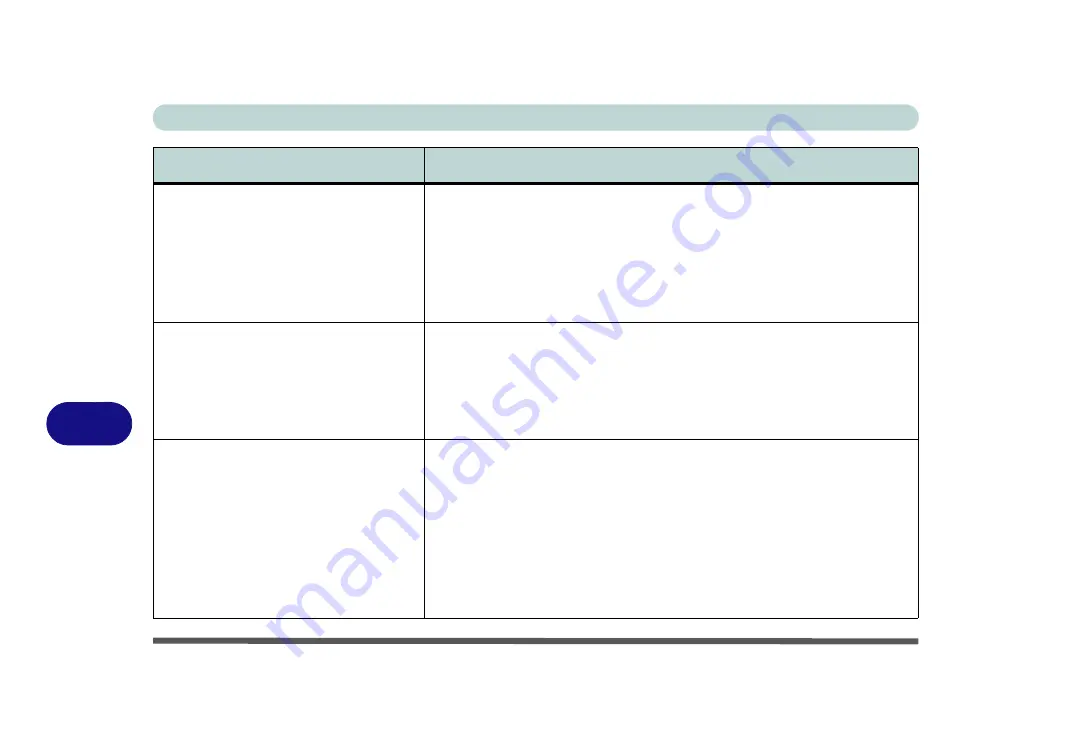
Troubleshooting
7 - 8 Problems and Possible Solutions
7
The computer feels
too hot
.
Make sure the computer is properly ventilated and the Vent/Fan intakes are not
blocked. If this doesn’t cool it down, put the system into
Hibernate
mode or turn
it off for an hour. Make sure the computer isn’t sitting on a thermal surface (see
). Make sure you’re using the correct adapter.
Make sure that your notebook is completely powered off before putting it into a
travel bag (or any such container). Putting a notebook which is powered on in a
travel bag may cause the Vent/Fan intakes to be blocked.
The
system will not wake up from a
power saving state (Sleep/Hibernate)
on network activity
(Wake on LAN) even
though
I have plugged in the powered
AC/DC adapter
.
Wake on LAN is supported in AC mode only
.
When the system enters a power saving state the plugged in AC/DC adapter
should be connected, and should remain connected, in order to allow the
system to wake up on network activity. Unplugging the adapter, and then
plugging it back in again, will not allow the system to wake up on network
activity.
Nothing appears
on screen.
The system is in a power saving mode
. Toggle the sleep/resume key
combination,
Fn + F4
(see
“Configuring the Power Buttons” on page 3 - 9
The screen controls need to be adjusted.
Toggle the screen control key
combinations
Fn + F8/F9
. If you’re connected to an external monitor, make sure
it’s plugged in and turned on. You should also check the monitor’s own
brightness and contrast controls.
The computer is set for a different display.
Toggle the screen display key
combination,
Fn + F7
. If an external monitor is connected, turn it on.
The
screen saver
is activated.
Press any key or touch the
Touchpad
.
Problem
Possible Cause - Solution
Содержание MUSTANG W640SR
Страница 1: ...User Manual MUSTANG W640SR NOTEBOOK...
Страница 2: ......
Страница 20: ...XVIII Preface...
Страница 32: ...XXX Preface Power E 24 Security E 24 LED Indicators E 24 Environmental Spec E 24 Dimensions Weight E 24...
Страница 68: ...Quick Start Guide 1 36 1...
Страница 78: ...Features Components 2 10 Mouse Properties Control Panel 2 Figure 2 8 Mouse Properties Control Panels...
Страница 116: ...Power Management 3 26 3...
Страница 224: ...Interface Ports Jacks A 6 A...
Страница 254: ...Video Driver Controls C 24 C...
















































