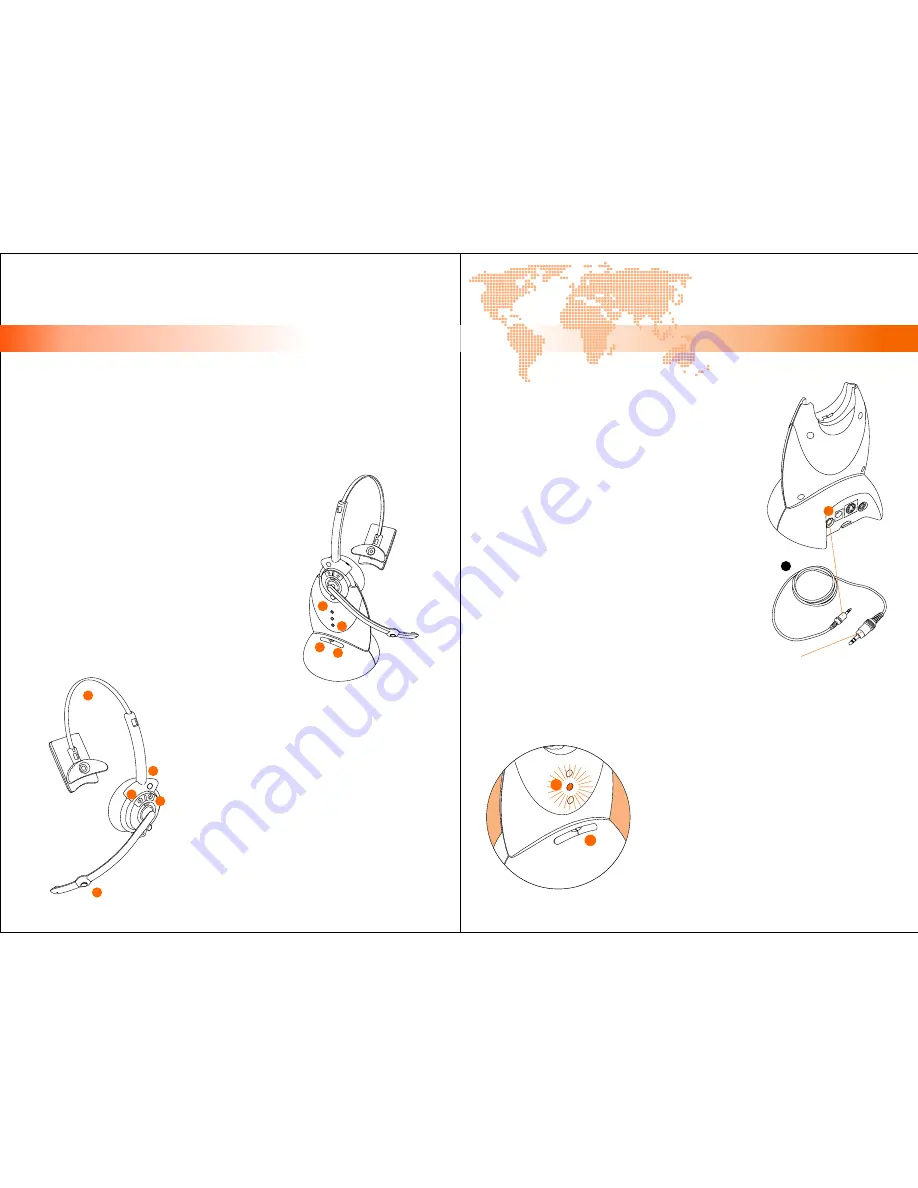
[ inspiring people, inspiring change ]
C. ENJOYING YOUR WT88 HEADSET
total wireless solution in action!
Product in Action
Product in Action
C1. making wireless telephone calls
After everything is set up, the wireless headset has been charged for at least 4
hours, you can start to enjoy your WT88 in action.
Before you can make or receive any call, you must make sure the following is
in place:
C2. using the recording function
- The Base Station Power Indicator (B) is lit in red.
- The Battery Charging Indicator (D) is either in
constant green, or green flashing with amber*.
- Both Page Button (E) and Audio Selection
Button (F) are not pressed.
- (Optional) Lifter is in-placed and at rest-mode,
shown by the LED indicator not lit up.
B
D
E
Now put on your headset, and adjust the
Headband (1) to fit your head. Press the
Answer Button (3), lift up the handset of
your telephone if you do not have the lifter
option. You will hear a dial tone.
Make a telephone call, if you hear the
volume on the other side is too low or too
high, you can adjust the level by pressing
the Speaker Volume Increase or Reduce
Buttons (4) or (5). If you want to mute your
microphone, press Mute Button (8).
5
4
3
1
If you are using your WT88 along with a
recording device, or if you want to record your
conversations via your PC, you must first
connect the Recording Cable (4) to the
Recording Jack (G); while connecting the other
end of the cable to your recording device.
(Note that when you connect the Recording Cable to
your PC sound card, make sure it is connected to the
line-in plug, not the microphone jack. Connecting to
the microphone jack may cause squealing.
If you adjust the volume settings of your PC, make sure
you adjust line-in instead of microphone volume. )
4
G
3.5mm plug connects
to recording device
With the cables connected, turn on your
recording device and recording will start instantly.
C3. using the audio selection function
If you connect the Audio Cable to your PC, as
shown in section B2, you can enjoy VoIP chat
on your PC using the wireless headset.
To make a VoIP call, press the Audio Selection
Button (F) and then press the Answer Button
(3) on your headset. You will notice the Base
Station’s Online Indicator (C) flashing,
indicating successful connection to your PC.
F
F
C
8
9
10
* The indicator flashing in green with amber indicates the
battery is not completely charged, and is not recommended
for use if this is the first time setup.


























