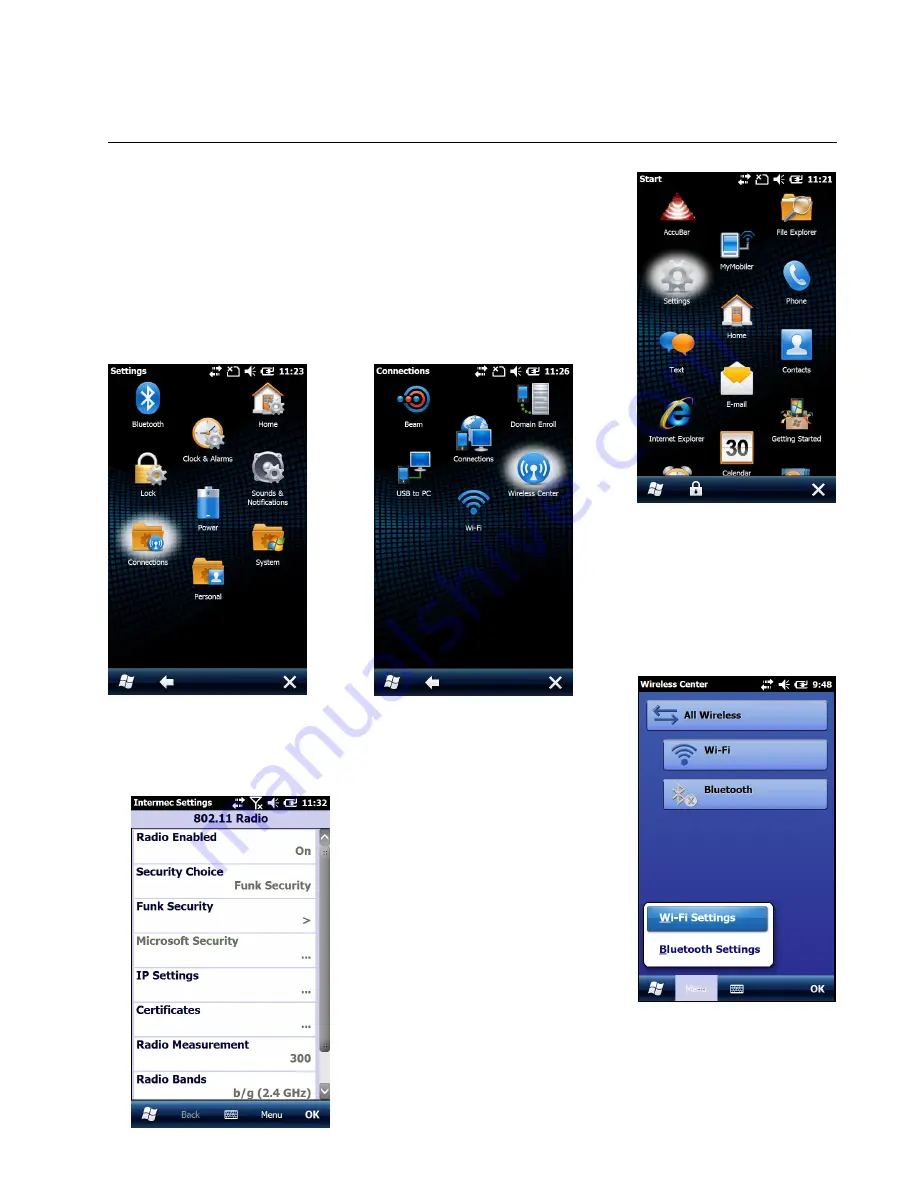
Wi-Fi Setup for CN51
If you desire to use the AccuBar handheld wirelessly to send information to
and from the server without having to dock the handheld, here are the
procedures to set up the wi-fi connection. The handheld will enable and
disable the wireless as needed
so that it doesn’t drain the battery while
constantly searching for a network.
1. On the handheld, Click on
Start > Settings
.
2. Select
Connections
icon. Scroll down to find the
Wireless Center
icon and click on that.
3. The next screen is the Wireless Center. Here you tap on Wi-Fi to
turn on the Wi-Fi so that it can find the available networks.
4. Next you want to tap on Menu at
the bottom left corner and then select Wi-
Fi Settings so that we can go to the Wi-Fi
Settings page to setup the network.
5.
From the wi-fi settings screen,
the settings are defaulted with the
Security Choice as Funk Security.
Note: From this point on you may have to
get your company’s IT representative if
you do not know or have access to the
company’s specific Wi-Fi settings.
6. Tap on the Funk Security to go into the setup page for the wi-fi
network. This is where we setup the wi-fi profile that will be used for the
wi-fi network.



