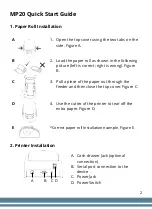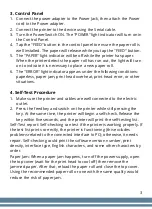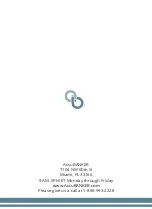3
3. Control Panel
1.
Connect the power adapter to the Power Jack, then attach the Power
cord to the Power adapter.
2.
Connect the printer to the device using the Serial cable.
3.
Turn the Power Switch ON. The "POWER" light indicator will turn on in
the Control Panel.
4.
Tap the "FEED" button in the control panel to ensure the paper roll is
well installed. The paper will release while you tap the "FEED" button.
5.
The "PAPER" light indicator will be off while the printer has paper.
When the printer detects the paper roll has run out, the light will turn
on to indicate it is necessary to place a new paper roll.
6.
The "ERROR" light indicator appears under the following conditions:
paperless, paper jam, print head overheat, print head error, or other
situations.
4. Self-Test Procedure
1.
Make sure the printer and cables are well connected to the electric
outlet.
2.
Press the feed key and switch on the printer while still pressing the
key. At the same time, the printer will begin a self-check. Release the
key within five seconds, and the printer will print the self-testing list.
Self-Test report: Self-checking can test if the printer is working properly. If
the test list prints correctly, the printer is functioning (this excludes
problems related to the connected interface to PC); otherwise, it needs
repair. Self-checking could print the software version number, print
density, interface type, English characters, and some other characters by
order.
Paper Jam: When a paper jam happens, turn off the power supply, open
the top cover (wait for the print head to cool off) then remove the
jammed paper. After that, reload the paper roll and close the top cover.
Using the recommended paper roll or one with the same quality would
reduce the risk of paper jam.