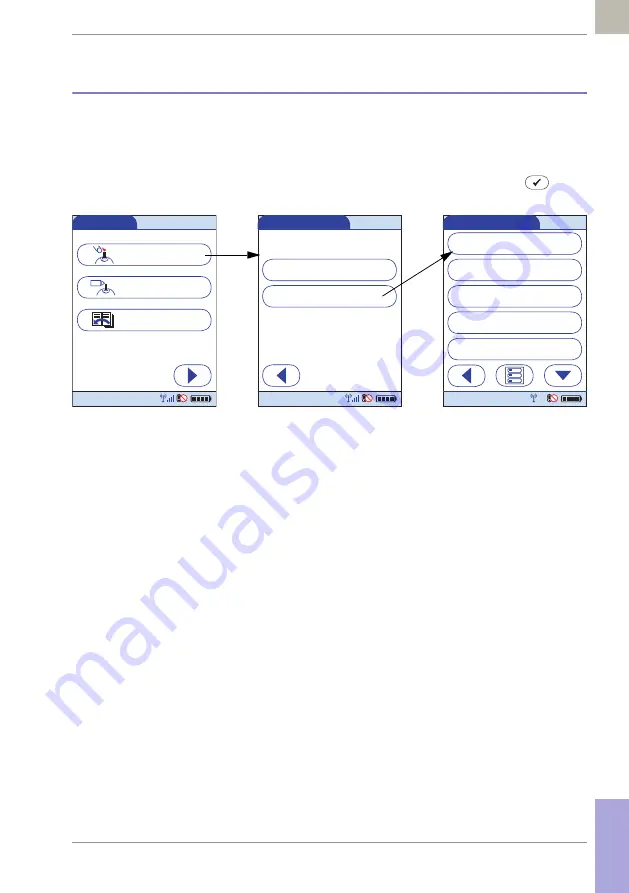
Supplement for Other Test Entry •
C
207
08424705001 (01) 2017-04 USA • Accu-Chek Inform II Operator’s Manual Version 6
C.3
Recording Other Patient Tests
The following steps must be completed already:
■
The meter is powered on.
■
You have entered your operator ID.
■
You have completed login by selecting
and
the
Main Menu
screen is displayed.
1
From the
Main Menu
screen touch
Patient Test
.
2
From the
Patient Test Menu
touch
Other Test
.
The
Other Patient Tests
menu list is displayed.
Main Menu
Review Results
Control Test
Patient Test
12:48 pm
03/17/17
Other Patient Tests
Pregnancy
Visual UA (MS)
Visual UA (CS)
Rapid Strep
Rapid DAT
12:48 pm
03/17/17
Patient Test Menu
Glucose Test
Other Test
12:48 pm
03/17/17
Содержание Inform II
Страница 3: ...08424705001 01 2017 04 USA Operator s Manual Version 6 0 A ACCU CCU CHEK HEK Inform II System ...
Страница 118: ...118 08424705001 01 2017 04 USA Accu Chek Inform II Operator s Manual Version 6 This page intentionally left blank ...
Страница 160: ...160 08424705001 01 2017 04 USA Accu Chek Inform II Operator s Manual Version 6 This page intentionally left blank ...
Страница 170: ...170 08424705001 01 2017 04 USA Accu Chek Inform II Operator s Manual Version 6 This page intentionally left blank ...
Страница 180: ...180 08424705001 01 2017 04 USA Accu Chek Inform II Operator s Manual Version 6 This page intentionally left blank ...
Страница 228: ...228 08424705001 01 2017 04 USA Accu Chek Inform II Operator s Manual Version 6 This page intentionally left blank ...
Страница 234: ...234 08424705001 01 2017 04 USA Accu Chek Inform II Operator s Manual Version 6 This page intentionally left blank ...
Страница 240: ...240 08424705001 01 2017 04 USA Accu Chek Inform II Operator s Manual Version 6 This page intentionally left blank ...
Страница 244: ...244 08424705001 01 2017 04 USA Accu Chek Inform II Operator s Manual Version 6 This page intentionally left blank ...
Страница 245: ...245 Notes ...
Страница 246: ...246 Notes ...
Страница 247: ...247 ...
















































