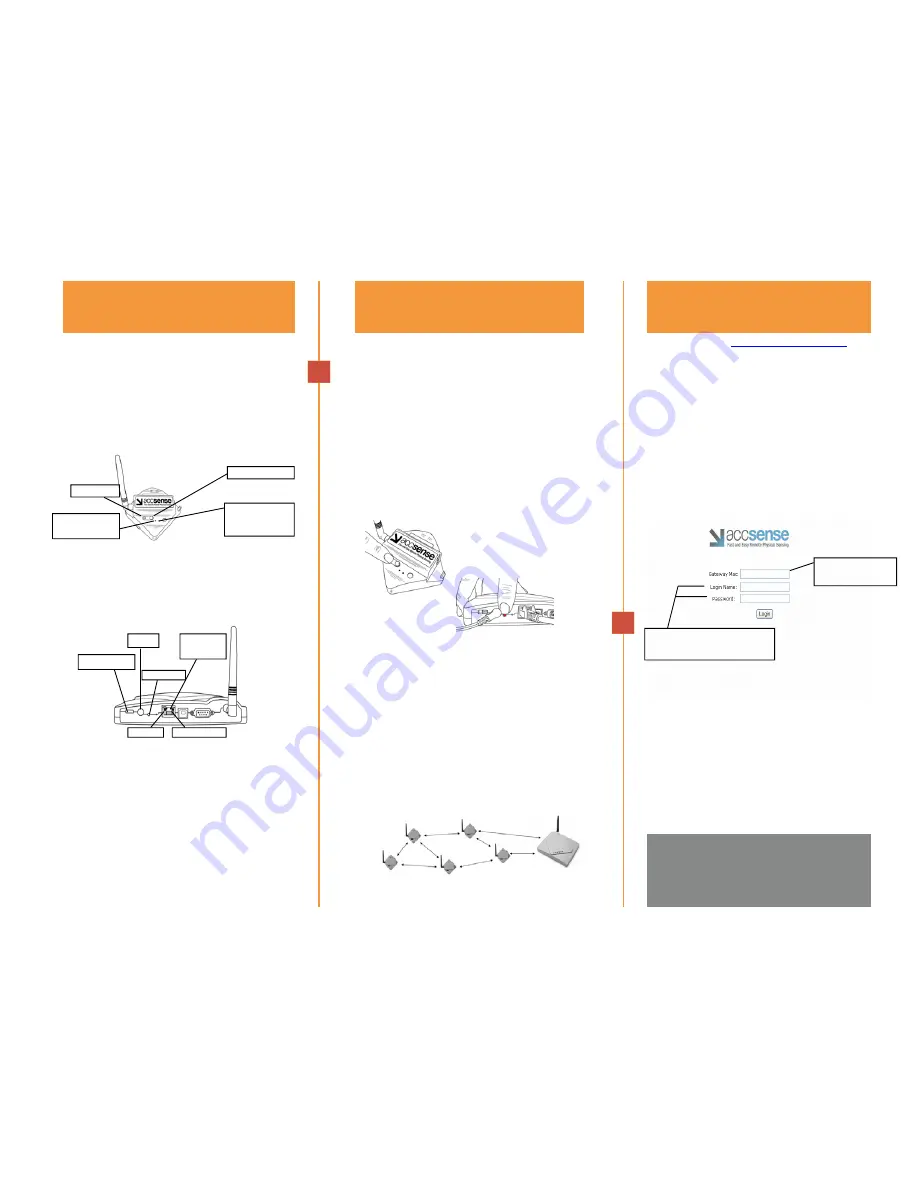
Install (3) AA-size batteries in the battery
bay on the underside of the unit. It is recommended
that batteries are installed even if the Pod is
powered by the AC power cable. Turn the Pod on by
holding the on/off button located on the front of
the Pod for several seconds until both LEDs on the
Pod become lit.
To power down the Pod, hold the On/Off switch for
several seconds until the red LEDs turns solid, then
release. No data is collected when the Pod is
powered off.
Plug the AC adapter power cable into the
back of the unit. Use the included Ethernet cable to
connect the Gateway to a broadband Internet
connection and then power using the on/off switch.
The Ethernet link LED will appear orange when a
physical link is established. The Ethernet activity
LED flashes when the Ethernet is sending data.
Associating Sensor Pods to the Gateway
establishes communication between the devices.
To associate, hold the associate button on the Pod
for at least 5 seconds until the red LED on the Pod
flashes rapidly. Release the associate button on
the Pod and immediately push the red associate
button on the back of the Gateway for 1 second.
During the association process, LEDs on the Pod
and the Gateway will blink rapidly for up to 30
seconds. Each Sensor Pod should be associated to
the Gateway separately.
The Gateway must be located no further
than 80 meters apart from at least one Sensor Pod.
This distance may be shorter if operating in an
environment with obstacles that interfere with
radio frequency transceivers. If multiple Sensor
Pods are associated in the network, the Pods
should be placed within 80 meters of one another in
order to form a mesh network and communicate
with the Gateway.
Log
onto
http://www.accsense.com
and
enter using the “customer login” link. To access
your secure online account, use the MAC number
located on the back of the Gateway unit. The
default login name and password are both Admin
(case-sensitive). We recommend you change
your login and password using the Account
Options link at the top of the screen after your
first login. Use your online account to view data
and to set alarms.
In the event that a Pod loses connection
with the system, up to 256 data points can be
stored in the Pod. When the Pod regains
connection to the Gateway or another pod, the
data will be sent to your online account.
Power the Gateway and
Sensor Pod(s)
Associate Sensor Pod(s)
with the Gateway
Access Online Account
1 2 3
User’s Guide complete with more
advanced functions and additional
d e t a i l s i s a v a i l a b l e a t
www.accsense.com
www.accsense.com
Located on the back
of the Gateway unit
On/Off Switch
Power
Ethernet
Connection
Default Login and Password are
both Admin (case-sensitive)
On/Off Switch
# # # # # # # # #
Admin
•••••
Wireless Status
LED (red)
Wireless Network
Transmit LED
(yellow)
Link LED
Activity LED
Associate
Associate


