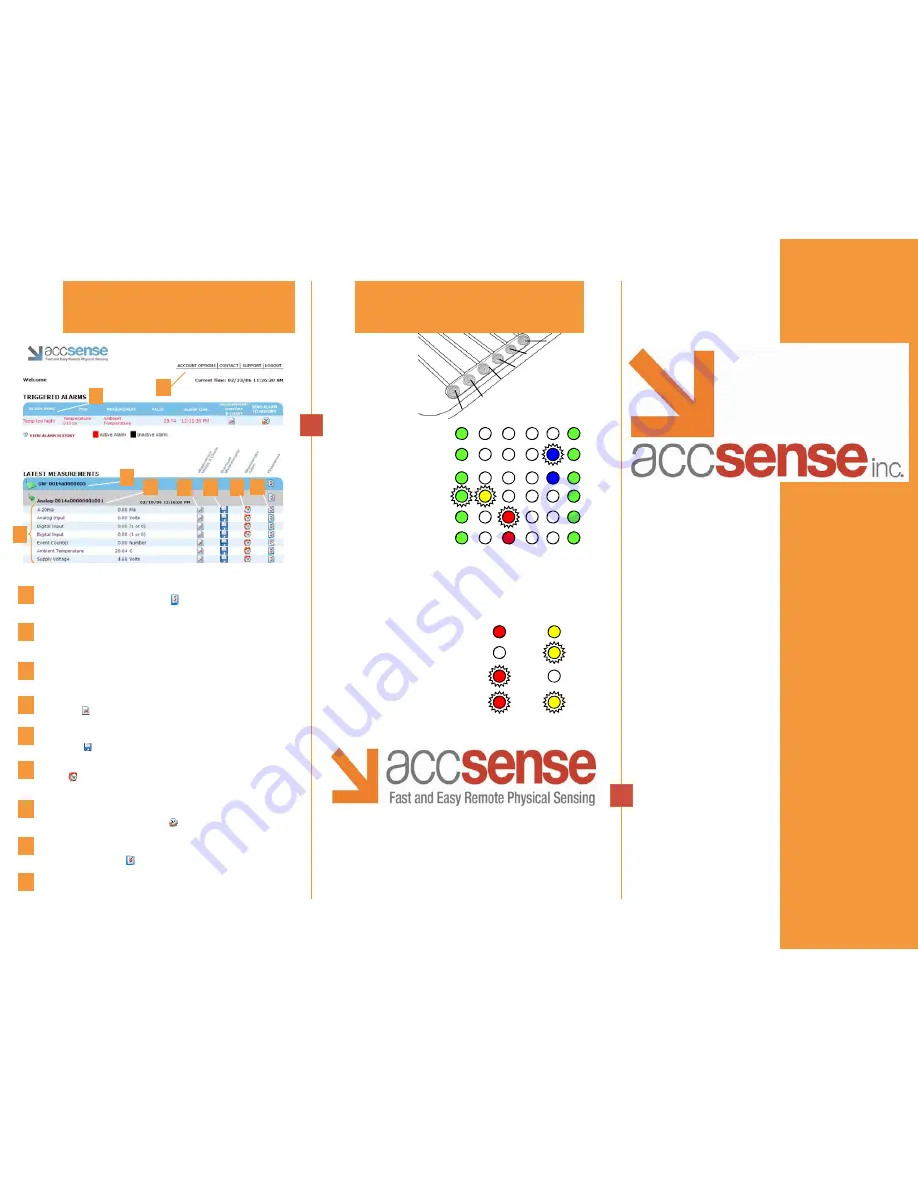
460 Ward Drive, Santa Barbara, CA 93111-2356
www.accsense.com
Toll Free: 866.670.3500 • Local: 805.681.3500 • Fax: 805.681.3501
E-mail: [email protected]
User
Guide
Gateway and
Sensor Pods
Fast and Easy
Remote Physical
Sensing
Online Account Software
Quick Reference
1
1
Gateway
Gateways, named using the Preference icon, allow you to organize your
incoming data. The default Gateway name is the devices MAC number.
2
3
Measurements
Measurements shown in the window are the latest data collected by the
Sensor Pods.
7
2
Sensor Pods
Both internal and external sensors linked to the Sensor Pod are displayed and
can be named using the Preferences window.
4
4
View Graphs
Clicking the icon will show a graph and table of your most recent data.
5
5
Download Data in a CSV File
Analyze your data in programs such as Microsoft Excel by downloading a CSV
file using the icon, containing entire measurement history.
6
6
Alarm Settings
Use the icon to set alarm conditions that notify you via email, pager or
text when your data deviates from customized ranges.
8
7
Manage and View Alarm History
Triggered alarms are showed here. Once the condition has been resolved, the
event can be sent to history by clicking
9
8
Preferences
Preferences such as the display name, measurement interval and units can
be personalized using the button.
version 1
LED Guide
Wireless network initializing
No Internet connection
No connection to server
Fatal error
Normal activity connected
to server
Associating with Pod
Condition
Power
Wireless status
Wireless network transmit
Error status
Internet transmission
Operating status
Power On
Wireless network activity
Associating Pod with the Gateway
Pod failed to join network
Wireless
status
Wireless network
transmit
Condition
Sensor Pod
Gateway
3
9
Account Settings
Use this tool to change login and password information.


