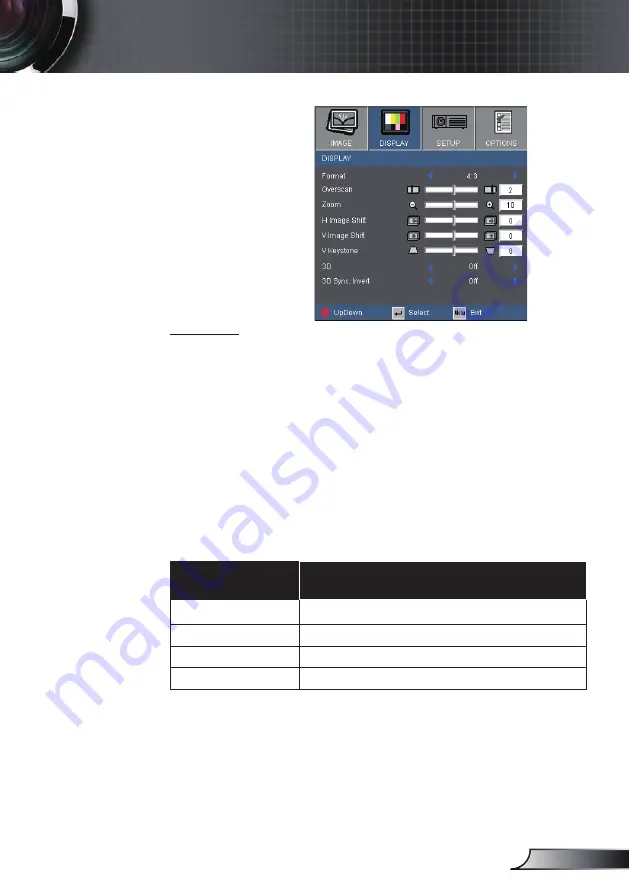
25
English
User Controls
DISPLAY
Format
Use this function to choose your desired aspect ratio.
4:3:
This format is for 4×3 input sources.
6:0: This format is for 6×0 input sources, like HDTV and
DVD enhanced for Wide screen TV.
LBX: This format is for non-6x9, letterbox source and for users
who use external 6x9 lens to display 2.35: aspect ratio using
full resolution.
Native: This format displays the original image without any
scaling.
AUTO:
Automatically selects the appropriate display format.
Aspect ratio
(source detected)
Resize image
4:3
066 x 800 center
6:9
280 x 720 center
5:9
280 x 768 center
6:0
280 x 800 center
















































