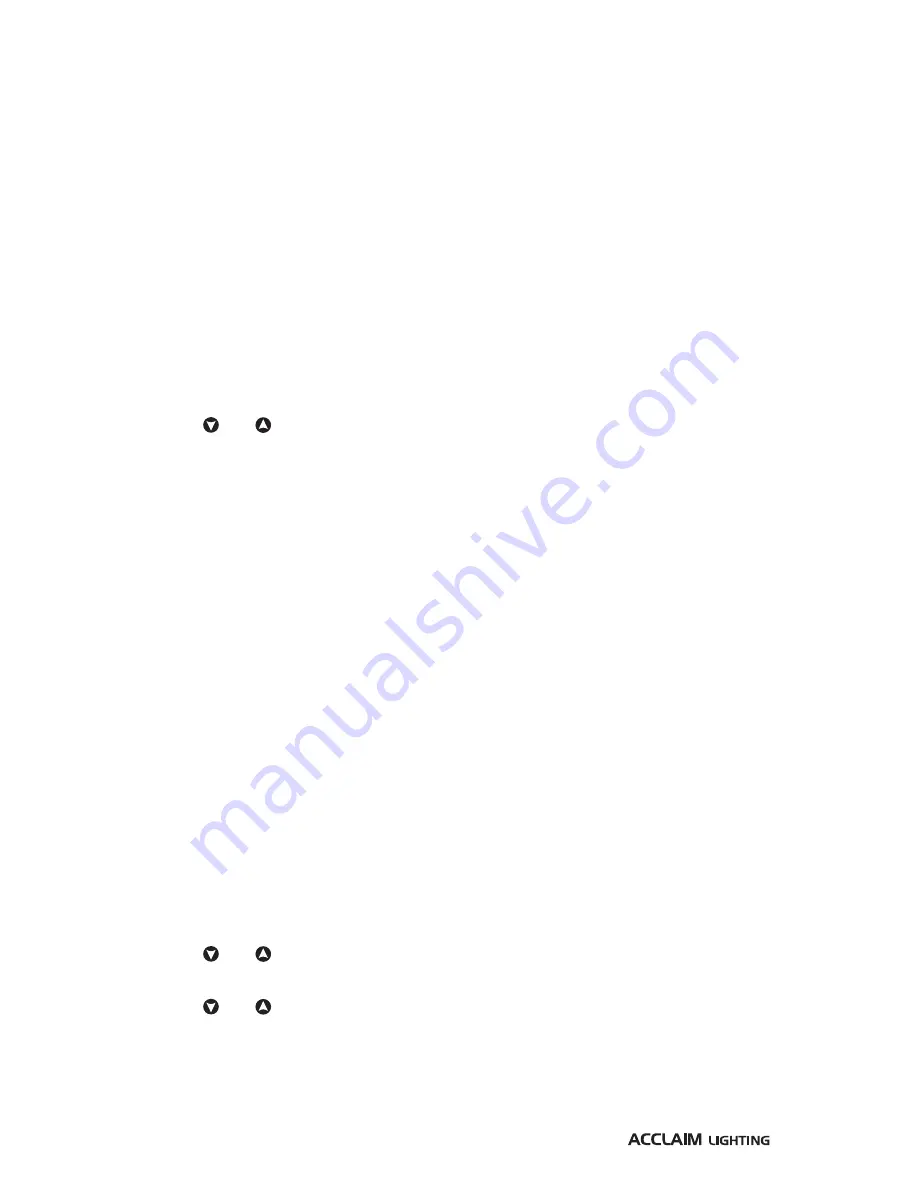
12
Determining solo behavior
You can choose how the fixture should behave when it is running solo, either because an
external control input is not being used at all or because a connection has been temporarily
lost. There are three solo behavior choices:
•
Go dark (blind) - In this mode, when no external control is present, the emitter output will
be extinguished.
•
Show internal color/chase - In this mode, when no external control is present, the fixture
can be made to show a pre-programmed color or chase (not all models). Further details
about creating static color mixes and programming chases are given in the next two
sections.
•
Show last - In this mode, when no external control is present, the emitter output will
remain as per the last received instruction.
To determine the solo behavior
1 Enter the user menu (see page 9).
2 Select the
SoLo
menu item. The currently set solo behavior mode will flash on the display.
3 Use the and buttons to choose the required solo behavior mode:
•
bLnd
- blanks the emitters when no external control is present.
•
IntL
- displays either the static color (or white intensity on white-only models) or color
chase (on color models only) that has been internally programmed (see the next two
sections for details on programming colors and chases).
Note: On color models, when a static color is programmed, it will take precedence over a
programmed chase. You will need to ensure that the static color option is at zero in order for
a chase to be shown when the
IntL
mode is chosen and no external input is present.
•
LaSt
- continues to show the last received external instruction.
4 Press
ENTER
to save.
Programming and displaying a chase
Note: Chases are only possible on Dyna Drum SO color models.
The Dyna Drum SO fixture can be programmed to scroll through the full range of colors
at a chosen speed and fade time. In order to view the chase, you will need to ensure the
following:
•
The
SoLo
behavior mode is set to the
IntL
option.
•
The static color option (
CoLo
) is set to zero output.
•
There is no external DMX control input.
To program a chase
1 Enter the user menu (see page 8).
2 Select the
ProG
menu item. The current speed setting will be shown (e.g.
S 1
).
3 Use the and buttons to set the required speed between 0 and 240 (in seconds).
4 Press
ENTER
. The current fade setting will be shown (e.g.
F 1
).
5 Use the and buttons to set the required fade time between 0 and 240 (in seconds).
Note: The fade time is limited by the speed setting - it’s value cannot exceed that for the speed.
6 Press
ENTER
to save.
The chase will be shown once the fixture exits from the menu, providing the conditions
mentioned above are met.
Содержание Dyna Drum SO QW
Страница 1: ...User guide Dyna Drum SO Dyna Drum SO QW ...
Страница 2: ......
Страница 21: ...19 ...
Страница 22: ...www acclaimlighting com ...






















