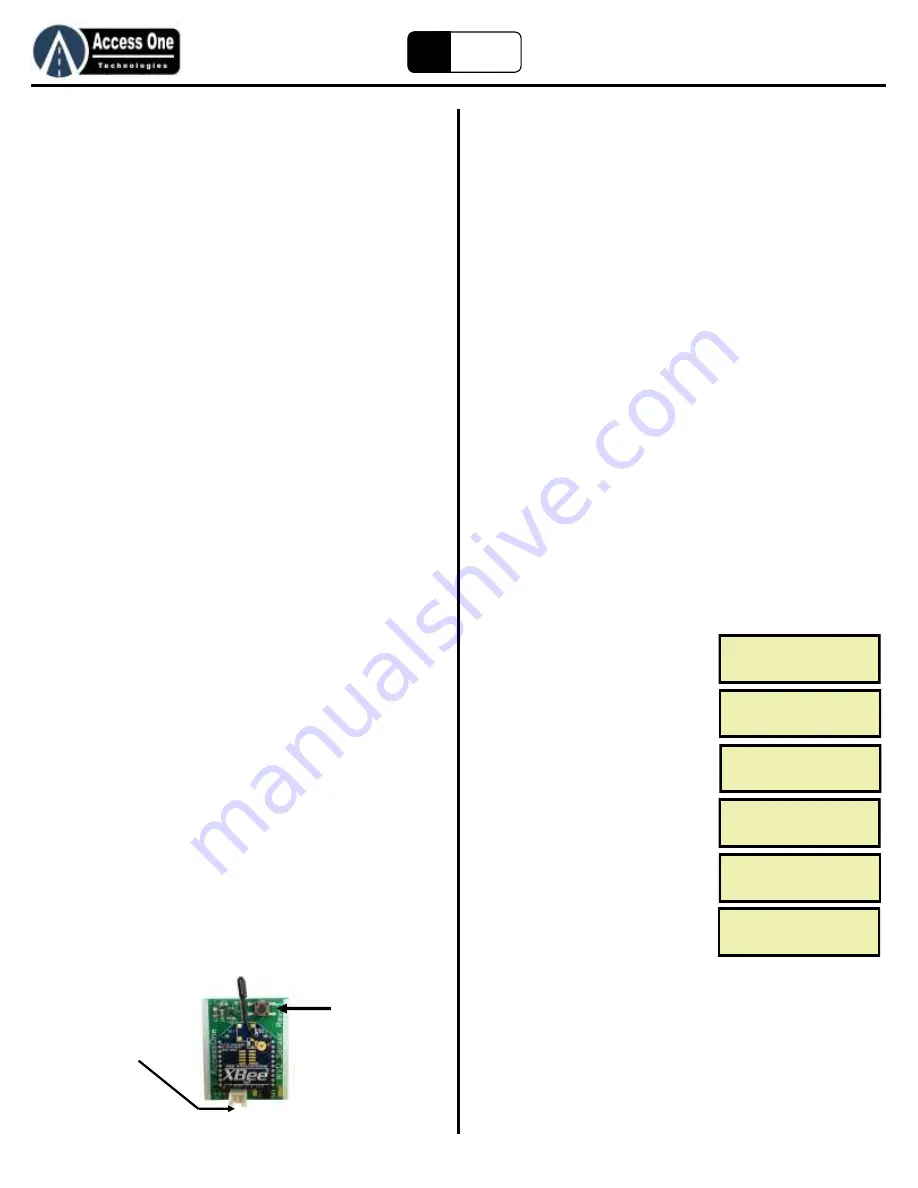
WVD100
Product Manual
WVD100, Rev 2.5E
Page 18
EZ
Loop
Sensor Programming
Sensor Time Schedules
(Rev 2.5+)
Up to 10 sensor time schedules can be set using the built-in 7-Day
time clock. The sensor time schedules can be used to turn sensor
relay functions on and off at certain times of the day or week.
Example 1: An open sensor can be set to activate the open relay on
weekdays 8am - 5pm and not activate the open relay on weekends.
Example 2: An outside reverse sensor can be set to work as a reverse
24/7 everyday, and to be an open sensor M-F 8am-5pm. This would allow
it to always function as a reverse and to function as an automatic open M-
F 8am-5pm.
The clock must be set for Sensor Time Schedules to work. Refer
to Setting The Clock on page 17. To program a sensor schedule:
1. Select PROGRAM, press Enter
2. Select SENSOR, press Enter
3. Select T-SCHD, press Enter
4. Select Time Schedule 1-10, press Enter
5. Select ADD to add a time schedule, select DELETE to delete a time
schedule.
6. Select SENSOR x, press Enter (x = Sensor being programmed)
7. Select RELAYx, press Enter (x = Relay being programmed)
8. Enter the START TIME hh:mm:ss (24-Hour format)
9. Enter the END TIME hh:mm:ss (24-Hour format)
10. Enter DAY OF WEEK that the schedule is active:
Press Enter to select a day
Press Up to not select a day
Multiple days can be selected
11. Save SCHEDULE? Select YES or NO
12. Press and hold the Enter button to exit programming
Sensor Reset
CAUTION: This step will completely reset the Sensor and require
the Sensor to be relearned and activated by the AP100. This step
is helpful if a Sensor has been learned but needs to be unlearned
for any reason. To reset a Sensor:
1. Unplug the battery
2. Press and hold the Learn button while plugging the battery back on.
3. Continue to hold the Learn button
4. The green LED on the back of the board behind the learn button will
begin to blink very fast.
5. Continue to hold the Learn button for 10 seconds while the green LED
is blinking fast.
6. Release the Learn button, the green LED should stop blinking and
turn on or off each time the Learn button is pressed.
Sensor Programming
Sensor Park Fail
(Rev 2.5+)
CAUTION: This is a preliminary feature and has not been fully
tested and approved for use. Use of the Park Fail feature is at the
installers discretion and Access One will not be responsible for any
failure, damage, or other cause if this feature does not work
properly.
The Sensor Park Fail allows a vehicle to park over a sensor for an
extended amount of time without forcing the sensor to reset after
14 minutes. When a sensor is programmed with the Park Fail On,
it will not reset/retune until the vehicle leaves and detect is
dropped. Then the sensor will force a reset/retune within the next
15-20 seconds to adjust to the new environment.
Example: Park Fail Off (in normal Reset mode). Vehicle parks over the
sensor. After 14 minutes the sensor will reset/retune. It will learn the
vehicle as part of the magnetic field, drop detect and allow the gate to
close on the vehicle.
Example: Park Fail On. Vehicle parks over the sensor for 2 hours. After
12 minutes, the sensor goes into Park Fail mode and will not allow the
sensor to reset/retune at the 14 minute time. After 2 hours when the
vehicle leaves, the sensor will see the large magnetic change, and force a
reset/retune at that time.
A time limit can be set for the Park Fail to force a reset. For
example, Park Fail can be programmed to reset if detection is held
for more than 2 hours. This is helpful in case a false detection
forces the sensor into a false Park Fail. The time limit is set for
hh:mm:ss. Default setting = 00:00:00 for no time limit and will
not time out and reset.
To program the Park Fail mode:
1. Select PROGRAM, press Enter
2. Select SENSOR, press Enter
3. Select P-FAIL, press Enter
4. Select SENSORx, press Enter
5. Select ON to turn P-Fail on, select OFF
to turn P-Fail off, press Enter
6. Enter the time (hh:mm:ss) for the
Park Fail time limit
7. Press and hold Enter to exit
programming
IMPORTANT: A vehicle should never park in the path of a gate as
the gate could reset and close on the vehicle.
Plug
battery
here
Learn
Button
ACCESS
STATUS
ONE
PROGRAM ->
PROGRAM SENSOR ->
AP
SENSOR
P-FAIL ->
BACK
SENSORx
ON ->
OFF
P-FAIL
000000 ->
TIME
SENSOR
SENSOR1 ->
SENSOR2
Содержание WVD100
Страница 24: ...www AccessOneTechnologies com...





















