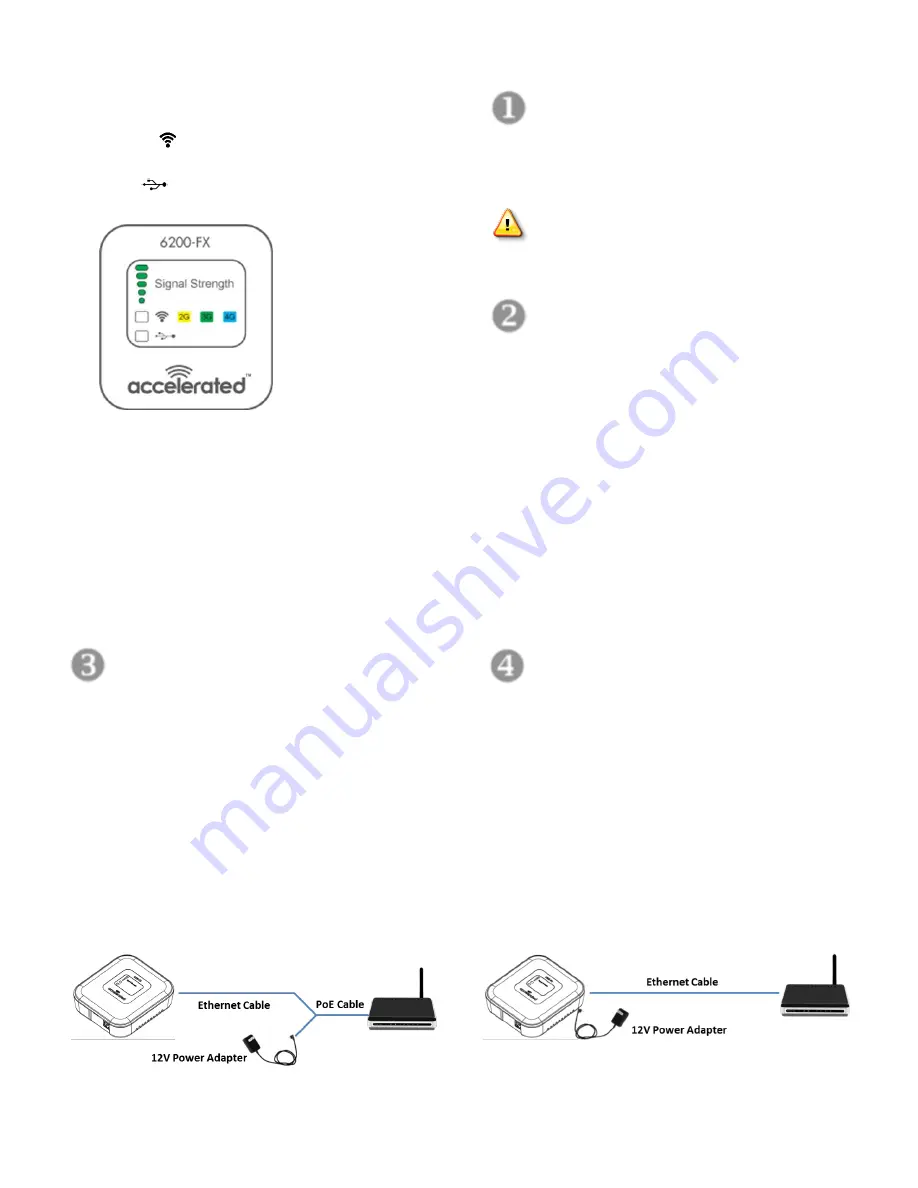
Insert a single activated USB modem
into either the external or internal USB
port. The internal USB port can be
accessed by loosening the screw on the
access door.
The USB modem must be on the supported
list of devices, which can be found at
http://acceleratedconcepts.com/support
Identify the optimal 6200-FX location by
performing the following activities:
Connect the temporary battery pack
to the 6200-FX
Move the 6200-FX to various location
and remain stationary for 30 seconds
to identify the strongest signal
After you have identified the optimal
6200-FX location disconnect and
dispose of the temporary battery pack
u
v
To use the included PoE Cable to
power the 6200-FX perform the
following activities:
Connect the male Ethernet adapter of
the PoE Cable to
the “Internet” or
“WAN” port of your computer or router
Connect the 6200-FX Power Adaptor
to the power socket on the PoE Cable
Connect one end of a standard CAT5
Ethernet cable to the female end of
the PoE Cable and connect the other
end to the 6200-FX
w
To power the 6200-FX directly (without
using the PoE Cable) perform the
following activities:
Connect one end of a standard CAT5
Ethernet
cable to the “Internet” or
“WAN” port of your computer or router
and connect the other end to the
6200-FX
Connect the 6200-FX Power Adaptor
to the 6200-FX
x
6200-FX Setup
6200-FX LEDs
Signal Strength
is indicated by
progressive indicator bars
Online [ ]
shows the cellular connection
type: Yellow: 2G, Green: 3G or Blue: 4G
USB [ ]
Red: No or unsupported
modem; Green or Blue: Supported modem
PoE LED Indicators
PoE DC:
Red LED indicates DC Power
Adapter is connected to PoE Cable
PoE PWR:
Green LED indicates Ethernet
Cable is connected to 6200-FX


