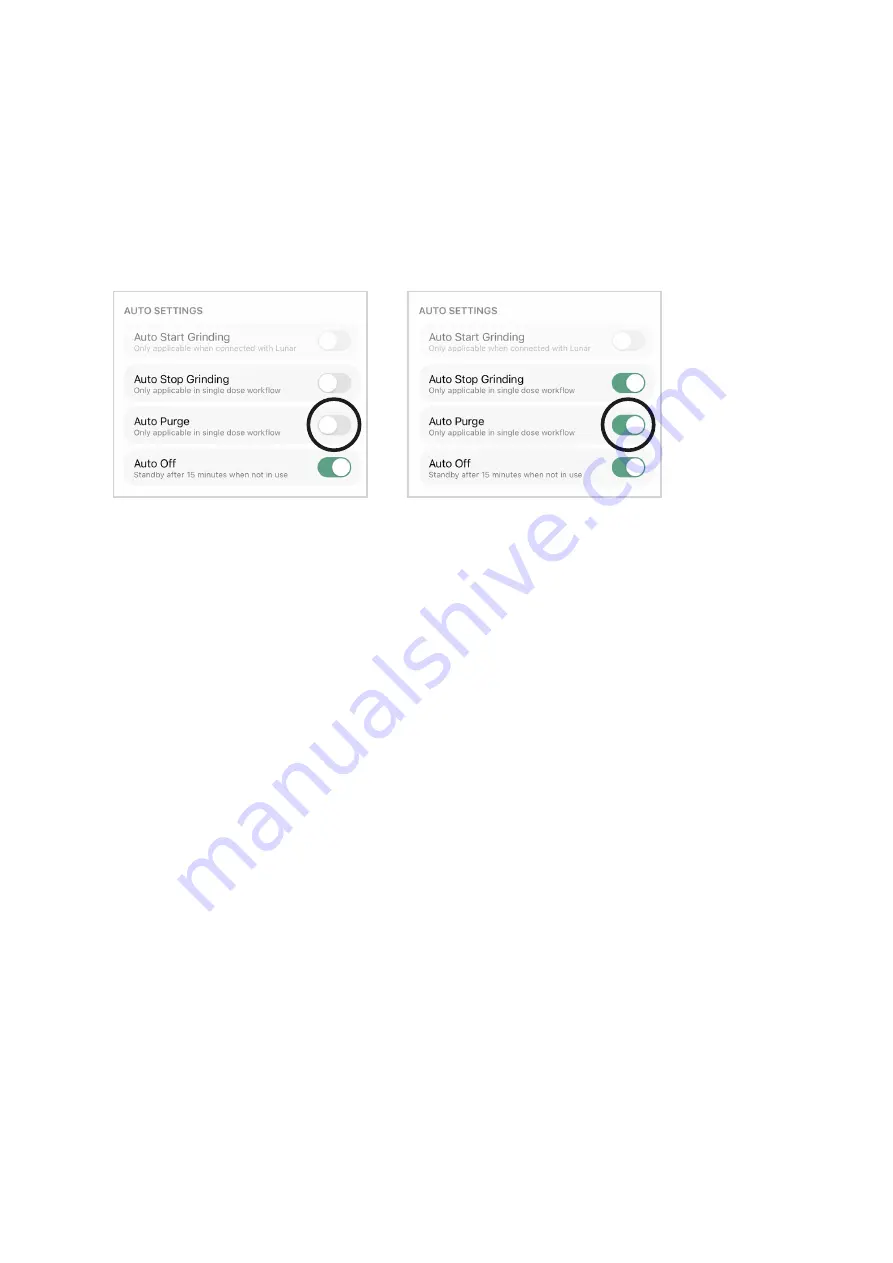
To see our single-dose grinding workflow, go to the Orbit videos list on the Acaia
YouTube Channel.
The auto-stop and auto-purge function are both ON by default. The auto-purge
sequence will only be initiated when the auto-stop function is on.
The Orbit should only be used to grind roasted coffee beans. Attempting to grind
other materials or products may result in damage or malfunction of the grinder.
Note:
•
•
•
Auto-purge
Orbit will automatically purge after each grind to reduce the retention. The Orbit will
show a yellow light when in purging with a fast reverse spin, then a forward spin. You
can manually trigger the purging sequence by triple clicking the Orbit button.
This setting can be turned off through the Orbit App. Once turned off, the Orbit will not
auto-purge after each grind.
Stall Prevention
When grinding, if the Orbit burrs stall and stop grinding, it will automatically stop the
motor. The button will flash red to notify the user that a stall has occurred, and the Orbit
will then restart the motor to try to grind again.
In many cases, the momentary pause and restart will correct the stall and grinding will
continue successfully.
After stalling 5 times, the Orbit will stop the motor and will not attempt to restart again. In
this case, you may need to adjust the grind coarser and try again, open the grinder to
clear a piece of debris (such as a piece of concrete or wood that was mixed in with the
beans), or contact customer service for support.
If the Orbit encounters extremely hard beans or rocks and any other foreign objects, it
may shut down automatically without warning immediately to protect the system from
overloading. If this issue occurs, please follow our deep cleaning instructions and
remove any beans or foreign objects.
11
Содержание AOT003
Страница 1: ...Acaia Orbit User Manual FW 1 0 5 AOT001 AOT003...
Страница 5: ...Parts Identification 5...
Страница 22: ...Weight Based Grinding 22...












































