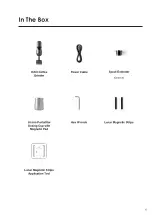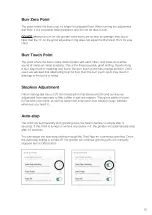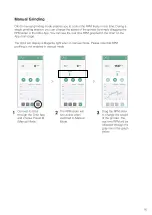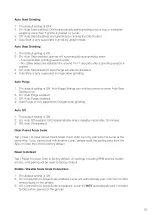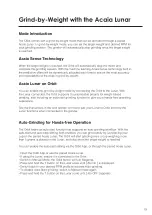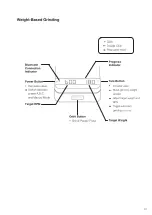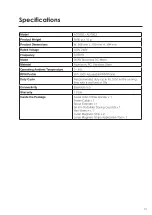Auto Start Grinding
1. The default setting is OFF.
2. On: Auto Start enabled; Orbit automatically starts grinding once a cup or container
weighing more than 5 grams is placed on Lunar.
3. Off: Auto Start disabled; start grinding by clicking the Orbit button.
4. Auto Start is only supported in grind-by-weight mode.
Auto Stop Grinding
1. The default setting is ON.
2. On: Auto Stop enabled; grinder will automatically stop grinding when
- 3 seconds after grinding session ends;
- No coffee beans are detected for around 15-17 seconds after a grinding session is
started.
3. Off: Auto Stop disabled. Auto Purge will also be disabled.
4. Auto Stop is only supported in single dose grinding.
Auto Purge
1. The default setting is ON. Auto Purge Setting can only be turned on when Auto Stop
Setting is on.
2. On: Auto Purge enabled.
3. Off: Auto Purge disabled.
4. Auto Purge is only supported in single dose grinding.
Auto Off
1. The default setting is ON.
2. On: Auto Off enabled; Orbit automatically enters standby mode after 15 minutes.
3. Off: Auto Off disabled.
Clear Paired Acaia Scale
Tap [ Clear ] to clear paired Acaia Scale. Each Orbit can only pair with one Lunar at the
same time. If you want to pair with another Lunar, please reset the pairing here from the
App, or reset the Orbit to factory default.
Reset to Default
Tap [ Reset ] to reset Orbit to factory default. All settings including RPM profiles, button
actions, and pairing will be reset to factory default.
Enable / Disable Acaia Scale Connection
1. The default setting is ON.
2. On: Connection to Acaia Scale enabled; Lunar will automatically pair / connect to Orbit
when placed on the grinder.
3. Off: Connection to Acaia Scale is disabled; Lunar will
NOT
automatically pair / connect
to Orbit when placed on the grinder.
18