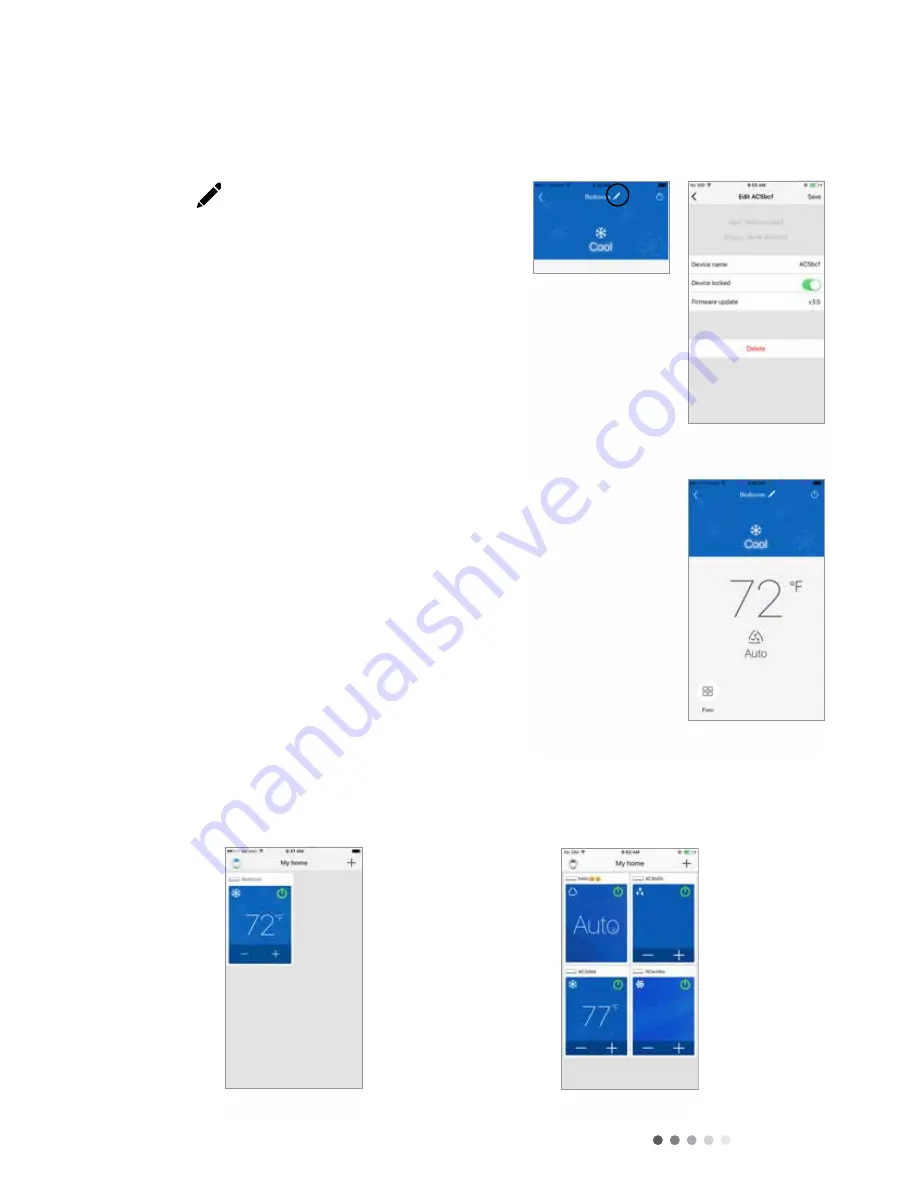
9
Technical Information
Tap the “Settings” button to open the settings screen.
From the settings screen, you can customize the unit
name, lock the device and check your version of Firmware.
Set a custom name for your Gree unit for easy and quick
identification (ex., Living Room, Den, Bedroom). To change the
device name, tap on the current device name and then type
in a new name.
Privacy Lock Mode prevents unauthorized access to the unit
controls and prevents unauthorized users from tampering with
system settings. Turn Lock on and off by sliding the Device Lock
button to the right or left to lock or unlock.
Repeat the “Registering your AC Pro unit on the WIFI System” section
above for each new device.
Tap the “Save” button.
Tap the “<” button to return to this screen.
Customize the GREE+ app on your smartphone.
Step 1: Settings
Step 2: Customize
Step 3: Turn On/Off Privacy Lock Mode
Add up to four units to the GREE+ app on your smartphone.
Step 4: Return to Full Screen Display.
Step 5: Return to my home screen.
STARTUP AND OPERATION
Settings Screen
Customize the GREE+ app on your smartphone.
STEP 1.
SETTINGS
Tap the “Settings” button to open the settings screen .
From the settings screen, you can customize the Gree unit
name, lock the device and check your version of Firmware .
STEP 2.
CUSTOMIzE
Set a custom name for your Gree unit for easy and quick
identification (ex ., living Room, Den, Bedroom) . To change the
device name, tap on the current device name and then type
in a new name .
STEP 3.
TURN ON/OFF PRIVACY LOCk MODE.
Privacy lock Mode prevents unauthorized access to the unit
controls and prevents unauthorized users from tampering with
system settings . Turn lock on and off by sliding the Device lock
button to the right or left to lock or unlock .
STEP 4.
RETURN TO FULL SCREEN DISPLAY.
Tap the “Save” button .
STEP 5.
RETURN TO MY hOME SCREEN.
Tap the “<” button to return to this screen .
Home Screen
6
STARTUP AND OPERATION
Settings Screen
Customize the GREE+ app on your smartphone.
STEP 1.
SETTINGS
Tap the “Settings” button to open the settings screen .
From the settings screen, you can customize the Gree unit
name, lock the device and check your version of Firmware .
STEP 2.
CUSTOMIzE
Set a custom name for your Gree unit for easy and quick
identification (ex ., living Room, Den, Bedroom) . To change the
device name, tap on the current device name and then type
in a new name .
STEP 3.
TURN ON/OFF PRIVACY LOCk MODE.
Privacy lock Mode prevents unauthorized access to the unit
controls and prevents unauthorized users from tampering with
system settings . Turn lock on and off by sliding the Device lock
button to the right or left to lock or unlock .
STEP 4.
RETURN TO FULL SCREEN DISPLAY.
Tap the “Save” button .
STEP 5.
RETURN TO MY hOME SCREEN.
Tap the “<” button to return to this screen .
Home Screen
6
Single Unit Screen
Add up to four Gree units to the GREE+ app on your smartphone.
Repeat the “Registering your Gree unit on the Gree Universal WIFI System” section
above for each new device .
STARTUP AND OPERATION
7
72
°F
68
°F
Multiple Units Screen
Single Unit Screen
Add up to four Gree units to the GREE+ app on your smartphone.
Repeat the “Registering your Gree unit on the Gree Universal WIFI System” section
above for each new device .
STARTUP AND OPERATION
7
72
°F
68
°F
Multiple Units Screen


























