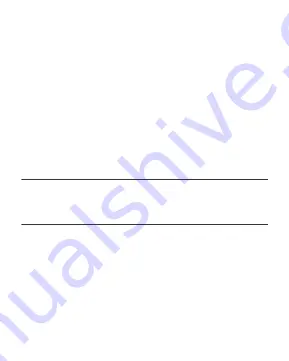
29
APP SETTINGS
1. DEVICE NAME
Supports a maximum of 20 characters.
SETTINGS
Sets all hygrometer-related parameters including Device
Name, Temperature Display, and Calibrations. Tap CONFIRM
to save your settings. Tapping CANCEL will leave the settings
menu without saving changes. Tapping DELETE DEVICE will
unpair your hygrometer from the app.
2. TEMPERATURE DISPLAY
Toggles between Celsius and Fahrenheit scales.
3. CALIBRATION TEMPERATURE AND HUMIDITY
Adjusts the hygrometer’s readings to match your other
device’s readings. The calibration will apply the changes on
the app and the hygrometer.
Содержание AC-CCB1
Страница 1: ...USER MANUAL CLOUDCOM THERMO HYGROMETER ...
Страница 8: ...9 WALL MOUNTING Apply a screw set onto a spot on your wall to wall mount your hygrometer INSTALLATION ...
Страница 9: ...10 KICKSTANDING Open the stand behind the hygrometer to set it tilted on your desktop INSTALLATION ...
Страница 16: ...17 ADD A DEVICE 2 Launch the app Tap the button then select HYGROMETERS to begin pairing ...
Страница 17: ...18 DONE ADD A DEVICE 3 Tap DONE to complete the pairing process This may take a few seconds to complete ...
Страница 18: ...19 4 Your hygrometer will appear in your smart device with a unique ID C C000C ADD A DEVICE ...
Страница 19: ...20 APP PROGRAMMING 2 1 3 4 5 6 7 8 ...
Страница 27: ...28 APP SETTINGS 2 1 3 ...
Страница 32: ...36 www acinfinity com ...





































