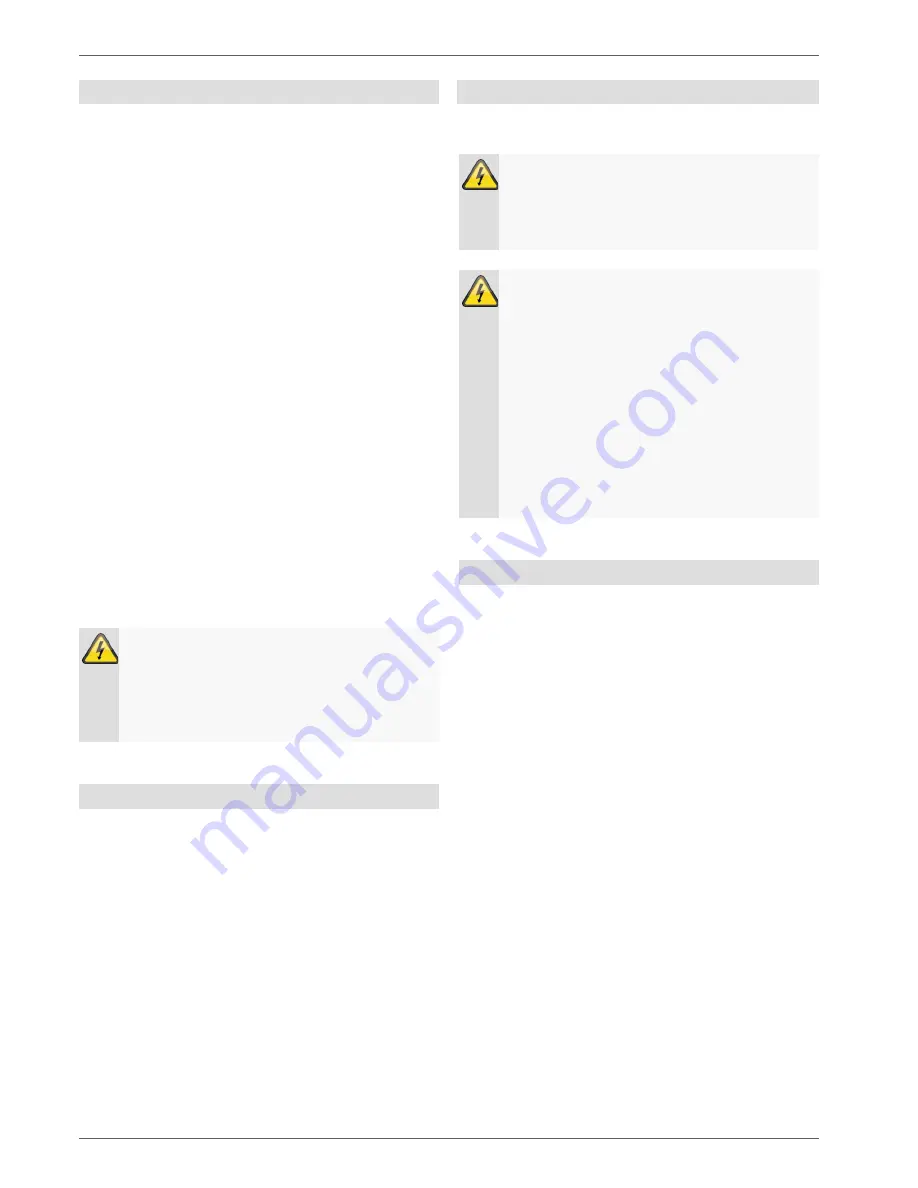
Important safety information
10
Care and maintenance
Maintenance is necessary if the device has been dam-
aged. This includes damage to the plug, mains cable and
housing, penetration of the interior by liquids or foreign
objects, exposure to rain or moisture or when the device
does not work properly or has fallen.
•
Disconnect the device from the mains power supply
before maintenance (e.g. cleaning).
•
If smoke develops or unusual noises or odours are
detected, then switch off the device immediately and
pull the mains plug from the socket. In such cases,
the device should not be used until it has been in-
spected by a qualified technician.
•
Maintenance work should only be carried out by
qualified specialists.
•
Never open the housing on the device or accesso-
ries. There is a risk of fatal injury due to an electric
shock when the housing is opened.
•
Clean the device housing and remote control with a
damp cloth.
•
Do not use solvents, white spirit or thinners as these
can damage the surface of the device.
•
Do not use any of the following substances:
•
Salt water, insecticides, solvents containing chlorine
or acids (ammonium chloride) or scouring powder.
•
Gently rub the surface with a cotton cloth until it is
completely dry.
Warning
The device works under dangerous voltages. The
device must only be opened by authorised spe-
cialists. All maintenance and service work must be
carried out by authorised firms. Improper repairs
can expose device users to the risk of fatal injury.
Accessories
•
Only connect devices that are suitable for the in-
tended purpose. Otherwise, hazardous situations or
damage to the device can occur.
Putting into operation
•
Observe all safety and operating instructions before
putting the device into operation for the first time.
Warning
When installing the device in an existing video
surveillance system, ensure that all devices are
disconnected from the mains power supply and
low-voltage circuit.
Warning
If in doubt, have a specialist technician carry out
assembly, installation and connection of the de-
vice.
Improper or unprofessional work on the mains
power supply or domestic installation puts both
you and other persons at risk.
Connect the installations so that the mains power
circuit and low-voltage circuit always run sepa-
rately from each other. They should not be con-
nected at any point or become connected as a re-
sult of a malfunction.
Children and the device
•
Do not allow children access to electrical devices.
Never allow children to use electrical devices without
supervision. Children may not be able to accurately
detect possible risks. Small parts can be life-
threatening if swallowed.
•
Keep batteries away from small children. Call for
medical assistance immediately if a battery is swal-
lowed.
•
Keep packaging materials away from children (dan-
ger of suffocation).
•
This device should not be used by children. If used
improperly, spring-loaded parts can be ejected and
cause injuries to children (e.g. eye injuries).

























