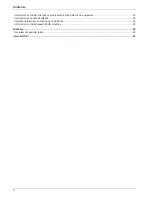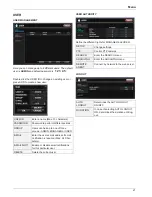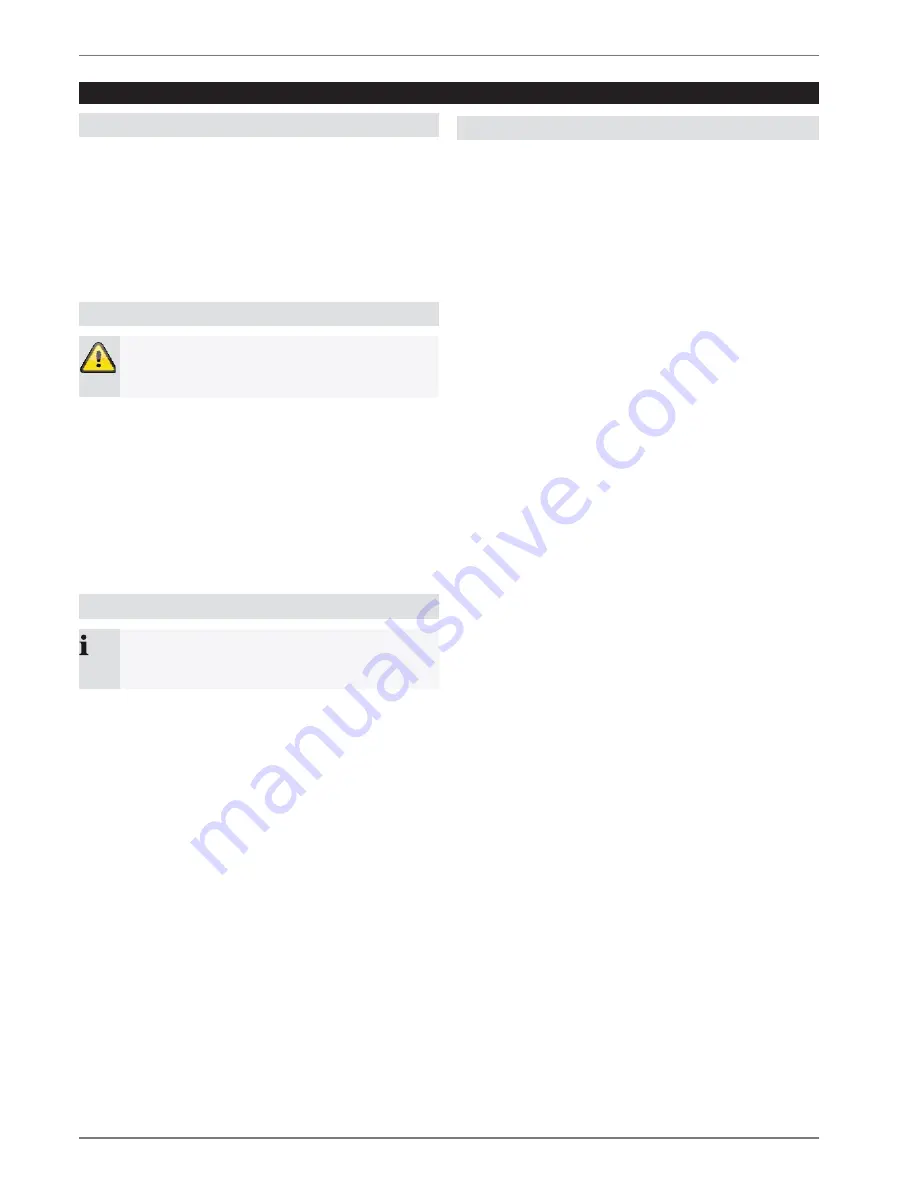
Quick guide
7
Quick guide
Before you start
The following preparatory steps must be made:
1. Pay attention to the general information, safety in-
formation and notes on setting up and connecting
the device (see page 8).
2. Check the contents of the package for completeness
and damages.
3. Insert the batteries into the remote control.
Installing the HDD
Warning
Switch off the device and disconnect it from the
mains power supply.
1. Install the HDD by unscrewing the HDD panel on the
rear side of the housing.
2. Firstly, establish the connection to the motherboard
using the red data cable (small connector).
3. Connect the power supply cable (large 5-pin connec-
tor).
4. Fix the HDD by using the included screws.
5. Close the housing.
Establishing the connections
Note
Pay attention to the minimum radius when laying
cables. Do not kink the cable.
1. Connect the analogue cameras with BNC connec-
tions 1 to 16.
2. Connect the audio connections.
3. Connect the LAN connection to the network.
4. Connect the sensors to the alarm inputs.
5. Connect the mouse to the USB port.
6. Furthermore you can connect a PC to the DVI input
of the device.
7. Connect the power supply.
8. Switch on the device by pressing the power button
on the front side of the device.
Selecting the input
You can use the 19” combo DVR as surveillance and re-
cording device and at the same time as PC monitor.
1. Select between DVR and PC monitor by pressing the
MODE button on front panel.
2. Choose then the input by using the navigation but-
tons and ENTER.
3. You can adjust the settings of the DVI input by
pressing the SETUP button in DVI mode.
You can move within the menu by using the naviga-
tion buttons. To confirm or select press ENTER or
press RETURN to leave menu.
4. To show the live DVR picture in DVI mode enter the
setup menu, select PIP and switch the option PIP to
On.
5. Further on in the menu you can select the PIP posi-
tion, colour controls and blend status.
6. You can switch anytime back to the other mode by
pressing the MODE button.