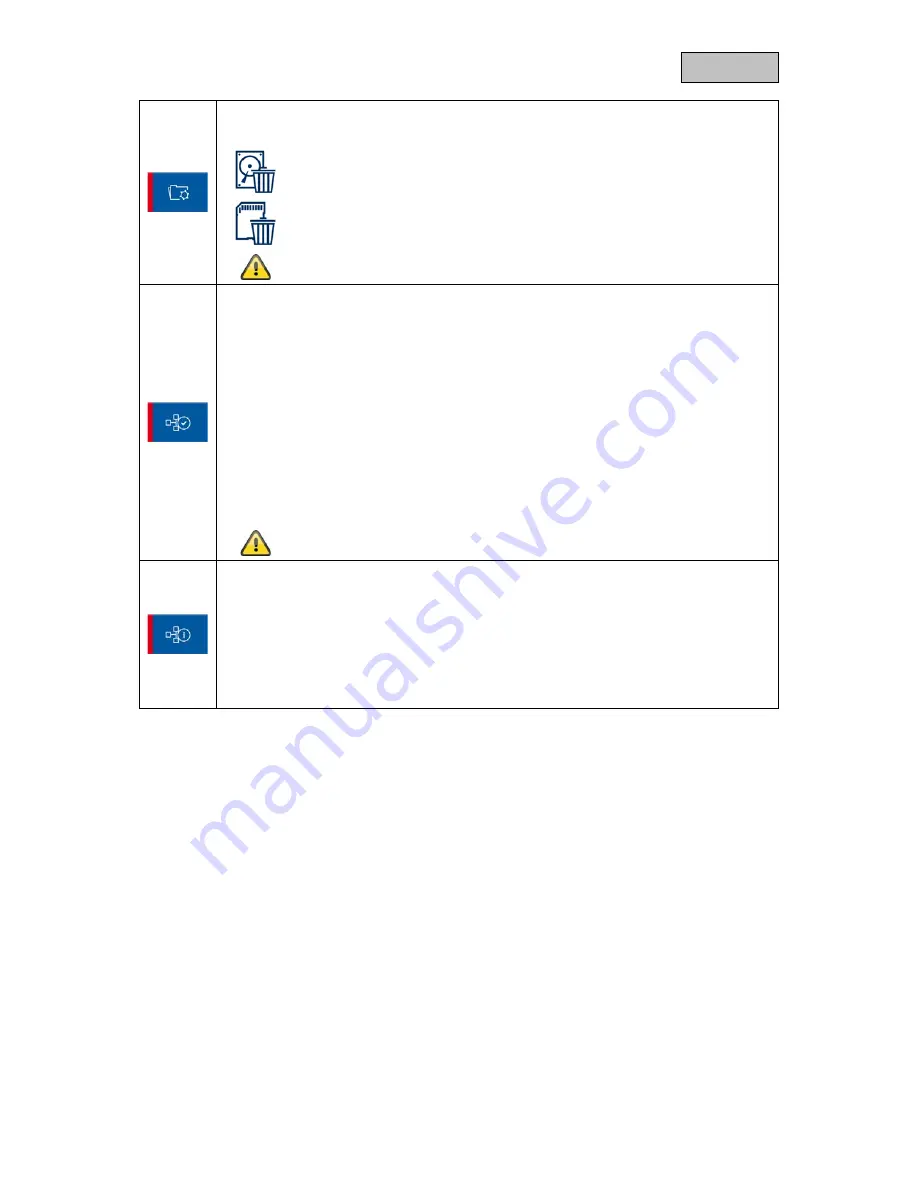
25
English
Format storage medium
Select the storage medium that you want to format.
Format external USB hard drive
Format SD card
During formatting, all existing data on the storage medium is deleted.
Network settings
To connect to the internet and access the recorder via the app, connect the recorder to
your router using the network cable. Choose between static IP and DHCP.
DHCP:
With this setting, the DVR automatically receives an IP address from the router.
Static IP:
Here you can assign a static IP address. The address must match your existing network
environment for external access to work.
Password:
You can change the device’s password here.
A change of password is required to connect to the app.
System information
Displays the system information.
Update
Select Update to update the firmware of the monitor or camera.
About
Displays the General Public Licenses (GPL) used.




















