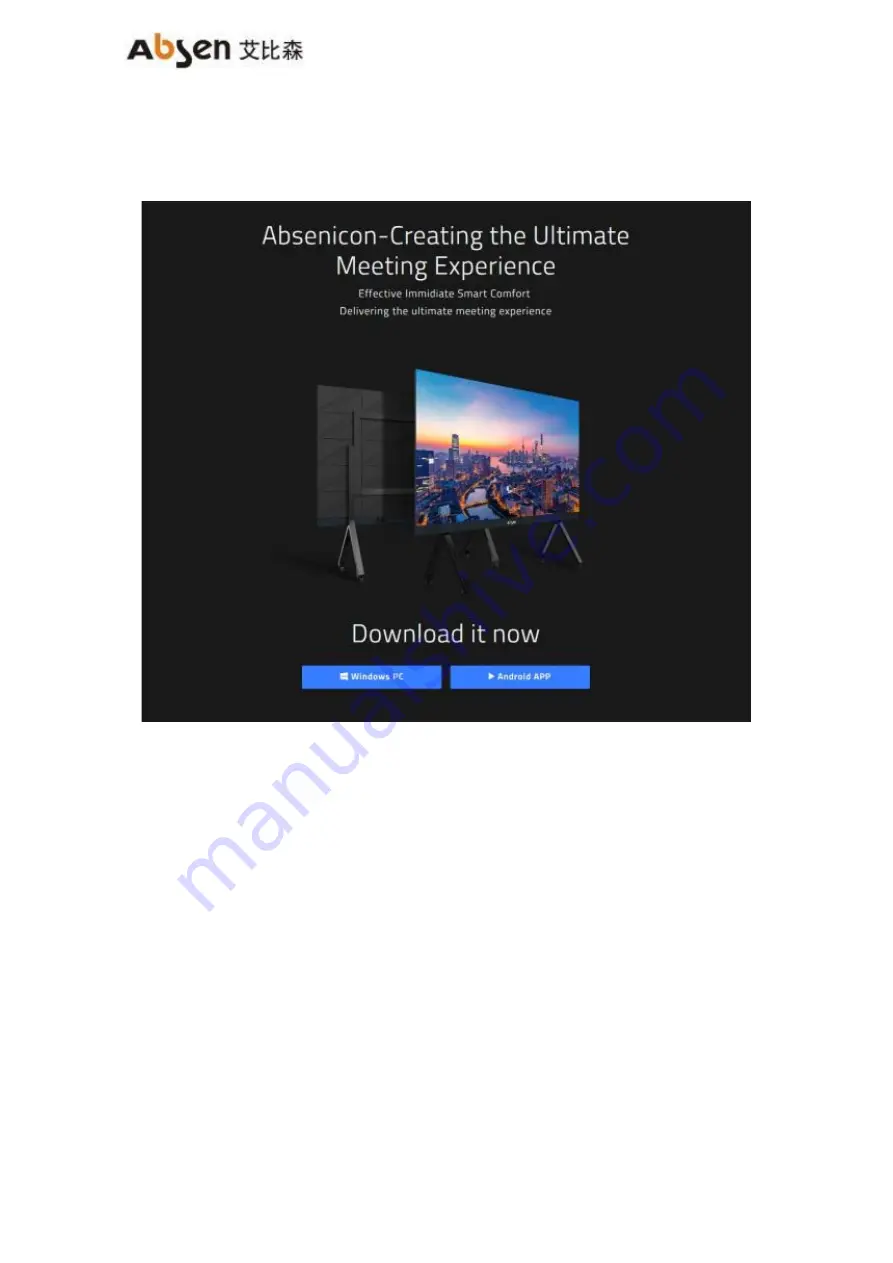
AiBox 3.1 User Manual
34
7.1.2 PC display
Use the PC open the browser, enter "https://www.absen.com/absenicon/", and download the correspo nding
client according to different operating platforms.
7 . 1 . 2 . 1 Windows system display
Connect to the Absenicon conference screen hotspot on the PC ( the default name is: Absenicon_ XXXX,
and the default password is: 12345678);
Run the downloaded client to detect the name of the connected device, click " Start projection" ;
Содержание AiBox3.1
Страница 1: ...AiBox 3 1 User Manual 2 AiBox3 1 User Manual...
Страница 9: ...AiBox 3 1 User Manual 11 AiBox 3 1...
Страница 13: ...AiBox 3 1 User Manual 18 4 2 1 Method one Press and button of remote control at the same time to match...
Страница 16: ...AiBox 3 1 User Manual 19 Step 4 Customize the device name to be conveniently searched by other devices...
Страница 18: ...AiBox 3 1 User Manual 34...
Страница 40: ...AiBox 3 1 User Manual 47 10 1 4 Bluetooth Select Bluetooth to enter the local hotspot setting interface...
Страница 46: ...AiBox 3 1 User Manual 54...






























