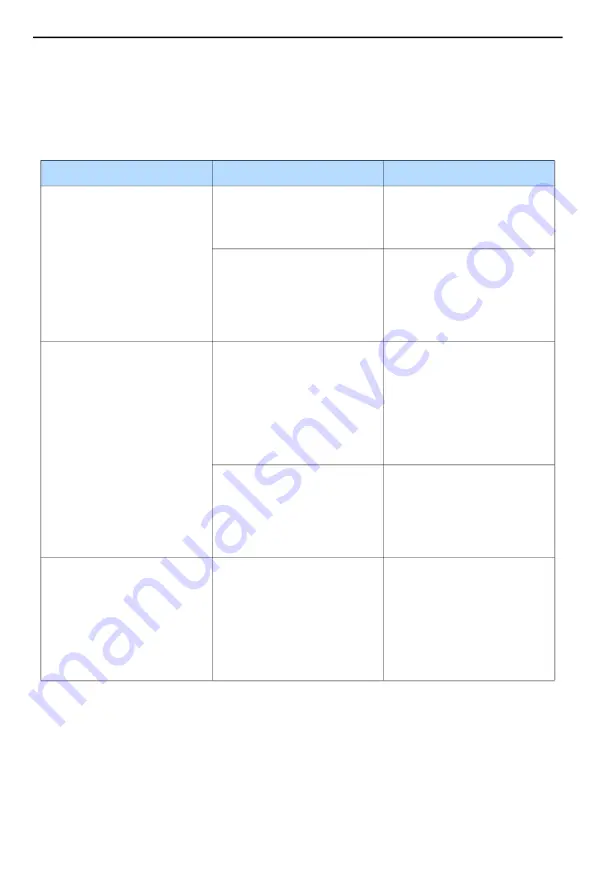
Product Familiarization & Installation Guide - Troubleshooting
Abseco
®
AFi Series Smart Switch - AFI-6M4S1P
Page 15
Troubleshooting
If your smart switch is not operating correctly, perform the troubleshooting instructions
given below. If problem persists, contact your Abseco Smart Switch dealer or local
authorized Abseco service center.
FAULT
PROBABLE CAUSE
REMEDY
Not able to turn on the
smart switch (indicator
light on the smart switch
is OFF)
No power supply or main
power supply is OFF.
Make sure that power
supply is available and
the main power supply is
ON.
Electrical connections to
the smart switch are
incorrect.
Make sure that the
electrical connections to
the smart switch are
correct. Refer to Wiring
Diagram given in
Installation Instructions.
Light bulb not turning on
when smart switch is
turned on (indicator light
on smart switch is ON)
The light bulb is burned
out.
Make sure that the light
bulb is in working
condition. If necessary,
use a light bulb that is in
working condition to
make sure that the fault is
not due to a burned out
light bulb.
Electrical connections to
the smart switch are
incorrect.
Make sure that the
electrical connections to
the smart switch are
correct. Refer to Wiring
Diagram given in
Installation Instructions.
Not able to enable setup
mode on smart switch
Correct procedure for
enabling setup mode not
followed.
Press and hold ON/OFF
touch switch for at least
10 seconds and then
release. The indicator
light on the smart switch
will begin blinking to
confirm that setup mode
is enabled.
















