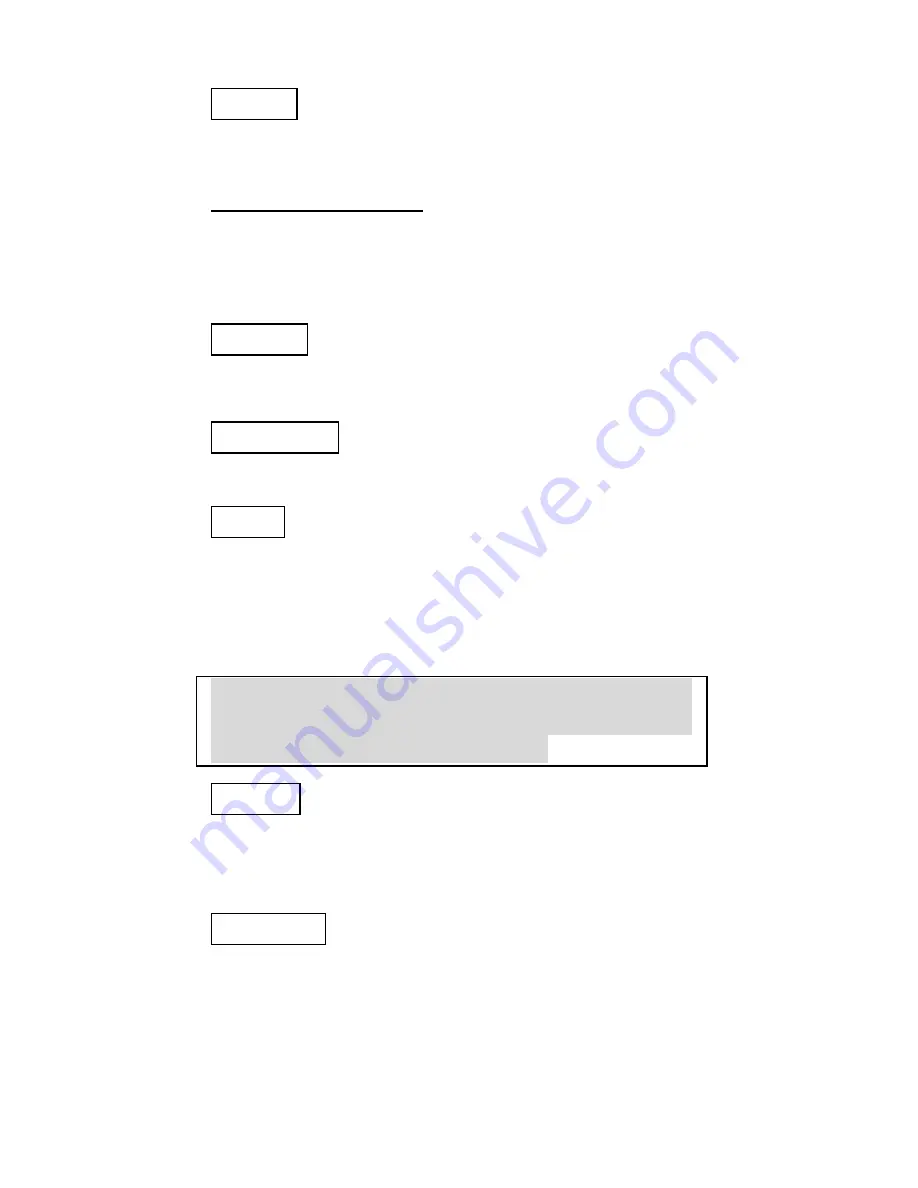
-
18 -
Refresh
Click the button to refresh and search for all
available networks.
Preferred networks
From available network(s) listed above, you
can select preferred one(s) in an order that you
can arrange.
The marked one is the currently used network.
Move up
Move the selected network forward one
position.
Move down
Move the selected network back one position
Add…
Click the button and the
Wireless Network
Properties
window will appear. In the
Network name
field, enter your desired
network name listed in the above
Available
networks
box, and click
OK
.
Note
: The new settings will be active only after
you click on OK in the
Wireless Network
Connection Properties
window.
Remove
Highlight the unwanted network listed in the
Preferred networks
box, and click the button
to remove it.
Properties
Highlight the network listed in the above
Preferred networks
box, and click the button
to display its properties.
Once network configuration is done, make sure
to click
OK
. The new parameters will be
saved and active only after doing so.















