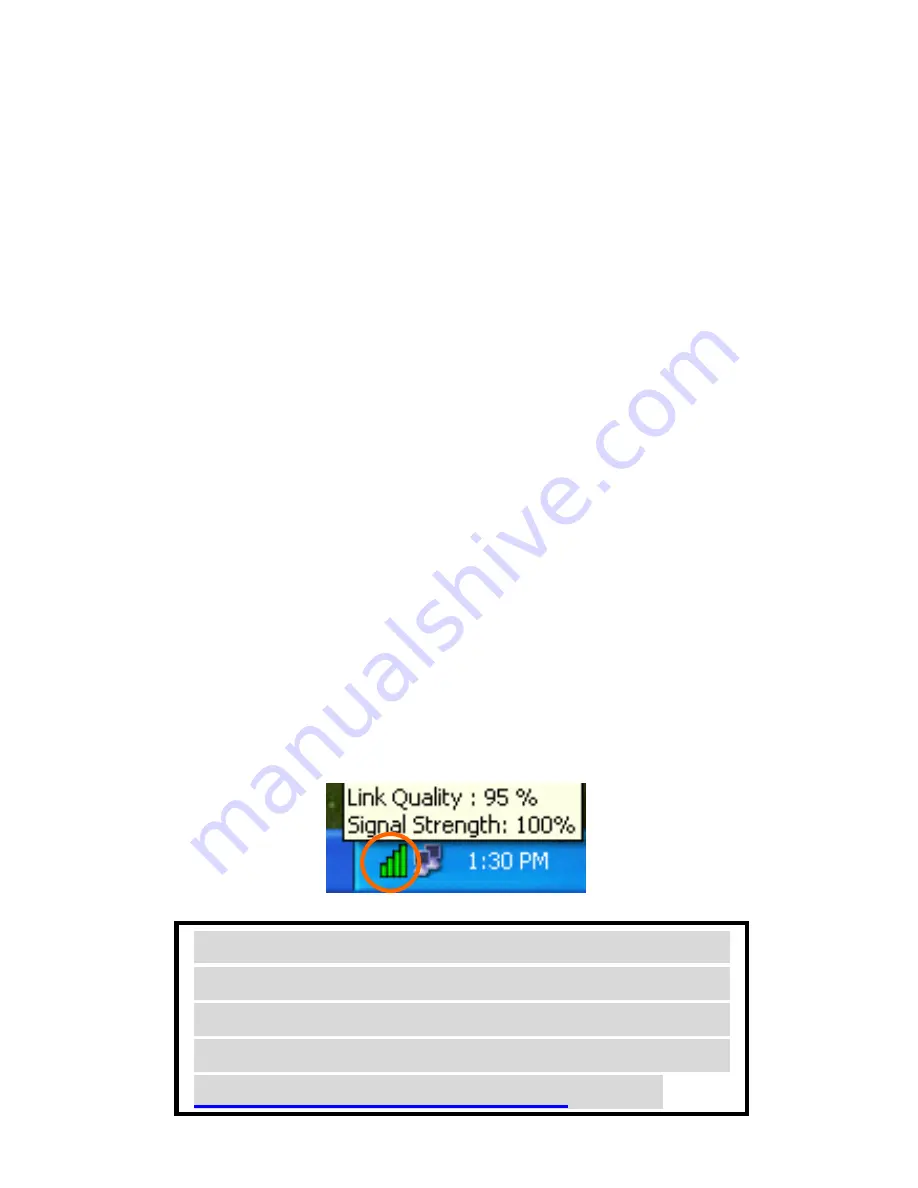
-
5 -
In Windows XP
1. Once the device is well connected to your
computer, Windows XP will automatically
detect the new device. Select
Install from a
list or specific location (Advanced)
and
click
Next.
2. Insert the device driver
CD-ROM
into the
CD-ROM drive. Select
Include this location
in the search:
and click
Browse
to provide
the appropriate path (e.g.
D:\Win2kXP
).
Click
Next
.
3. Click
Continue Anyway
to proceed.
Windows will copy all the necessary files to
your system.
4. Click
Finish
to complete the installation.
Configuration Utility
After installing the Wireless PC Card’s driver
successfully, the
Network Status
icon will
appear in the task bar. You can open it by
double-clicking on this icon.
Note:
Except for the following configuration
utility, using Windows to configure the
wireless network settings in the Windows XP is
recommended. (Please skip to the
Configuration for Windows XP
section)




















