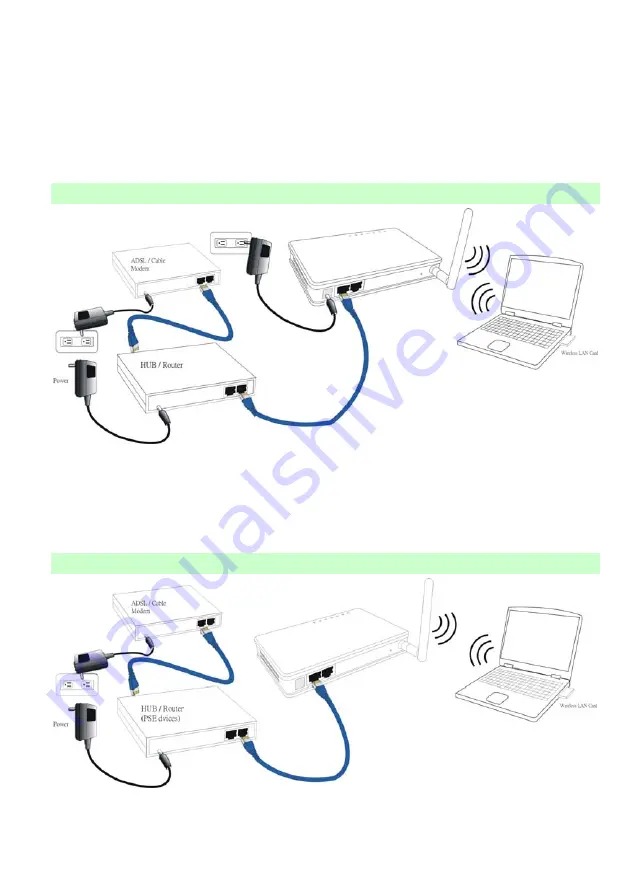
6
HARDWARE CONNECTION
Note: Before you starting hardware connection, you are advised to find an appropriate
location to place the Access Point. Usually, the best place for the Access Point is at the
center of your wireless network, with line of straight to all your wireless stations. Also,
remember to adjust the antenna; usually the higher the antenna is placed, the better will
the performance be.
Connection of using the included Power adapter:
1.
Connect to your local area network:
connect a
Ethernet cable
to one of the
Ethernet
port (LAN1 or LAN2) of this Wireless Access Point, and the other end to a
hub, switch, router, or another wireless access point.
2.
Power on the device
: Connect the included AC power adapter to the Wireless Access
Point’s power port and the other end to a wall outlet.
Connection of using PoE:
The hardware connection is basically the same as using a power adapter to supply power
to your wireless access point, except for a different power origin it gains. With PoE, your
Содержание WAP257mnl
Страница 1: ...802 11 b g Access Point User s Guide...
Страница 5: ...2 Application Example 1 Example 2...
Страница 29: ...26 Reset Click to restore the default configuration U...
























