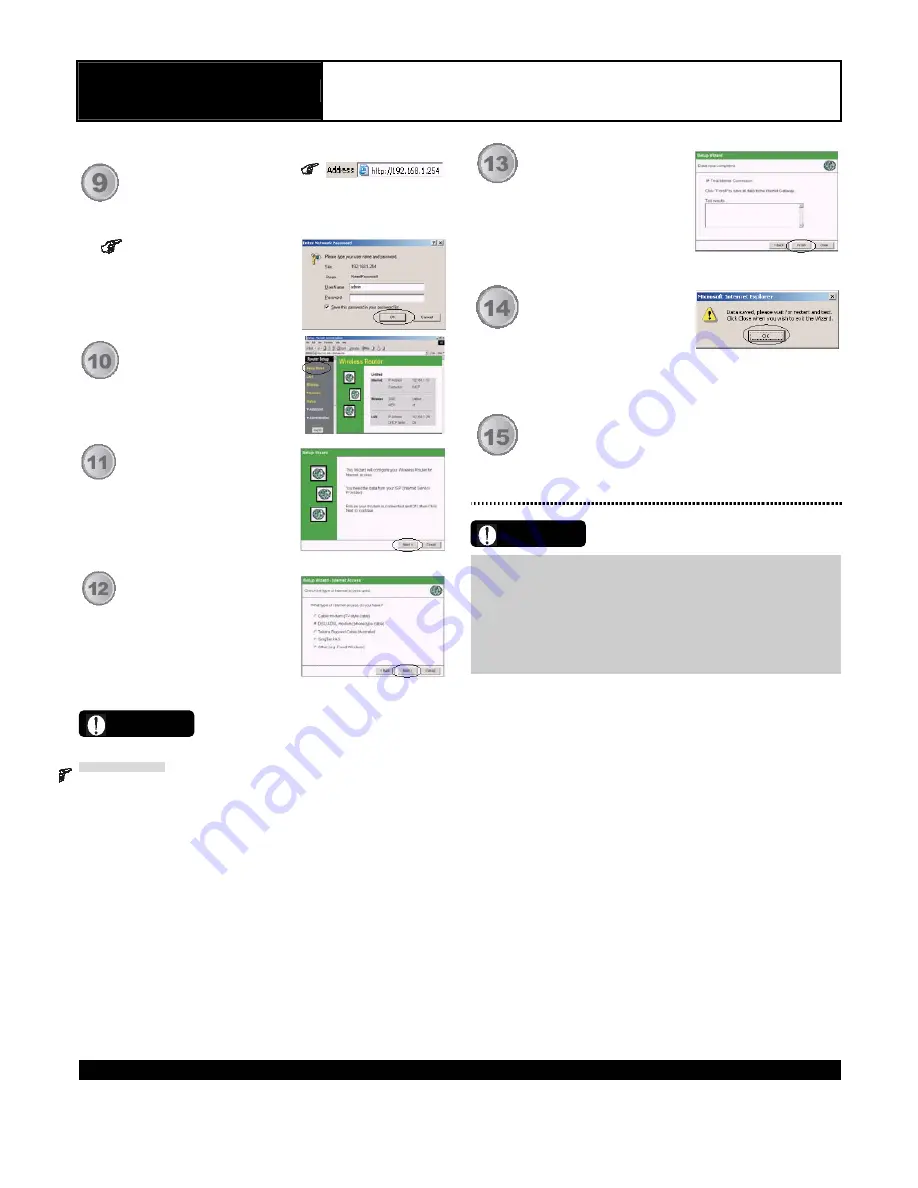
802.11g Wireless Router
Quick Installation Guide
2
Start your WEB browser.
In the Address box, enter
the following:
HTTP://192.168.1.254
The following screen will
come up. The default user
name is "admin" and the
default password is left
blank.
Press the Setup Wizard to
configure the router.
Click Next to let the
Wizard configure your
wireless router for Internet
Access.
Refer to the data from
your ISP and the table
below to select the type of
Internet Access you have.
Click Next to continue
and follow the on-screen
instructions.
Type of Internet Access
Connection Type Data Required
None
Usually, none.
But some ISP may require a particular
Hostname
,
Domain name
, or
MAC (physical) address
.
PPPoE
Login name and password.
Cable modem
(TV-style cable)
L2TP
Login name and password, Server IP Address.
DSL/ADSL modem
(phone-type cable)
PPPoE
Login name and password.
PPTP
Login name and password, Server IP Address.
L2TP
Login name and password, Server IP Address.
None
Usually, none.
But some ISP may require a particular
Hostname
,
Domain name
, or
MAC (physical) address
.
Telstra Bigpond Cable
(Australia)
Please enter the Server IP Address, Login User Name and Login Password.
SingTel RAS
Please enter the Login User Name, Login Password and RAS Plan (512K or
64K).
Other (e.g. Fixed Wireless) Please choose one of the two ways for your Internet Connection: Dynamic
IP Address assignment or Static IP Address assignment.
On the final screen of the
Setup Wizard, click Finish
to complete the
configuration. Wait for a
while and the system will
run a test of your Internet
Connection.
Once the process is
finished, the message will
appear to ask you to press
OK. Then click Close
when you wish to exit the
Wizard.
Start your Web Browser on the PC again and try
to connect to a well-known site (i.e.,
www.google.com.tw) to check that an Internet
connection can be established.
•
If the connection fails, check both your data
of step 4~15 and the Cable/DSL modem.
•
If you have any problems or are unable to
setup using this Quick Install Guide, please
refer to the complete User's Guide found on
the CD.
Notes
Notes
M73-AP009-730


