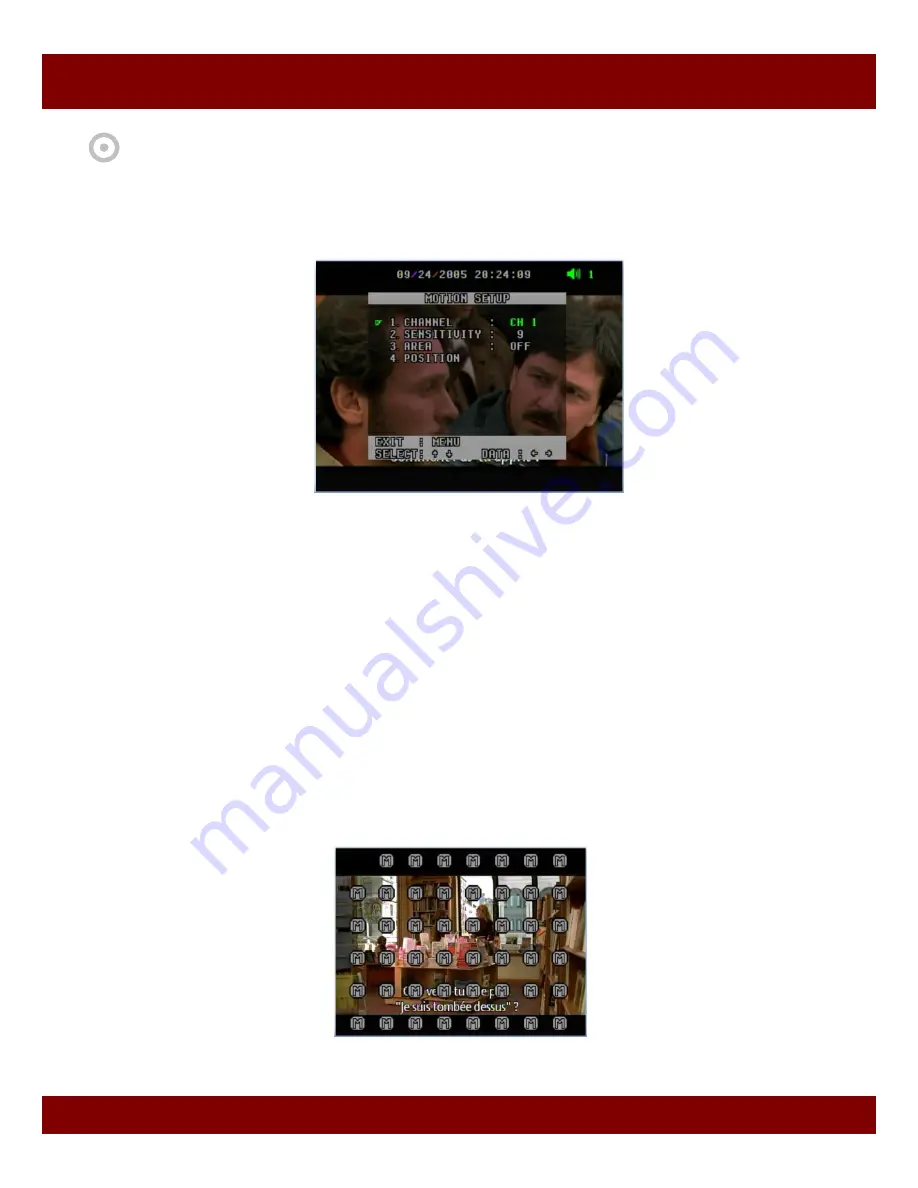
Real Time Triplex Stand Alone DVR
48
CHAP 3. SETUP MENU
1) Channel CH1~CH16
You must manually set each channel for the motion detection area. Select a channel for this motion
detection.
2) Sensitivity 1~15
It offers 1 to 15 level of sensitivity. Remember that the higher level is more sensitive to detect
motions.
3) Area OFF/FULL/SET
- OFF : Disable to select motion areas.
- FULL : Select full area as motion area.
- SET : To select the area as you desire, move to POSITON menu.
4) Position
-
Press Enter button and surf areas in the desired channel by pressing direction button and then
press ENTER button to select, press it again to release.
- Once you select the areas, you don’t need to select them again when you get back from
other modes like OFF or FULL. It gives you easy-operation.
• To return to main menu, press MENU button
4.4 Motion Setup
This menu enables users to set motion functions.
Содержание 16100
Страница 7: ...Real Time Triplex Stand Alone DVR 7 ...
Страница 8: ...Real Time Triplex Stand Alone DVR 8 ...
Страница 9: ...Real Time Triplex Stand Alone DVR 9 ...
Страница 10: ...Real Time Triplex Stand Alone DVR 10 ...
Страница 24: ...Real Time Triplex Stand Alone DVR 24 CHAP 2 INSTALLATION ...
Страница 26: ...Real Time Triplex Stand Alone DVR 26 CHAP 2 INSTALLATION ...
Страница 28: ...Real Time Triplex Stand Alone DVR 28 CHAP 2 INSTALLATION 9311 9310 9310 9311 ...
Страница 29: ...Real Time Triplex Stand Alone DVR 29 CHAP 2 INSTALLATION 9310 9311 ...






























