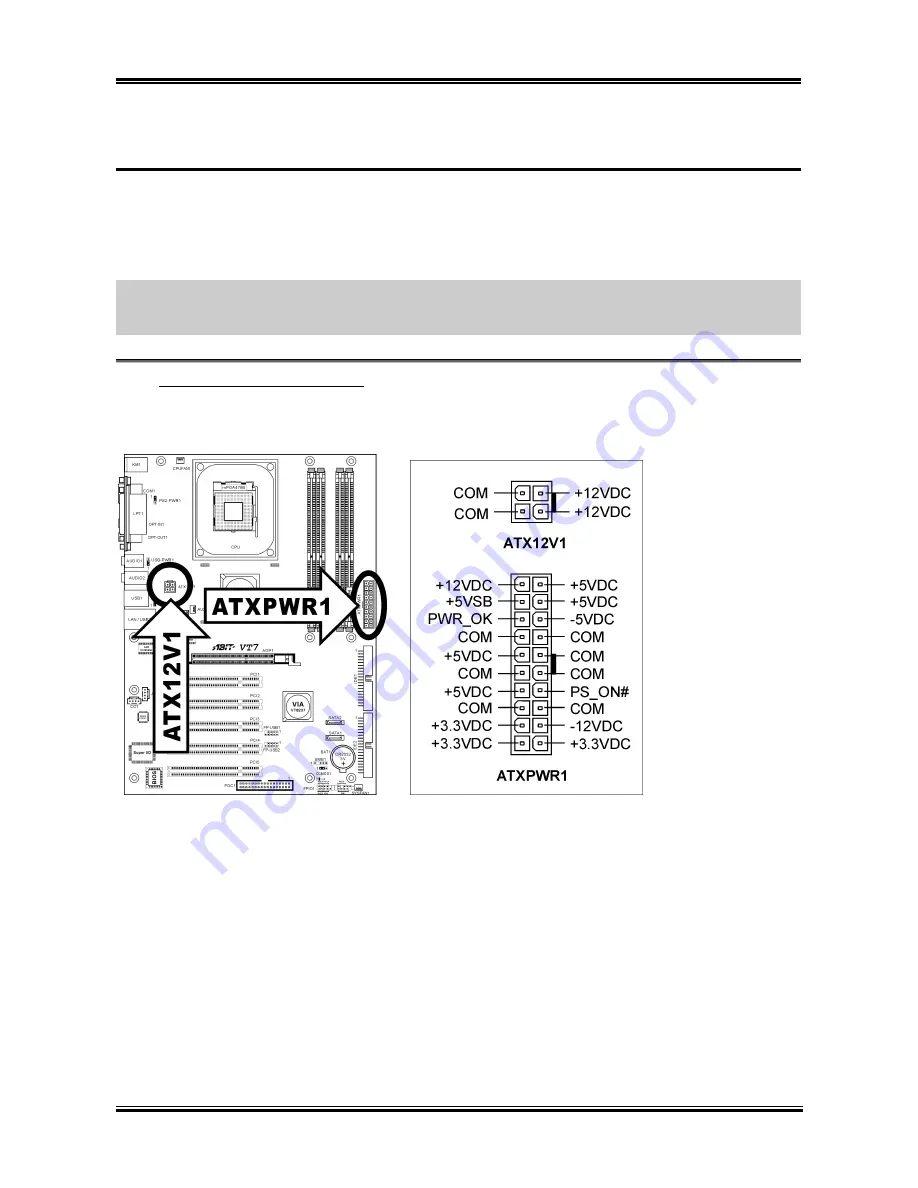
2-4
Chapter 2
2-4. Connectors, Headers and Switches
Here we will show you all of the connectors, headers and switches, and how to connect them. Please read
the entire section for necessary information before attempting to finish all the hardware installation inside
the computer chassis. A complete enlarged layout diagram is shown in Chapter 1 for all the position of
connectors and headers on the board that you may refer to.
WARNING:
Always power off the computer and unplug the AC power cord before adding or removing
any peripheral or component. Failing to so may cause severe damage to your motherboard and/or
peripherals. Plug in the AC power cord only after you have carefully checked everything.
ATX Power Input Connectors
(1).
This motherboard provides two power connectors to connect to an ATX12V power supply with 300W,
20A +5VDC, and 720mA +5VSB capacity at least.
VT7
Содержание VT7
Страница 1: ...VT7 Socket 478 System Board User s Manual 4200 0387 02 Rev 1 00...
Страница 5: ...1 1 User s Manual User s Manual...
Страница 14: ...10 VT7 VT7 ZIP Socket 478 Intel Pentium 4 Pentium 4 Socket 478 1 478 ZIF Pentium 4 2 90 3 4 5 6 VT7...
Страница 15: ...VT7 11 1 DIMM 2 3 4 5 DIMM SCSI AGP ATX12V ATX ATX12V BIOS BIOS Setup User s Manual...
Страница 18: ...14 VT7...
Страница 21: ...Introduction 1 3 1 2 Layout Diagram User s Manual...
Страница 22: ...1 4 Chapter 1 1 4 Chapter 1 VT7 VT7...
Страница 38: ...2 16 Chapter 2 2 16 Chapter 2 VT7 VT7...
Страница 64: ...3 26 Chapter 3 3 26 Chapter 3 VT7 VT7...
Страница 66: ...A 2 Appendix A Click Next 6 7 Choose Yes I want to restart my computer now and click OK to complete setup VT7...
Страница 68: ...B 2 Appendix B B 2 Appendix B VT7 VT7...
Страница 70: ...C 2 Appendix C C 2 Appendix C VT7 VT7...
Страница 72: ...D 2 Appendix D Click Yes 6 Click OK 7 Click Print to File 8 Click OK 9 VT7...
















































