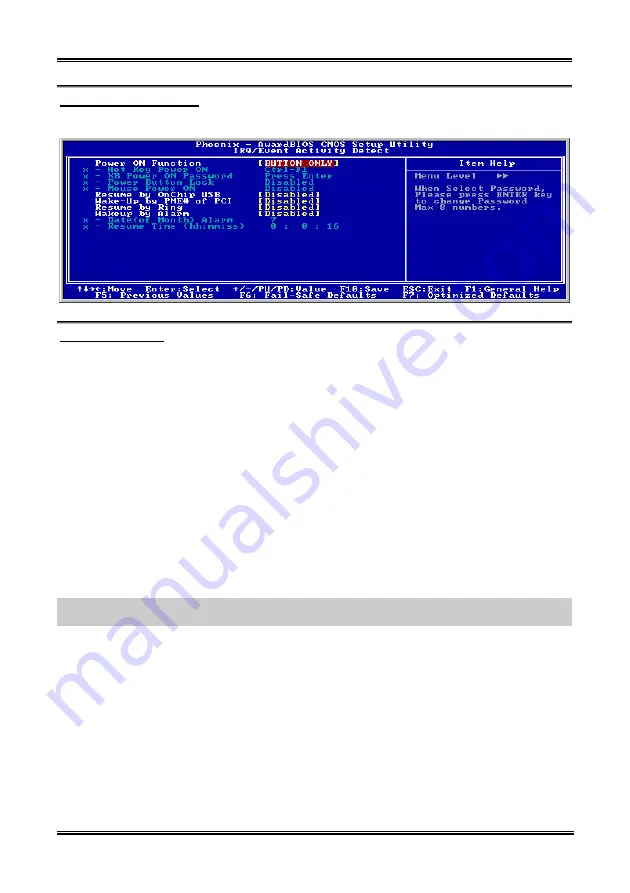
BIOS Setup
3-17
IRQ/Event Activity Detect:
Click <Enter> key to enter its submenu:
Power On Function:
This item selects the way to power on the system.
[Button Only]:
Power on the system by clicking the Power Button only.
[Password]:
Power on the system by typing the password you want for up to 8 characters. Please follow
the on-screen instruction to confirm the password.
[Hot Key]:
Power on the system by clicking the hot-key combination you set.
[Mouse]:
Power on the system by clicking the button of PS/2 mouse.
Hot Key Power ON:
This item powers on the system by clicking the hot-key combination you set from <Ctrl+F1> ~
<Ctrl+F12>, <Power>, <Wake> and <Any Key>.
KB Power ON Password:
This item appears only when setting the item “Power On Function” to [Password]. You may type in the
password you want in this option.
NOTE:
Do not forget your password, or you will have to clear the CMOS and reset all parameters in
order to utilize this function again.
Power Button Lock:
This item appears only when setting the item “Power On Function” to [Password].
After setting the item “Power On Function” to [Password], and then entering the password for [KB Power
On Password], setting this item to [Enabled] will disable the Power-Button function. Typing the password
set in the item “KB Power ON Password” will be the only way to power on the system.
Mouse Power ON:
This item appears only when setting the item “Power On Function” to [Mouse].
After setting the item “Power On Function” to [Mouse], setting this item to [Enabled] will allow you to
power on the system by clicking the button of PS/2 mouse.
User’s Manual
Содержание Vi7
Страница 1: ...VI7 Socket 478 System Board User s Manual 4200 0373 03 Rev 1 01...
Страница 5: ...1 1 User s Manual User s Manual...
Страница 14: ...10 VI7 VI7 ZIP Socket 478 Intel Pentium 4 Pentium 4 Socket 478 1 478 ZIF Pentium 4 2 90 3 4 5 6 VI7...
Страница 15: ...VI7 11 1 DIMM 2 3 4 5 DIMM SCSI AGP ATX12V ATX ATX12V BIOS BIOS Setup User s Manual...
Страница 18: ...14 VI7...
Страница 21: ...Introduction 1 3 1 2 Layout Diagram User s Manual...
Страница 22: ...1 4 Chapter 1 1 4 Chapter 1 VI7 VI7...
Страница 60: ...A 2 Appendix A Click Next 6 7 Choose Yes I want to restart my computer now and click OK to complete setup VI7...
Страница 62: ...B 2 Appendix B B 2 Appendix B VI7 VI7...
Страница 64: ...C 2 Appendix C C 2 Appendix C VI7 VI7...
Страница 66: ...D 2 Appendix D Click Yes 6 Click OK 7 Click Print to File 8 Click OK 9 VI7...
Страница 68: ...E 2 Appendix E 6 Choose Yes I want to restart my computer now and click Finish to complete setup VI7...






























