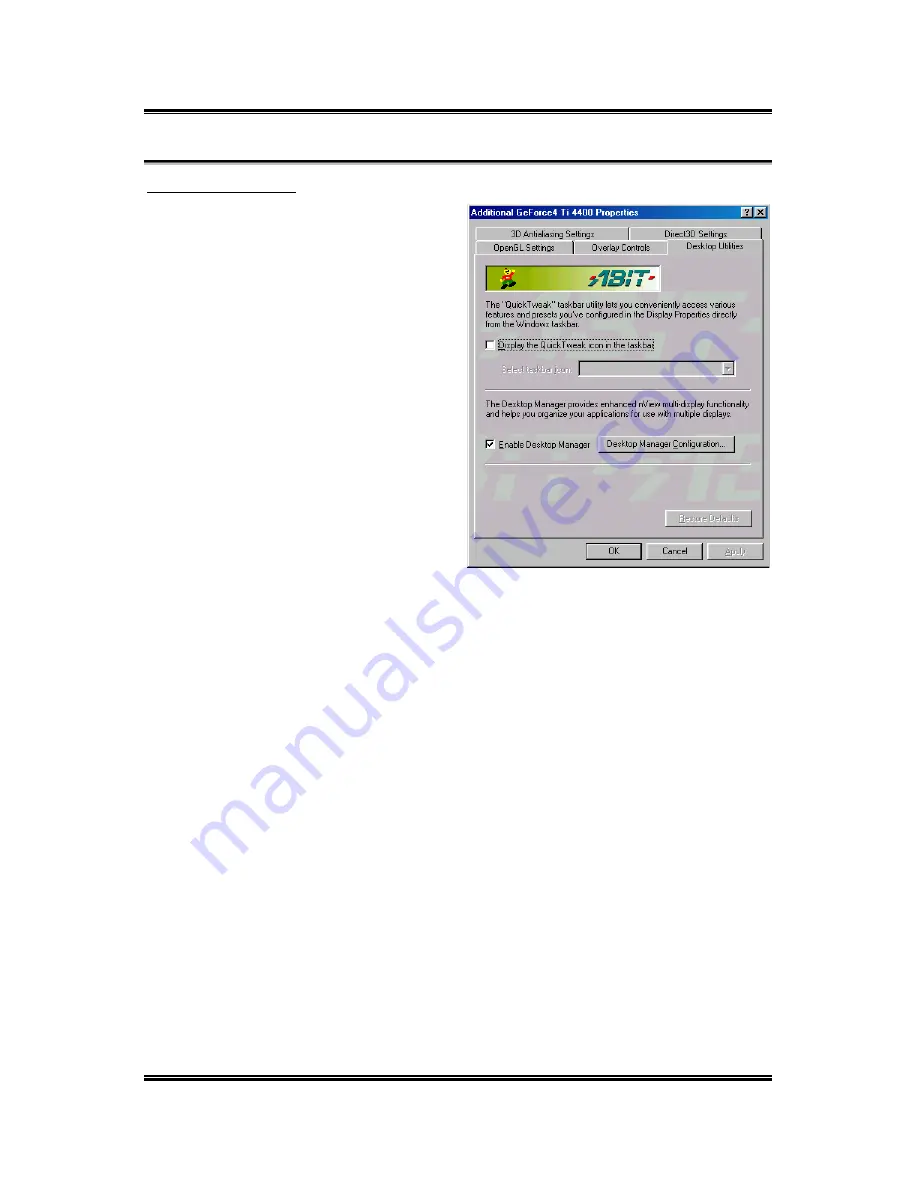
Utility Setup
4-11
User’s Manual
Desktop Utilities:
Display the QuickTweak icon in
the taskbar:
This option adds the
QuickTweak icon to the
Windows taskbar, allowing you
to apply any of the custom
Direct3D, OpenGL or color
settings “on the fly” from a
convenient popup menu. The
menu also contains items for
restoring default settings and
accessing the Display Properties
dialog.
Note:
In nView Extended Desktop
mode, an extra “Enable Desktop
Manager” check box and “Desktop
Manager Configuration” button
appears on Desktop Utilities dialog.
Enable Desktop Manager:
Allows you to choose the icon used to
represent the QuickTweak utility in the Windows taskbar. Select the
icon you want displayed from the list. Then choose “OK” or “Apply”
to update the icon in the taskbar.
Desktop Manager Configuration:
Opens the NVIDIA Desktop Manager
configuration dialog. The Desktop Manager configuration dialog provides
control of all Desktop Manager functions and settings, such as dialog
re-centering options, hotkey selections, and application management settings.
Содержание Siluro GF4 TI4600
Страница 2: ......
Страница 10: ...1 6 Chapter 1 Siluro GF4 Ti4400 Ti4600...
Страница 20: ...3 8 Chapter 3 Siluro GF4 Ti4400 Ti4600 5 Click Finish to complete the installation...
Страница 54: ...4 32 Chapter 4 Siluro GF4 Ti4400 Ti4600 13 Select the item you would like to activate Click Next...
Страница 64: ...A 6 Appendix A Siluro GF4 Ti4400 Ti4600 Thank you ABIT Computer Corporation http www abit com tw...






























