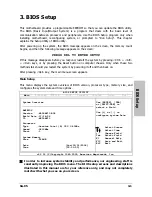Hardware Setup
SG-95
2-5
2.4 Connecting Chassis Components
2.4.1 ATX Power Connectors
These connectors provide the connection from an ATX power supply. As the plugs from the
power supply fit in only one orientation, find the correct one and push firmly down into these
connectors.
ATX 24-Pin Power Connector:
The power supply with 20-pin or 24-pin cables can both be connected to this 24-pin connector.
Connect from pin-1 for either type. However, a 20-pin power supply may cause the system
unstable or even unbootable for the sake of insufficient electricity. A minimum power of 300W
or higher is recommended.
ATX 12V 4-Pin Power Connector:
This connector supplies power to CPU. The system will not start without connecting power to
this one.
Содержание SG-95
Страница 7: ...Introduction 1 2 Motherboard Layout SG 95 1 3 ...
Страница 8: ...1 4 SG 95 ...
Страница 32: ...3 6 SG 95 ...
Страница 44: ...P N 4310 0000 36 Rev 1 00 http www abit com tw ...