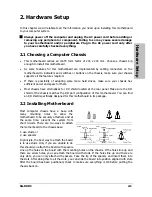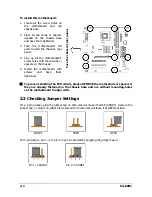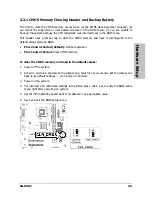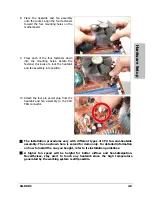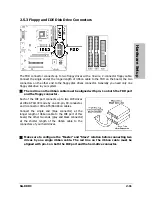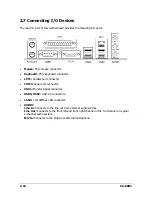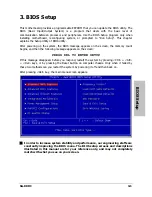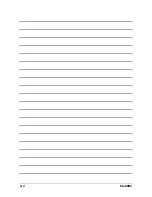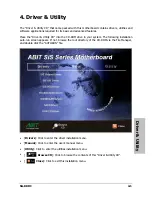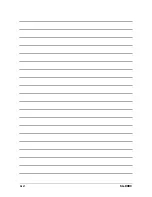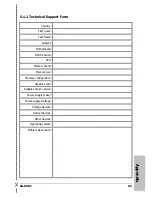2.6 Connecting Optional Devices
2.6.1 Additional USB 2.0 Port Headers
Besides the 4x USB 2.0 ports located at rear I/O part, this motherboard also features 2x more
USB 2.0 headers onboard. Each header supports 2x additional USB 2.0 ports by connecting
bracket or cable to the rear I/O panel or the front-mounted USB ports of your chassis.
Pin
Pin Assignment
Pin
Pin Assignment
1 VCC 2 VCC
3 Data0
- 4 Data1
-
5 Data0
+ 6 Data1
+
7 Ground 8 Ground
10
NC
※
Make sure the connecting cable bears the same pin assignment.
2.6.2 Internal Audio Source Connector
This connector connects to the audio output of internal CD-ROM drive or add-on card.
2-14
SG-80DC
Содержание SG-80DC
Страница 7: ...Introduction 1 2 Motherboard Layout SG 80DC 1 3 ...
Страница 8: ...1 4 SG 80DC ...
Страница 26: ...3 2 SG 80DC ...
Страница 28: ...4 2 SG 80DC ...
Страница 32: ...Rev 1 00 ABIT Computer Corporation http www abit com tw ...