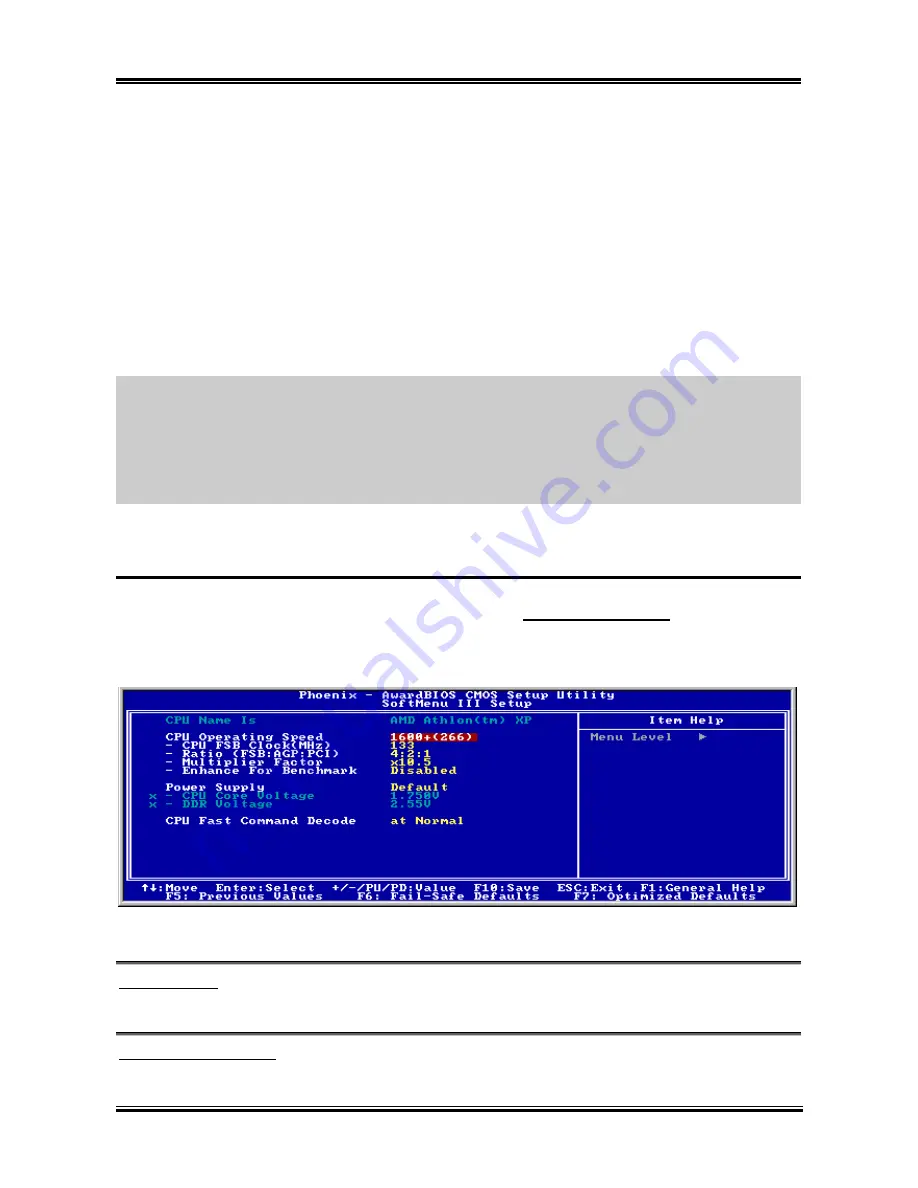
3-2
Chapter 3
In the BIOS Setup main menu of Figure 3-1, you can see several options. We will explain these options
step by step in the following pages of this chapter, but let us first see a short description of the function
keys you may use here:
•
Press
Esc
to quit the BIOS Setup.
•
Press
↑
↓
←
→
(up, down, left, right) to choose, in the main menu, the option you want to
confirm or to modify.
•
Press
F10
when you have completed the setup of BIOS parameters to save these parameters and to
exit the BIOS Setup menu.
•
Press
Page
Up
/
Page
Down
or
+
/
-
keys when you want to modify the BIOS parameters for the
active option.
CMOS Data:
Maybe you have heard somebody saying that his or her CMOS DATA was lost. What is
the CMOS? Is it important? The CMOS is the memory used to store the BIOS parameters that you have
configured. This memory is passive. You can read its data, and you can also store data in it. But this
memory has to be powered by a battery in order to avoid any loss of its data when the computer is turned
off. Since you may have to change the CMOS battery when it is out of power, and if doing so you will
lose all CMOS data, we recommend that you write down all the parameters of your hardware, or to put a
label with these parameters on your hard disk.
3-1. CPU Setup [SoftMenu
™
III]
The CPU can be setup through a programmable switch (
CPU
SoftMenu
™
III
) that replaces the
traditional manual hardware configuration. This feature allows the user to more easily complete the
installation procedures. You can install the CPU without configuring any jumpers or switches. The CPU
must be setup according to its specifications.
Figure 3-2. CPU SoftMenu
™
III
CPU Name Is:
This item displays the CPU model name, for example: AMD Athlon(tm) XP.
CPU Operating Speed:
Select the CPU speed according the type and speed of your CPU.
KD7 Series
Содержание KD7
Страница 1: ...KD7 Series KD7 G KD7 S KD7 RAID KD7 B KD7 Socket 462 System Board User s Manual 4200 0347 02 Rev 1 00 ...
Страница 20: ...1 4 Chapter 1 1 2 Layout Diagram KD7 G KD7 Series ...
Страница 21: ...Introduction 1 5 1 3 Layout Diagram KD7 S User s Manual ...
Страница 22: ...1 6 Chapter 1 1 4 Layout Diagram KD7 RAID KD7 Series ...
Страница 23: ...Introduction 1 7 1 5 Layout Diagram KD7 B User s Manual ...
Страница 24: ...1 8 Chapter 1 1 6 Layout Diagram KD7 KD7 Series ...
Страница 78: ...A 2 Appendix A 6 Choose Yes I want to restart my computer now and click OK to complete setup KD7 Series ...
Страница 86: ...C 6 Appendix C KD7 Series ...






























