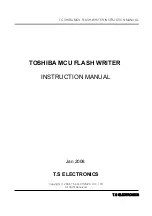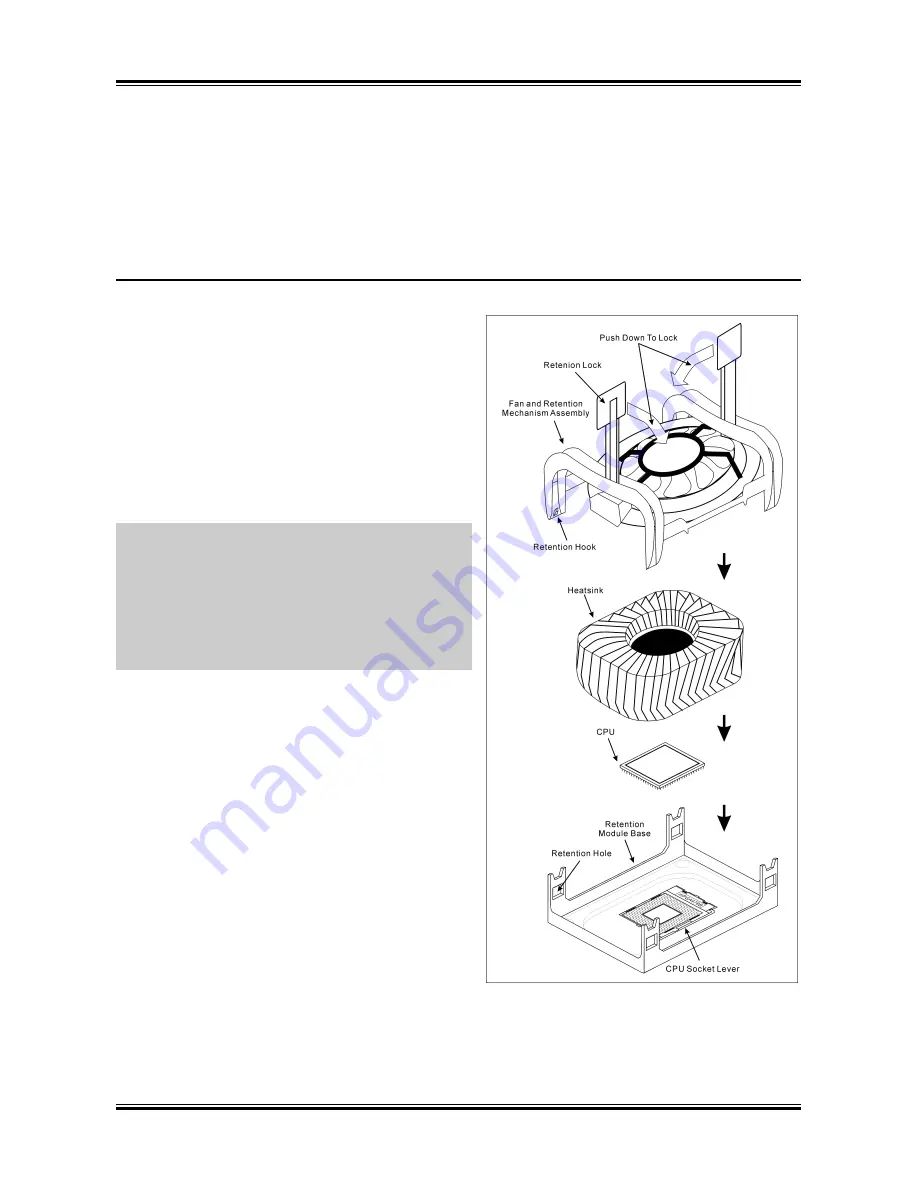
12
Guida Rapida Dell'Installazione
Guida Rapida Dell'Installazione
Per maggiori e dettagliate informazioni su questa scheda madre si prega di fare riferimento alla versione
integrale del Manuale utente. Questa guida all’installazione veloce è intesa per costruttori esperi di
sistemi. Se questa è la prima volta che si cerca di installare un sistema, si consiglia di leggere, innanzi
tutto, la versione integrale del manuale oppure di chiedere aiuto ad un tecnico per l’installazione.
Installare il dispersore di calore CPU ed il gruppo della ventolina
Questa scheda madre fornisce una presa “Socket 478”
ZIF (
Z
ero
I
nsertion
F
orce – forza d’inserimento zero)
per installare il processore Intel
®
Pentium
®
4. Il
processore acquistato dovrebbe essere fornito di
dispersore di calore e ventolina per il raffreddamento.
In caso contrario acquistare un dispersore di calore
specifico per la presa Socket 478 Pentium
®
.
1. Ubicare la presa ZIF a 478 pin sulla scheda madre.
Stringere la base del modulo di trattenimento
sulla scheda madre.
Attenzione:
Se si impiega un telaio progettato
specificatamente per il processore Pentium
®
4, si
prega prestare attenzione all’ubicazione delle
guarnizioni metalliche o degli spaziatori, nel caso in
cui siano già installati sul telaio. Assicurarsi di non
permettere alle guarnizioni metalliche od agli
spaziatori di entrare in contatto con il cavo o con le
parti del circuito sul PCB.
2. Tirare di lato la leva della presa CPU,
allontanandola dalla presa; poi sollevarla di 90
gradi. Inserire la CPU con l’orientamento corretto.
Non sforzare per inserire la CPU poiché si adatta
solamente in un dato orientamento. Chiudere la
leva della presa trattenendo la CPU.
3. Mettere il dispersore di calore a faccia in giù sulla
CPU finché la copre completamente.
4. Mettere la ventolina ed il gruppo del meccanismo
di trattenimento sul dispersore di calore.
Assicurarsi che tutti i quattro fermi di
trattenimento, su ciascun lato della ventolina e del
gruppo del meccanismo di trattenimento, scattino
in posizione nei fori ti trattenimento.
5. Spingere verso il basso i fermi di trattenimento su
entrambi i lati della ventolina e del gruppo del meccanismo di trattenimento per fissarli con la base
del modulo di trattenimento.
6. La ventolina, il gruppo del meccanismo di trattenimento e la base del modulo di trattenimento ora
dovrebbero essere fissati gli uni agli altri trattenendo al loro interno il dispersore di calore.
IS-10 / IS-11 / IS-12
Содержание IS-10 Intel Pentium 4 System Board Socket...
Страница 1: ...IS 10 IS 11 IS 12 Socket 478 System Board User s Manual 4200 0383 02 Rev 1 00...
Страница 5: ...1 1 User s Manual User s Manual...
Страница 9: ...5 RAM 1 DIMM 2 DIMM 2 3 4 DIMM DIMM 5 DIMM 2 1 1 SCSI AGP ATX12V ATX12V BIOS BIOS Setup User s Manual...
Страница 14: ...10 ZIP Socket 478 Intel Pentium 4 Pentium 4 Socket 478 1 478 ZIF Pentium 4 2 90 3 4 5 6 IS 10 IS 11 IS 12...
Страница 15: ...11 1 DIMM 2 3 4 5 DIMM SCSI AGP ATX12V ATX ATX12V BIOS BIOS Setup User s Manual...
Страница 18: ...14 IS 10 IS 11 IS 12...
Страница 21: ...Introduction 1 3 1 2 Layout Diagram User s Manual...