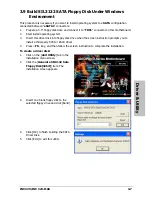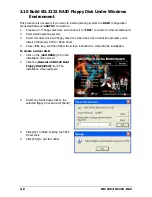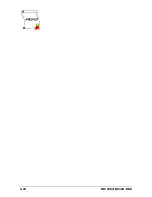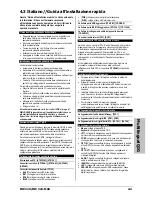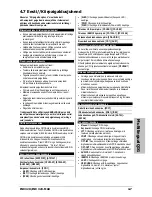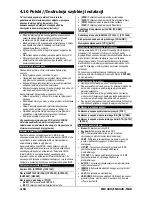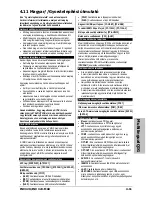Driver & Utility
IN9 32X/IN9 32X-MAX
3-9
3.11 Build A Driver Disk Under DOS Environment
The “Driver Disk Maker” program bundled in the Driver-&-Utility CD is a utility to build the driver
program needed for SATA controller into a floppy disk under DOS environment. This procedure
is necessary only for installing Windows operating system to the hard disk connected to
“
eSATA1
” or “
SATA1~SATA6
” connector.
To create a driver disk:
1.
Before starting, connect a 3.5” floppy disk drive to the “
FDC1
” connector, and connect a
CD-ROM drive to your motherboard. Prepare a 3.5” floppy disk.
2.
After completing all the start-up preparation for hardware setup, power on the system.
3.
Enter the BIOS Setup Menu by hitting <
Del
> key
1
.
Enter and select the BIOS menu “
Advanced BIOS Features
”. Configure the option
“
First Boot Device
” to “
CD-ROM
”
2
drive. Save this selection and exit BIOS setup menu
by accessing the BIOS menu “
Save & Exit Setup
”.
4.
Restart the system. The system will now boot from CD, and enter the ABIT Boot Manager,
the following options appear
3
:
(0) Boot From First HDD
(1) Make Driver Disk
(2) Boot From First Floppy Drive
(3) Skip CD-ROM Boot (Try Next Boot Device)
Type <
1
> and hit <
Enter
> key. The following options appear:
(1) Make Driver Disk
(2) Exit
Type <
1
> and hit <
Enter
> key to start making.
5.
The driver options appear:
(1) Generate NVRaid Floppy Disk(32bit)
(2) Generate NVRaid Floppy Disk(64bit)
(3) Generate Sil3132 SATA 32bit Driver Disk
(4) Generate Sil3132 RAID 32bit Driver Disk
(5) Generate Sil3132 SATA 64bit Driver Disk
(6) Generate Sil3132 RAID 64bit Driver Disk
Type the number of the actions you want and hit <
Enter
> key.
6.
Insert floppy disk to the floppy drive
4
. Press any key to continue.
7.
Copying files to floppy now starts. After completed copying, hit the <
n
> key if you do not
want to make another Driver Disk, and stop at the A:\> prompt.
8.
Take out the Driver-&-Utility CD from the CD-ROM drive now. Restart your system
5
.
1
You may refer to the chapter “
BIOS Setup Menu
” in user’s manual on how to do so.
2
The name may vary as per BIOS version. Place the “Driver-&-Utility CD” into the CD-ROM drive now.
3
You will have to type your command within 20 seconds, or the system will boot from HD.
4
You will be asked to do the format procedure if the floppy disk is not blank. Hit <
n
> key for not formatting
another floppy.
5
Now you have this driver disk ready for installing Windows Operating System. Insert this floppy disk to
floppy drive and press <
F6
> key when the screen instruction prompts you to install a third-party SCSI or
RAID driver.
Содержание IN9 32X
Страница 6: ...vi IN9 32X IN9 32X MAX ...
Страница 64: ...3 10 IN9 32X IN9 32X MAX ...
Страница 77: ...Multilingual QIG IN9 32X IN9 32X MAX 4 13 4 13 اﻟﻌﺮﺑﻴﺔ اﻟﻠﻐﺔ اﻟﺴﺮﻳﻊ اﻟﺘﺮآﻴﺐ دﻟﻴﻞ ...
Страница 78: ...4 14 IN9 32X IN9 32X MAX 4 14 ﻓﺎرﺳﯽ ﺳﺮﻳﻊ ﻧﺼﺐ راهﻨﻤﺎﯼ ...
Страница 96: ...P N 4310 0000 76 Rev 4 00 http www abit com tw ...