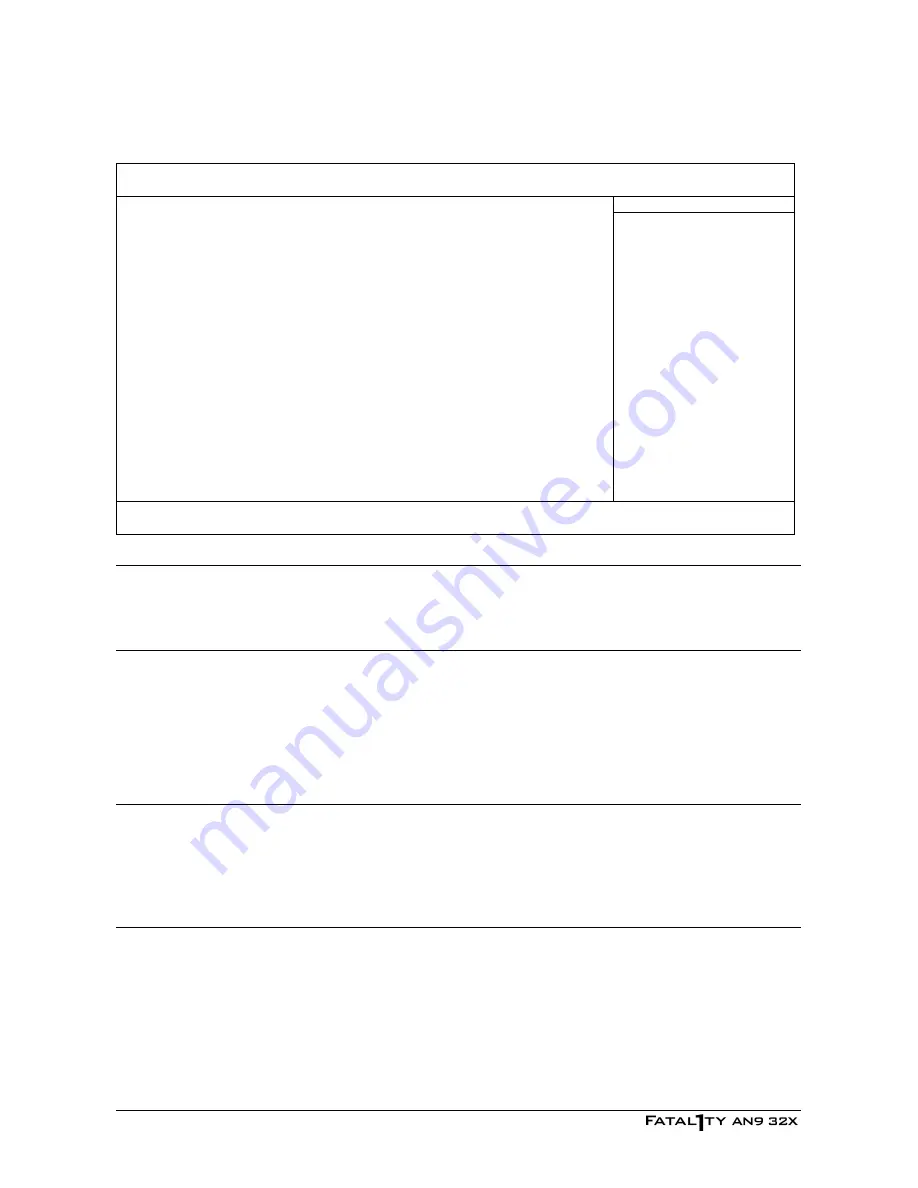
3.3 Advanced BIOS Features
Phoenix – Award BIOS CMOS Setup Utility
Advanced BIOS Features
Quick Power on Self Test
Enabled
Item Help
► Hard Disk Boot Priority
Press Enter
First Boot Device
Floppy
Second Boot Device
Hard Disk
Third Boot Device
CDROM
Boot Other Device
Enabled
Boot Up Floppy Seek
Disabled
Boot Up NumLock Status
On
Security Option
Setup
MPS Version Ctrl For OS
1.4
Full Screen Logo Show
Enabled
↓↑
→←
:Move Enter:Select +/-/PU/PD:Value F10:Save ESC:Exit F1:General Help
F5: Previous Values F6: Fail-Safe Defaults F7: Optimized Defaults
Quick Power On Self Test
When set to [Enabled], this item speeds up the Power On Self Test (POST) after powering on
the system. The BIOS shorten or skip some check during the POST.
Hard Disk Boot Priority
This item selects the hard disks booting priority. By pressing <Enter> key, you can enter its
submenu where the hard disks detected can be selected for the booting sequence to boot up
system.
This item functions only when there is the option of [Hard Disk] in any one of the
First/Second/Third Boot Device items.
First Boot Device / Second Boot Device / Third Boot Device / Boot Other Device
Select the drive to boot first, second and third in the [First Boot Device], [Second Boot Device],
and [Third Boot Device] items respectively. The BIOS will boot the operating system according
to the sequence of the drive selected. Set [Boot Other Device] to [Enabled] if you wish to boot
from another device other than these three items.
Boot Up Floppy Seek
When the computer boots up, the BIOS detects if the system has a FDD or not. When this item
is set to
Enabled
, if the BIOS detects no floppy drive, it will display a floppy disk drive error
message. If this item is disabled, the BIOS will skip this test. The default setting is
Disabled
.
3-14














































