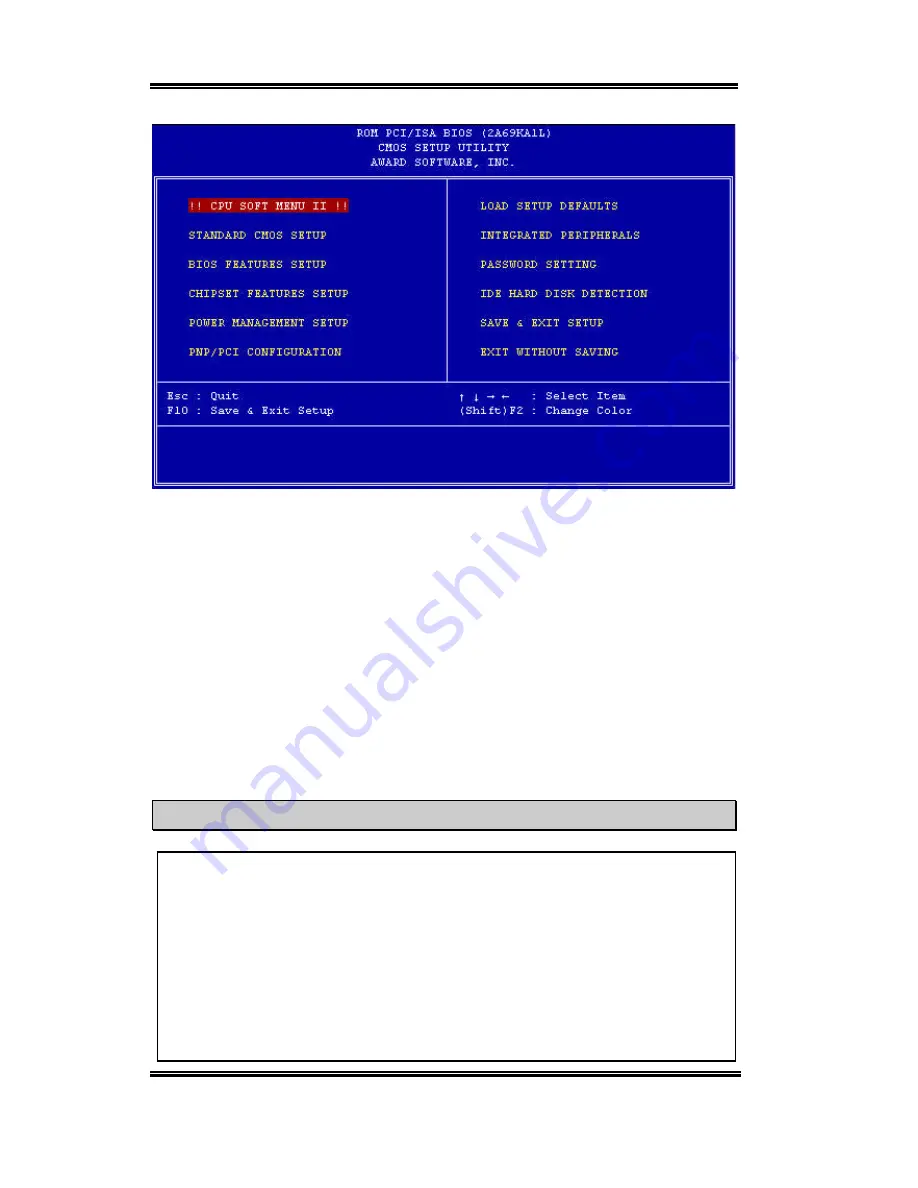
3-2
Chapter3
BM6
Figure 3-1. CMOS Setup Utility
In the BIOS Setup main menu of Figure 3-1, you can see several options. We will explain
these options step by step in the following pages of this chapter, but let us first see a short
description of the function keys you may use here:
l
Press
Esc
to quit the BIOS Setup.
l
Press
¡ ô
¡õ
¡ö
¡ ÷
(up, down, left, right) to choose, in the main menu, the option you want
to confirm or to modify.
l
Press
F10
when you have completed the setup of BIOS parameters to save these
parameters and to exit the BIOS Setup menu.
l
Press Page Up/Page Down or +/- keys when you want to modify the BIOS parameters for
the active option.
Computer Knowledge: CMOS Data
Maybe you have heard somebody saying that their CMOS DATA was lost. What is the
CMOS? Is it important? The CMOS is the memory used to store the BIOS parameters
that you have configured. This memory is passive. You can read its data, and you can
also store data in it. But this memory has to be powered by a battery, in order to avoid
any loss of its data when the computer is turned off. Since you may have to change the
CMOS battery when it is out of power and if doing so, you will loose all CMOS data,
therefore, we recommend that you write down all the parameters of your hardware, or to
put a label with these parameters on your hard disk.
Содержание BM6
Страница 2: ......
Страница 4: ......
Страница 10: ...1 6 Chapter1 BM6 ...
Страница 64: ...3 38 Chapter3 BM6 ...
Страница 74: ...B 6 Appendix B BM6 ...
Страница 84: ...D 6 Appendix D BM6 ...
















































