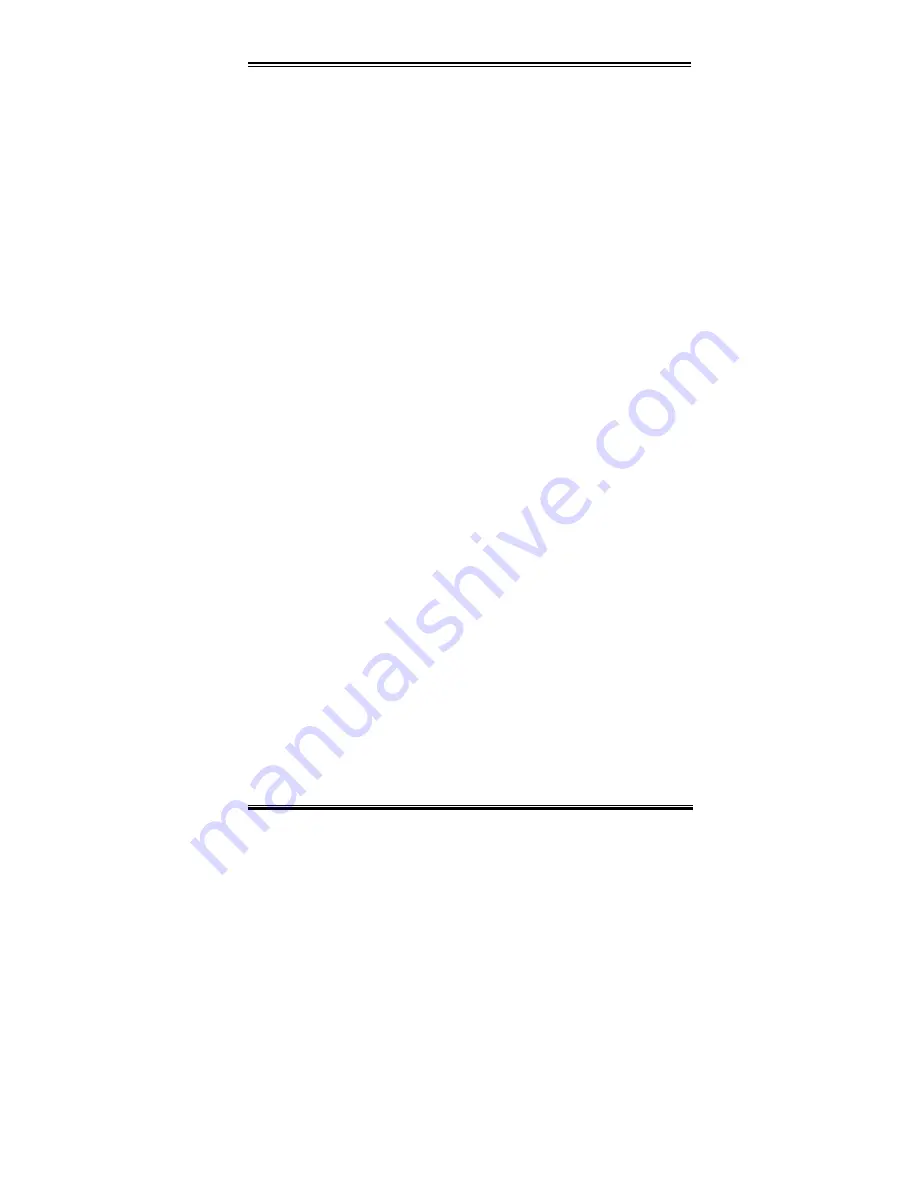
Introduction of BE6-II Features
1-3
User’s Manual
!
Supports Plug-and-Play (PnP)
!
Supports Advanced Configuration Power Interface (ACPI)
!
Supports Desktop Management Interface (DMI)
!
Year 2000 compliant
5. Multi I/O Functions
!
2x Channels of Bus Master IDE Ports supporting up to four Ultra DMA 33/66 devices
!
2x Channels of Bus Master IDE Ports supporting up to four Ultra DMA 33 devices
!
PS/2 Keyboard and PS/2 Mouse Connectors
!
1x Floppy Port ( up to 2.88MB)
!
1x Parallel Port (EPP/ECP)
!
2x Serial Ports
!
2x USB Connectors
6. Miscellaneous
!
ATX form factor
!
One AGP slot, five PCI slots and one ISA slot
!
Supports PS/2 keyboard, PS/2 mouse, password and hot key wake-up functions
!
Built-in Wake on LAN header
!
Built-in IrDA TX/RX header
!
Built-in SB-Link
™
header
!
Built-in Wake On Ring header
!
Built-in two SMBus headers
!
Hardware monitoring
:
Included fan speed, voltages, CPU and system environment
temperature
!
One Thermal Sensor Cable included
!
Board size: 305 * 200mm
Содержание BE6-II
Страница 2: ......
Страница 10: ...1 6 Chapter1 BE6 II 1 4 The System Block Diagram Figure 1 3 System diagram of the 440BX chipset ...
Страница 86: ...B 6 Appendix B BE6 II ...
Страница 90: ...C 4 Appendix C BE6 II ...
Страница 104: ...D 14 Appendix D BE6 II ...
Страница 106: ...E 2 Appendix E BE6 II ...
Страница 122: ...H 6 Appendix H BE6 II ...







































